Create multiple user profiles / profiles in Chrome
Instead of using multiple browsers for each need, you can create multiple profiles on the same browser that cater to your needs.
Step 1: Launch the browser, login and sync accounts in Chrome.
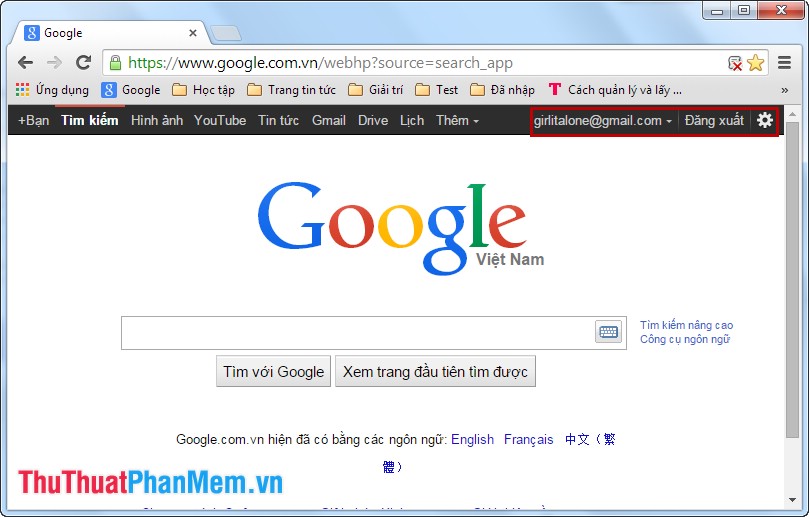
Step 2: Select the Customize icon and control Google Chrome and select Install .
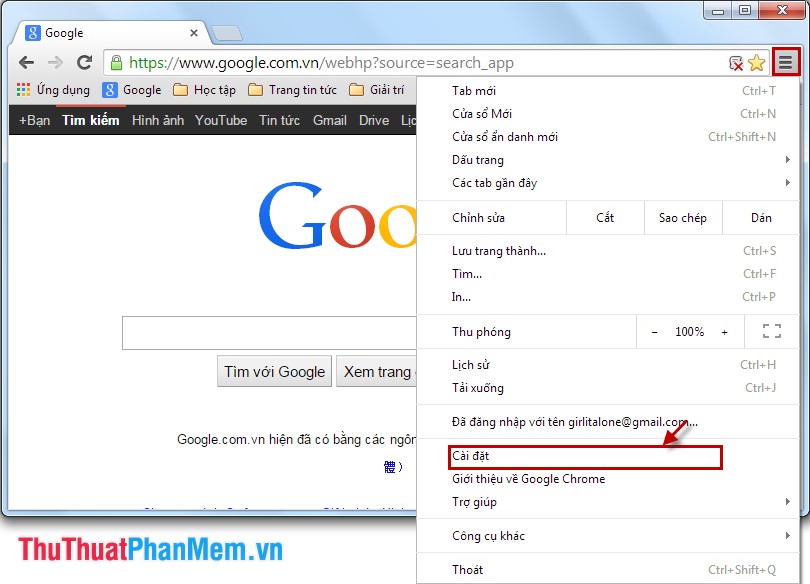
Step 3: Chrome browser will open the Settings tab .
You go to People -> Add people .

Step 4: You select the image and enter a new username and then click Add .

Step 5: Chrome browser creates a new web browser window, asking you to log in for the new username. Please enter your email and password to login.

To add other users, follow the steps above. To switch user profiles, select the mouse icon in the upper left corner of the browser and select the correct name to use.

The steps to create a profile are simple, you can quickly create your own profile for each purpose. Good luck!
 Registration instructions for Gmail and Yahoo mail
Registration instructions for Gmail and Yahoo mail Instructions for capturing entire web pages on Chrome and Firefox
Instructions for capturing entire web pages on Chrome and Firefox How to get back bookmarks that have been deleted in Firefox
How to get back bookmarks that have been deleted in Firefox Instruction for multi-nick Skype chat
Instruction for multi-nick Skype chat Guide to many Yahoo nick chat
Guide to many Yahoo nick chat Turn your laptop into a Wifi transmitter
Turn your laptop into a Wifi transmitter