Instructions for adding more user accounts to Chrome
QuanTriMang - Recently, Google has added features to support multiple user accounts for the beta version of Chrome.
For some of the previous file structures, users will have to hack to use multiple accounts when using Chrome. Fortunately, you can now start experiencing this new feature by downloading and installing the beta version and following some steps.
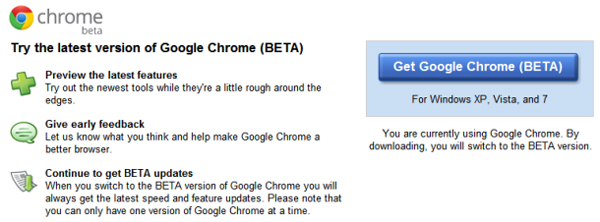
Step 1 : Download the Google Chrome Beta version here
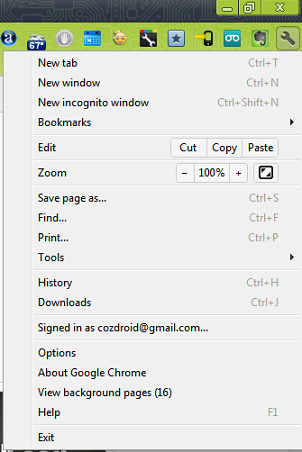
Step 2 : After completing the installation, click on the wrench in the top right corner and select Options
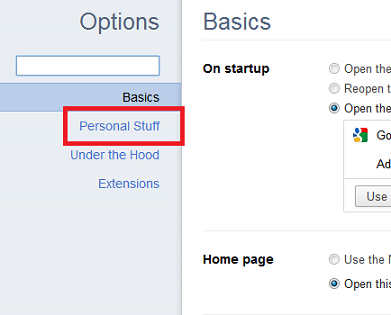
Step 3 : On the left menu, click on Personal Stuff

Step 4 : Find the User option, then click the Add new user button

A new user account will be assigned with an icon with the same name that matches the icon. Users simply select the account they want to change and click Edit . A new browser window will display with the selected account in the top right corner.
Step 5 (optional): To switch between multiple accounts in Chrome, simply click on the profile picture of that account in the top left corner, then select a new account from the menu.
Besides, when you need it, you can completely remove users that have been added before. Now you can share your computer and browser, but you can still keep your own web experience or other users.
 Instructions for using and installing new computers
Instructions for using and installing new computers Automate maintenance tasks for Windows computers
Automate maintenance tasks for Windows computers Inside Windows system
Inside Windows system 4 reasons why Windows UAC is useless
4 reasons why Windows UAC is useless 3 reasons to upgrade Firefox 6
3 reasons to upgrade Firefox 6 Try Bitdefender Total Security 2012 for 90 days
Try Bitdefender Total Security 2012 for 90 days