How to select and move multiple tabs simultaneously on Chrome
Like many modern browsers of this time, Google Chrome works with tabbed interfaces, allowing users to open each web page on each tab.As a result, you can open multiple pages at once and easily switch between them.
These tab tabs support drag and drop, allowing them to be moved to a new location on the same browser window or out of the current window to open completely to a new window.
There will be times when you want to move multiple tabs at once, this tutorial will show you how to do that.Very simply, users just need to press the Ctrl button on the keyboard and then left click to select another open tab.
The selected tabs do not have to be side by side, and you want to select as many tabs as you want.The selected tab will light up, while the remaining tabs will fade away so you know.When finished selecting, moving positions or opening to another window is similar to working with a tab.
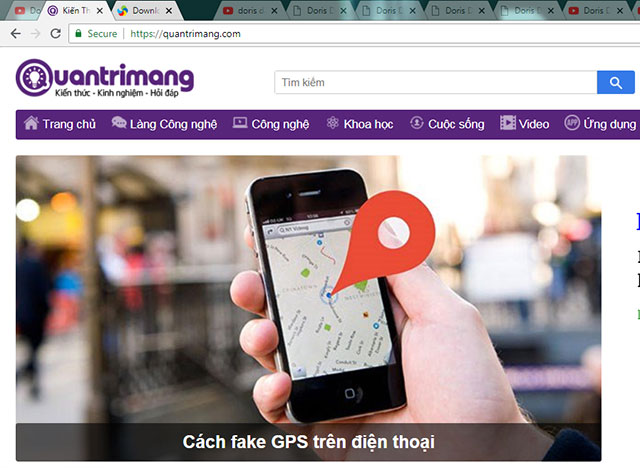
At the same time move many tabs on Chrome
A small hint is that if the tabs are side by side, you can use the Shift key to select faster.After selecting the first tab, hold down Shift and then select the last tab with the left mouse button.Then all tabs from top to bottom (in order from left to right) will be selected.This way is faster than having to select each tab with the Ctrl key.
Besides moving tabs, you can right-click and perform any operations on the list that appear then close or pin them to the browser.

Options to manipulate tabs in the drop-down menu when right-clicking
The ability to select multiple tabs at the same time is very useful.A serious Chrome competitor, Firefox, is also preparing to bring this feature to its browser.
See more:
- How to change the website interface on Chrome with More Plants
- How to turn on Windows 10 Notification on Google Chrome
- How to delete cache and cookies on Chrome, Firefox and Coc Coc
You should read it
- Managing open tabs on Chrome will be a lot easier and more intuitive in the next update
- How to browse multiple websites with the same Chrome tab
- How to split the screen on Google Chrome
- How to reopen many tabs on Google Chrome
- How to hide tabs for later viewing on Chrome
- How to group tabs with web pages on Chrome
 Why does Chrome ask users to update or delete incompatible applications?
Why does Chrome ask users to update or delete incompatible applications? Missed updating Chrome, how to return to the old interface?
Missed updating Chrome, how to return to the old interface? 8 quick ways to use the browser like Notepad
8 quick ways to use the browser like Notepad 5 cool apps and tools from Firefox developers
5 cool apps and tools from Firefox developers How to save the entire website into an HTML file
How to save the entire website into an HTML file How to replace the new tab wallpaper on Chrome
How to replace the new tab wallpaper on Chrome