Create a Windows recovery CD
 My new laptop comes with a data recovery disc, but this is not a CD that only contains the Windows operating system. So what should I do?
My new laptop comes with a data recovery disc, but this is not a CD that only contains the Windows operating system. So what should I do?
Normally, Microsoft requires that every factory with Windows pre-installed must provide a few ways to restore this operating system, but many CDs that support this function can only take your hard disk back. re-initialize the manufacturer's status, ie wipe all data and applications you have installed.
Thankfully, many new computer brands have removed this type of system recovery disk cleanup.New computers of ABS, Dell, Gateway, Lenovo and WinBook all come with CDs containing Windows XP or another way to reinstall the operating system without losing user data.
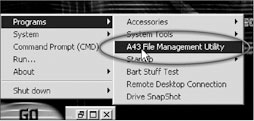 Figure 1:Boot from the BartPE environment to reinstall Windows without using a Windows CD disc.
Figure 1:Boot from the BartPE environment to reinstall Windows without using a Windows CD disc.
If your computer does not have the Windows CD included, it will most likely have a folder called "i386" that contains Windows installation files.This folder is usually located in the root directory of drive C: or in folder C: Windows.The system may have multiple i386 directories but the directory you need to contain many files with extensions ending in _, next to files like Expand.exe, regedit.exe and winnt32.exe.Copy this folder to a CD for backup, while still using the content on the hard disk to reinstall Windows.
Be prepared with a 25-character Windows Product Key because you'll need them to reinstall the operating system. These numbers may be on the back of the desktop, below the laptop, or at some hidden corner. In addition, they can also be included in the accompanying documentation when you purchase the device.
Besides, you also need a bootable CD to proceed with this installation. The free PE Builder utility (or http://www.9down.com/story.php?sid=6179) by Bart Lagerweij will help you create a bootable CD called Barts Preinstall Environment (BartPE) from a Windows CD or i386 folder.
At PE Builder main interface, select the folder or drive containing the i386 folder, not the i386 folder itself. Then, mark the Create ISO image and Burn to CD options, as well as select the CD-RW drive from the Device drop-down menu. If the PE Builder does not support your recorder, double-click the newly created PE Builder .iso file to proceed to burn this file to a CD using the existing burning program on your computer.
To reinstall Windows, boot from the BartPE CD you just created and select Go.Programs.A43 File Management Utility (Figure 1). Go to the i386 folder of the hard drive (not the i386 folder on the CD) and then double-click the winnt 32.exe file to proceed with the installation. When the installation program finishes, restart your computer and remove the CD from the device, then select Microsoft Windows XP Setup from the boot menu.
Xuan Cuong
PC World USA 11/2005
You should read it
- What is the Windows.old folder and how do you delete it?
- Download Ghost win xp, win 7, 8, 10 32 and 64bit Link Google Drive
- How to set the default name of a newly created folder according to the current date on Windows 10
- Instructions for reinstalling Windows 8.1 on the Surface Pro tablet
- What does the red 'X' on Windows folders mean?
- How to change the download folder Windows Update in Windows 10
 Create your Windows XP SP2 installation disc yourself
Create your Windows XP SP2 installation disc yourself Web 2.0 is not just technology
Web 2.0 is not just technology Liquid crystal computer screen protection
Liquid crystal computer screen protection Wimax and the future in Vietnam
Wimax and the future in Vietnam Atlas: Ajax in Microsoft style
Atlas: Ajax in Microsoft style AJAX - the magic combination of web technology
AJAX - the magic combination of web technology