Create your Windows XP SP2 installation disc yourself
You have a CD drive and a WinXP version (original but old).So why don't you think about creating a Windows XP installation disc with the latest updates and patches => it will become your "standalone".How to create?Please read the guide below.(here I will also show you how to install WindowsXP the fastest!)
Step 1 : First you have to prepare a few things:
- Windows XP SP2 upgrade.download
- IsoBuster software (used to create XP bootable disk).download
Step 2 : Upgrade your Windows version so SP2!
- Copy your copy of Windows XP to your hard drive (for example: folder C: XP_SP2 ).
- Open the Command line Start> Run> cmd
- Go to the folder containing the upgrade (my name is D: update ).
- Under the directory of my command line: WindowsXP-KB835935-SP2-ENU / integrate: C: XP_SP2.

- Enter and the window to update your WinXP files will appear:
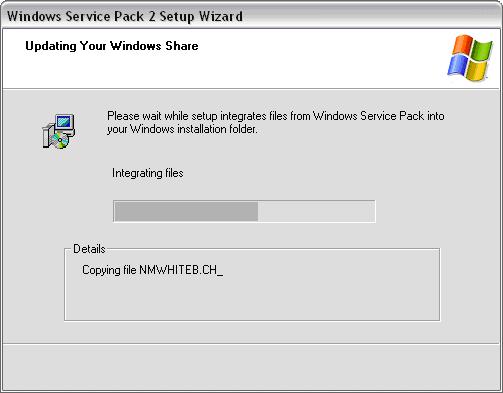
- After that, it informs the update process successfully:
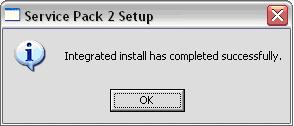
- So your version of XP has been upgraded to SP2 already!
Tip : To keep it simple, run and use the command D: updateWindowsXP-KB835935-SP2-ENU.exe -s: C: XP_SP2 (This method is also used for you to install patches that Microsoft supplies to your installation disk. ).
Step 3: Modify the winnt.sif file in i386 for a smoother installation:
- Open it with notepad (if you don't have this file, write one and save it as winnt.sif ), my file is as follows:
[Data]
AutoPartition = 0
MsDosInitiated = "0"
UnattendedInstall = "Yes"
[Unattended]
UnattendMode = FullUnattended
OemSkipEula = Yes
OemPreinstall = No
TargetPath = WINDOWS
[GuiUnattended]
AdminPassword = *
EncryptedAdminPassword = NO
OEMSkipRegional = 1
TimeZone = 145
OemSkipWelcome = 1
[UserData]
ProductID = "BH6K8-MF4YH-PD6B3-FDJ4G-RGV8B"
FullName = "Doan Duy Thanh"
OrgName = "TH & TH"
ComputerName = DUYTHANH
[Display]
BitsPerPel = 32
Xresolution = 1024
YResolution = 768
Vrefresh = 75
[RegionalSettings]
LanguageGroup = 5.14
[TapiLocation]
CountryCode = 07
AreaCode = 07
LongDistanceAccess = `` 89054586522``
[Identification]
JoinWorkgroup = WORKGROUP
[Networking]
InstallDefaultComponents = Yes
[Branding]
BrandIEUsingUnattended = Yes
Step 4 : Now the main work is done now to burn it:
- If you give your XP disk (root), open IsoBuster to select " Bootable CD " folder, right-click Microsoft Corporation.img select Extract Microsoft Corporation.img and then save it to any folder (for example: D: bootXP ).
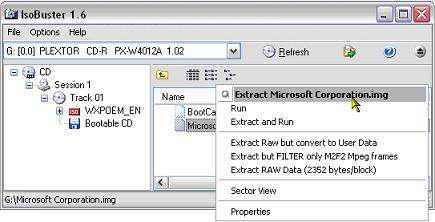
- Now open Nero and select the CD-ROM (Boot) burning type in Nero Burning ROM and then set the parameters as shown below:
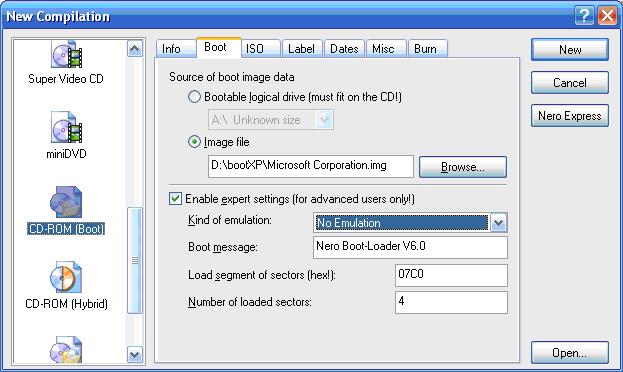
(If you do not change the Number of loaded sectors to 4 then your disk cannot be booted.)
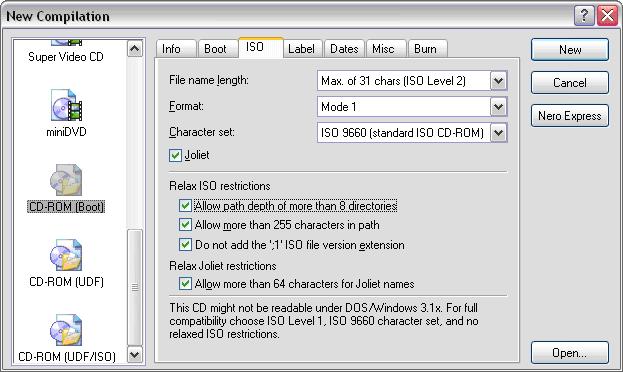
- The disk label you should set is WXPCCP_EN for Windows XP SP2.
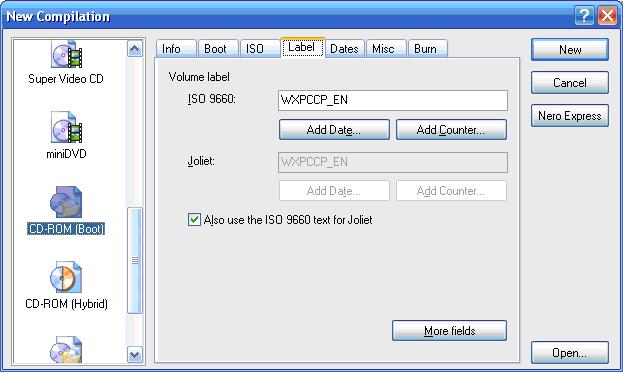
- Click New and put all the files in the Windows XP edition folder (my files and folders in C: XP_SP2) to the drive and write it down.It's done.
Good luck !
DTHA - Doan Duy Thanh
Email:dtha20@gmail.com
3.8 ★ | 5 Vote
You should read it
- 4 best disk capacity analysis tools on Windows 10
- 4 ways to delete Windows.old folder on Windows 10 computer
- Remove the Windows.old folder in Windows 8
- How to Make a Recovery Disk and Back Up Your Hard Drive on a Toshiba Satellite P750 04S with a Windows 7 Home Premium Operating System
- How to Extract a Gz File
- Fix 100% Full Disk error on Windows with the following 14 tips
 Web 2.0 is not just technology
Web 2.0 is not just technology Liquid crystal computer screen protection
Liquid crystal computer screen protection Wimax and the future in Vietnam
Wimax and the future in Vietnam Atlas: Ajax in Microsoft style
Atlas: Ajax in Microsoft style AJAX - the magic combination of web technology
AJAX - the magic combination of web technology Computer secrets
Computer secrets