How to Reinstall Minecraft
Reinstall on Windows
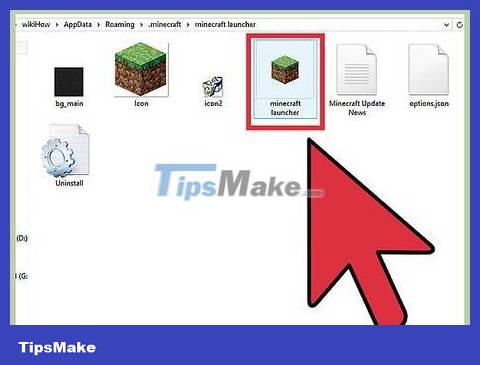
Leave Launcher alone. You do not need to delete the EXE file used to run Minecraft, as it will be used to redownload the files when you reinstall it. You can ignore Launcher during the uninstallation process.
No settings or game files are actually saved in the Launcher, so deleting the Launcher doesn't solve any problems, and even makes the reinstallation process more difficult.
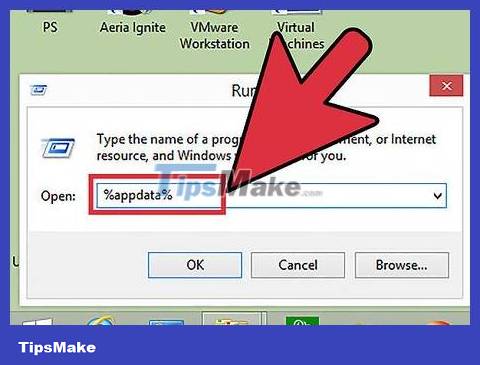
Press . ⊞ Win+ R and type %appdata%. Click ↵ Enterto open the Roaming folder.
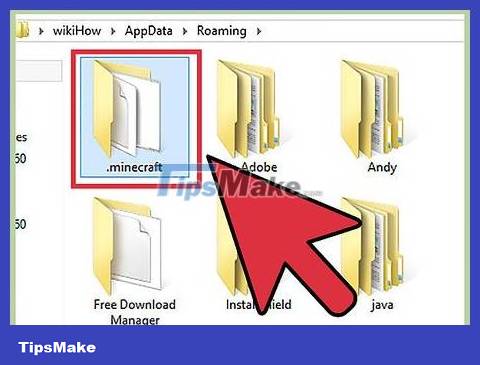
Search directory..minecraft . Double click to open it.

Copy folder .saves to safety. This step helps you restore saved worlds after reinstallation.

Return to the previous folder to access the Roaming section again. You will see the folder again.minecraft.

Right click on the ..minecraft and select "Delete". This is the step to uninstall Minecraft from your computer.
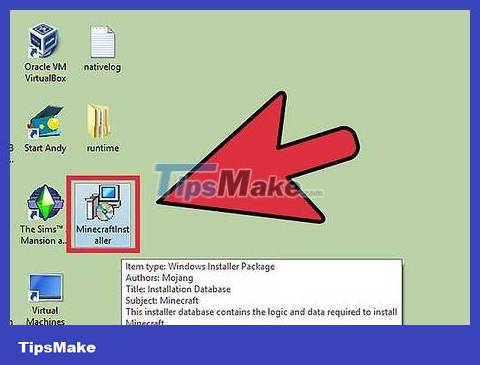
Run Minecraft Launcher. If you accidentally delete it, you can download it againminecraft.net. You will need to log in with your Mojang account to run the Launcher file (this is why the Launcher must be left in Step 1 when reinstalling).
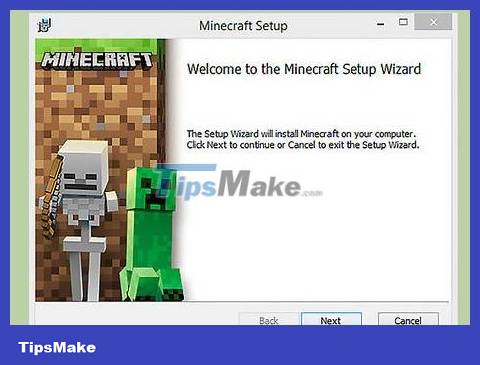
Wait for Minecraft to install. Minecraft will be automatically installed when you run the Launcher.

Close Minecraft after installation and downloading is complete. This is the step to restore saved worlds.
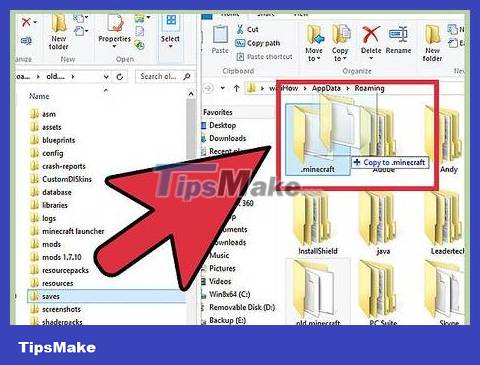
Reopen the folder.minecraftand drag the foldersavesGo back to this folder. Confirm that you want to overwrite everything here. This step helps you restore your saved worlds the next time you play Minecraft.
Problem solving

Run Minecraft Launcher. If you're still having problems after reinstalling, you can try forcing an update.

Select "Options".
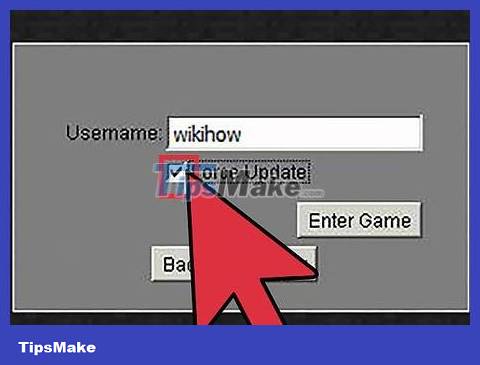
Click the "Forced Update!" option. then click "Done".
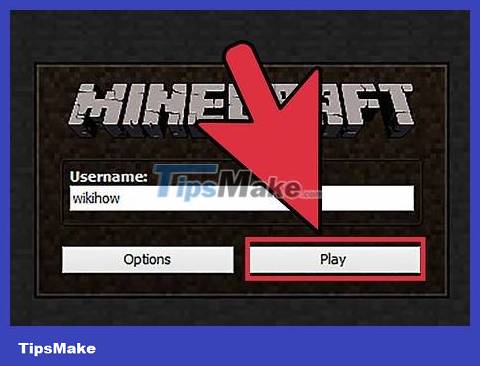
Log in to the game and allow file downloads.

Try reinstalling Java if it still doesn't work. If you still can't play it, there may be a problem installing Java. You can learn how to reinstall Java yourself.
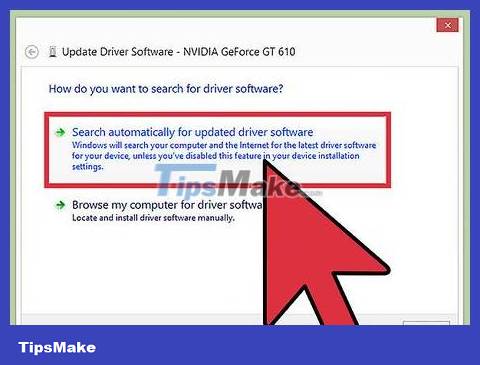
Update video driver. If you have a lot of graphics problems, you may need to update your graphics card's software. Click here for driver update steps.
Reinstall on Mac

Leave Launcher alone. You do not need to delete the Minecraft used to run the game, as it will be used to redownload files when you reinstall it. You can ignore Launcher during the uninstallation process.
No settings or game files are actually saved in the Launcher, so deleting the Launcher doesn't solve any problems, and even makes the reinstallation process more difficult.
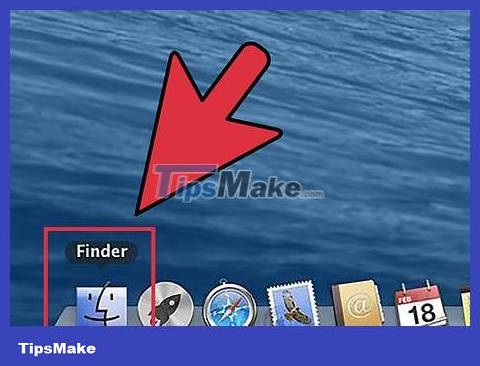
Open a Finder window on Mac.
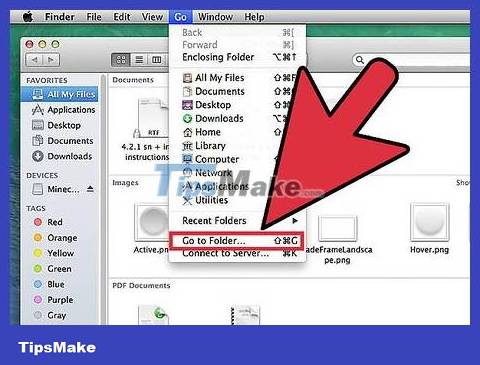
Click the "Go" menu and select "Go to Folder".
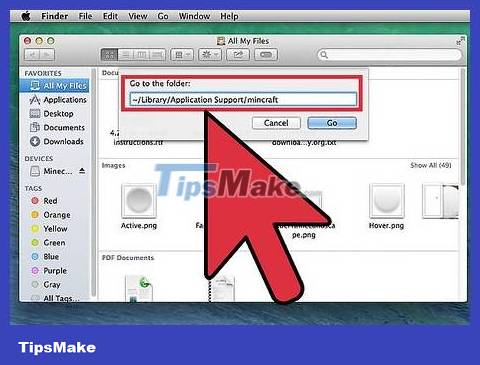
Type . ~/Library/Application Support/minecraft and press ↵ Enter.
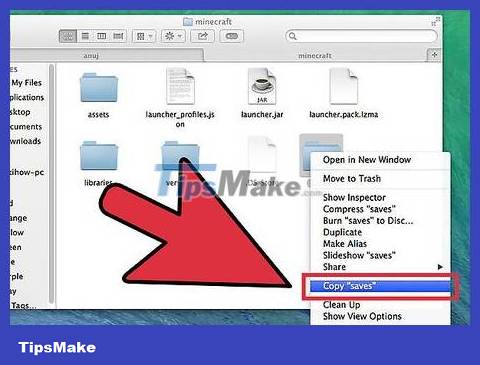
Copy folder .saves go to Desktop. This is the step to restore saved worlds after reinstallation.
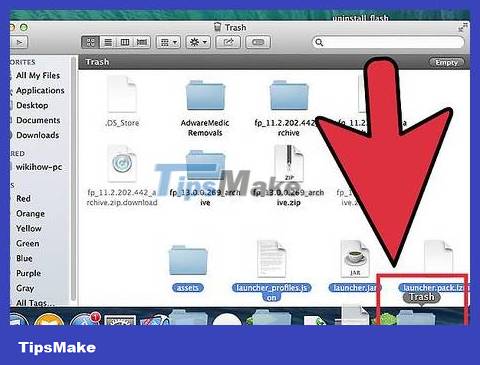
Select everything in the .minecraft and drag it all to the Trash. The folder will be completely empty.
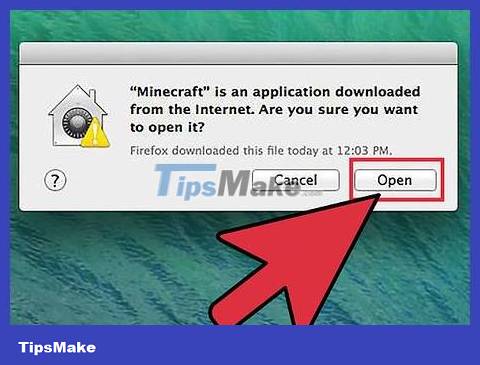
Run Minecraft Launcher. If you accidentally delete it, you can download it againminecraft.net. You will need to log in with your Mojang account to run the Launcher file (this is why the Launcher must be left in Step 1 when reinstalling).
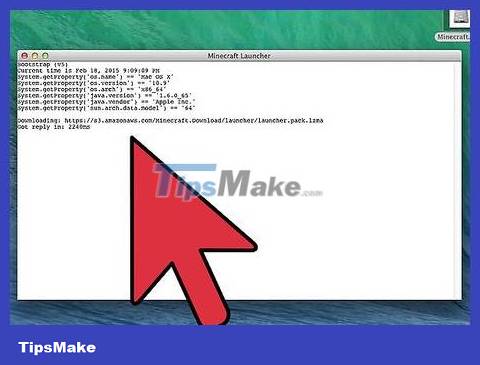
Wait for Minecraft to install. Minecraft will be automatically installed when you run the Launcher.

Close Minecraft after installation and downloading is complete. This is the step to restore saved worlds.
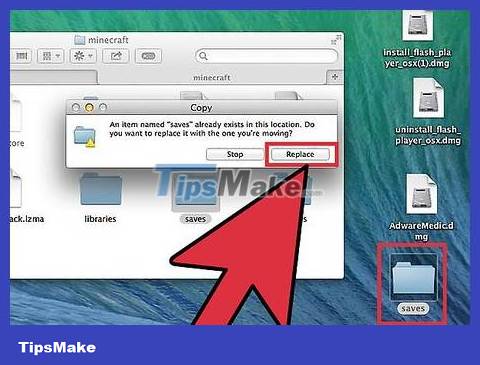
Open the folder again.minecraft and drag the folder saves Go back to this folder. Confirm that you want to overwrite everything in here. This step helps you restore your saved worlds the next time you play Minecraft.
Problem solving
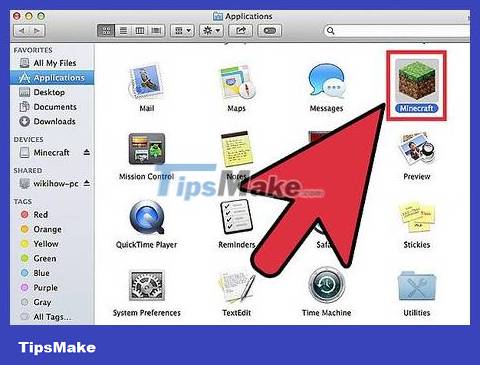
Run Minecraft Launcher. If you're still having problems after reinstalling, you can try forcing an update.

Select "Options".
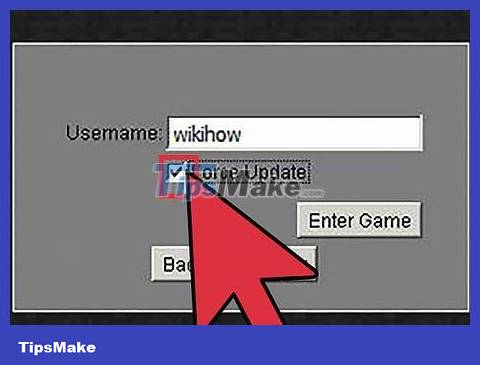
Click the "Forced Update!" option. then click "Done".
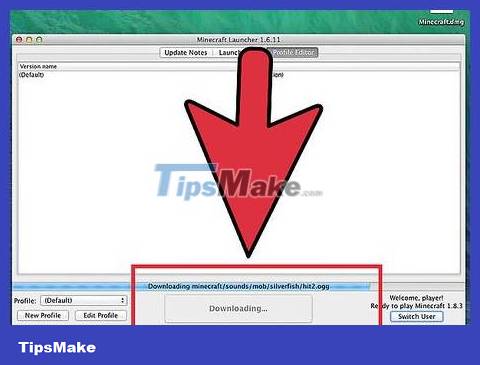
Log in to the game and allow file downloads.
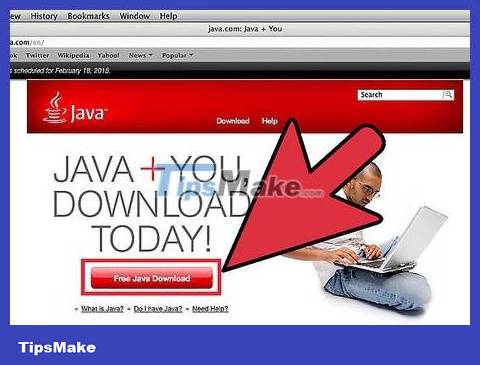
Try reinstalling Java if it still doesn't work. Fixing your Java installation may resolve the issue you're having.
Open the Applications folder.
SearchJavaAppletPlugin.plugin
Drag the file to the Trash.
Download the new Java version abovejava.com/en/download/manual.jspand proceed with the installation.
Reinstall Minecraft PE
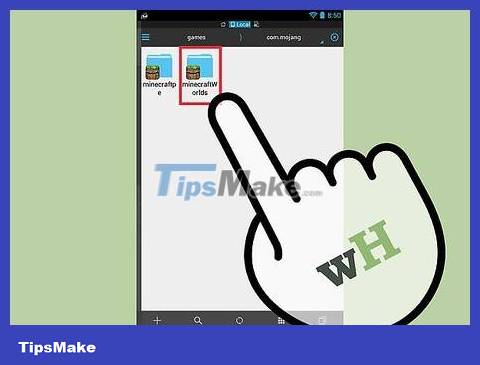
Backup your saved worlds (this step is not required). Before reinstalling Minecraft PE, you may need to back up your worlds so you can reload them after reinstalling the game. The process is quite simple on Android, but on iOS you have to jailbreak the device.
Open the file manager app on your Android or jailbroken iOS device.
Find itApps/com.mojang.minecraftpe/Documents/games/com.mojang/minecraftWorlds/(on iOS) orgames/com.mojang/minecraftWorlds(on Android). You will need to use a file management application.
Copy each folder to another location in your phone's memory, with each folder containing one of your saved worlds.

Uninstall Minecraft PE. This step will erase all data from the device.
On iOS - Press and hold Minecraft PE until all apps on the screen start to jiggle. Click the "X" button in the corner of the Minecraft PE icon.
On Android - Open Settings and select "Apps" or "Applications". Search for Minecraft PE in the Downloaded section and tap on it. Touch the "Uninstall" button to remove it.
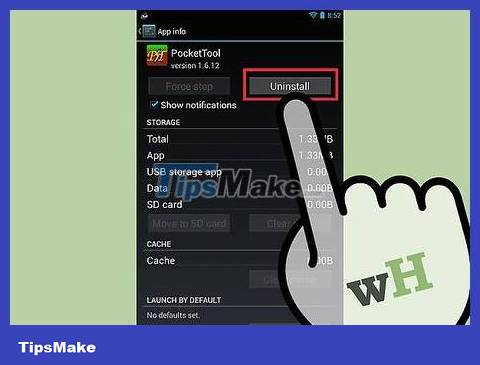
Uninstall utility applications. If you have downloaded multiple apps that change Minecraft PE, such as adding textures and modifications (mods), or adding cheats, delete these apps before reinstalling Minecraft PE. . These applications may be the cause of the problem you are experiencing in the game.

Download Minecraft PE from the app store. Open the app store on your device (App Store on iOS or Google Play on Android). Search for Minecraft PE and redownload the game.
Just log in with the account you used to buy the game before, you don't need to buy it again.
You should read it
- The most complete command of MineCraft, MineCraft cheat code
- TOP the most recommended constructions in Minecraft PE
- TOP the best seeds in Minecraft 1.18 PE
- Minecraft: New updated version details 1.20
- What is Minecraft? Overview of Minecraft games
- Minecraft Legends: Information, release date, gameplay Minecraft Legends
 How to Install OptiFine mod for Minecraft
How to Install OptiFine mod for Minecraft How to Install Mods for Minecraft
How to Install Mods for Minecraft How to Craft Glass in Minecraft
How to Craft Glass in Minecraft How to Craft Pistons in Minecraft
How to Craft Pistons in Minecraft How to Make Firework Rocket in Minecraft Game
How to Make Firework Rocket in Minecraft Game