CORREL function - The function returns the correlation coefficient between two data sets in Excel
The following article introduces you to the CORREL function - one of the functions in the statistical function group is very popular in Excel.

Description: The function returns the correlation coefficient between two data sets. Correlation coefficient is used to determine the relationship between two attributes.
Syntax: CORREL (array1, array2)
Inside:
- array1: The range of cells containing the values of the first dataset .
- array2: The range of cells containing the values of the second dataset .
Attention:
- If data cells or references contain logical values, text or blank cells -> they are ignored.
- If array1 and array2 have different data points -> the function returns the # N / A error value .
- If array1 and array2 are empty or the standard deviation of the values of 2 data sets is 0 -> the function returns the # DIV / 0 error value !
- The function equation used is:
[C {rm {or}} relleft ({X, Y} right) = frac {{sum {(x - overline x) left ({y - overline y} right)}}} {{sqrt {sum {{{ (x - overline x)} ^ 2} sum {{{(y - overline y)} ^ 2}}}}}}]
Inside:
({overline x}) and ({overline y}): The average value of samples AVERAGE (array1) and AVERAGE (array2).
For example:
Calculate the correlation coefficient between the two data sets in the table below:

- In the cell to calculate enter the formula: = CORREL (C6: C10, D6: D10)

- Press Enter -> the correlation coefficient between 2 data sets is:
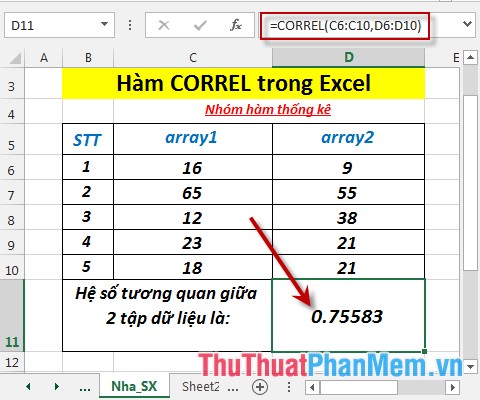
- Case 1 of 2 data sets contains blank values -> the function returns the # DIV / 0 error value !
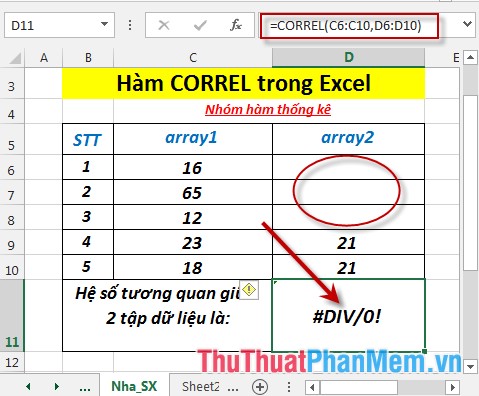
- Where size = 1 -> the function returns the error value #NUM!
Above are instructions and some specific examples when using the CORREL function in Excel.
Good luck!
You should read it
- FISHER function - The function returns the Fissher transformation at x in Excel
- KURT function - The function returns the sharp coefficient of a dataset in Excel
- F.DIST.RT function - The function returns the right probability distribution F for 2 data sets in Excel
- RANK.AVG function - The function returns the rank of a number in a list of numbers in Excel
- FISHERINV function - Function that returns the inverse of the Fissher transformation in Excel
- T.DIST.RT - The function returns the Student's t-distribution on the right in Excel
 COUNT function - Function that counts cells containing numbers in the list of arguments in Excel
COUNT function - Function that counts cells containing numbers in the list of arguments in Excel COUNTA function - The function performs counting non-blank cells in the list of arguments in Excel
COUNTA function - The function performs counting non-blank cells in the list of arguments in Excel COUNTBLANK function - The function performs counting empty cells in the list of arguments in Excel
COUNTBLANK function - The function performs counting empty cells in the list of arguments in Excel COUNTIF function - Function that counts the number of cells in a data table that meet certain conditions in Excel
COUNTIF function - Function that counts the number of cells in a data table that meet certain conditions in Excel COUNTIFS function - The function performs counting the number of cells in a data table that satisfy many conditions in Excel
COUNTIFS function - The function performs counting the number of cells in a data table that satisfy many conditions in Excel DEVSQ function - The function returns the sum of squares of deviations of data points from the sample mean in Excel
DEVSQ function - The function returns the sum of squares of deviations of data points from the sample mean in Excel