COUNTIF function - Function that counts the number of cells in a data table that meet certain conditions in Excel
The following article introduces you to the COUNTIF function - one of the functions in the statistical function group is very popular in Excel.

Description: The function does a count of cells in a data table that meet certain conditions.
Syntax: COUNTIF (range, criteria)
Inside:
- range: Range you want to count, is a required parameter.
- criteria: The condition that identifies a cell or reference to be counted, which is a required parameter.
Attention:
- For conditional strings longer than 255 characters -> the function returns the wrong value.
- When the function refers to a closed cell or sheet -> the function returns the #VALUE! Error value
- For data that is text, enter a value without leading spaces.
For example:
Calculate the total number of items described in the table below:

1. Calculating the total number of items with unit price of 25000.
- In the cell to calculate, enter the formula : = COUNTIF (D6: D10, "= 25000")

- Press Enter -> item number with unit price of 25000 is:
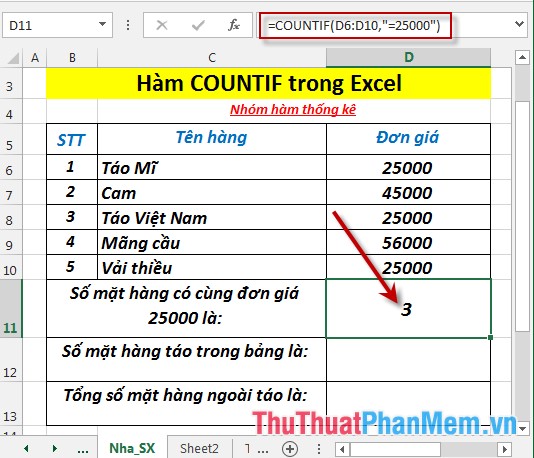
2. Calculate the total number of items as apples.
- In the cell to calculate enter the formula: = COUNTIF (C6: C10, "= Apple *")

- Press Enter -> total number of apple items in the data table is:
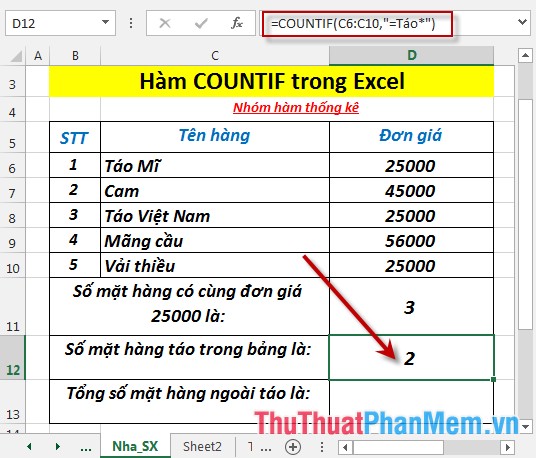
3. Calculate the total number of fruit products except apples.
- In the cell to calculate, enter the formula: = COUNTIF (C6: C10, "<> Apple *")

- Press Enter -> total number of fruit items except apples is:
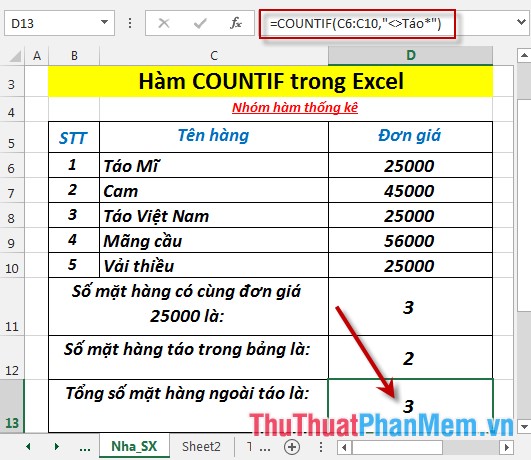
Above are instructions and some specific examples when using the COUNTIF function in Excel.
Good luck!
You should read it
- How to use COUNTIF function on Excel
- How to use Hlookup function on Excel
- The COUNTA function, how to use the function to count cells containing data in Excel
- How to compare data on 2 Excel columns
- COUNT function - Function that counts cells containing numbers in the list of arguments in Excel
- How to use the DAVERAGE function in Excel
 COUNTIFS function - The function performs counting the number of cells in a data table that satisfy many conditions in Excel
COUNTIFS function - The function performs counting the number of cells in a data table that satisfy many conditions in Excel DEVSQ function - The function returns the sum of squares of deviations of data points from the sample mean in Excel
DEVSQ function - The function returns the sum of squares of deviations of data points from the sample mean in Excel The EXPON.DIST function - The function returns the exponential distribution in Excel
The EXPON.DIST function - The function returns the exponential distribution in Excel F.DIST - The function returns the probability distribution F in Excel
F.DIST - The function returns the probability distribution F in Excel F.DIST.RT function - The function returns the right probability distribution F for 2 data sets in Excel
F.DIST.RT function - The function returns the right probability distribution F for 2 data sets in Excel F.INV function - The function returns the inverse of the probability distribution F in Excel
F.INV function - The function returns the inverse of the probability distribution F in Excel