How to use the NORMDIST function in Excel - Function that returns the distribution in Excel
When working with Excel data tables and statistics, knowing and using Excel functions will help you complete your work. And in today's article, Network Administrator will introduce you to the NORMDIST function in Excel and how to use the function.
The NORMDIST function returns the normal distribution in Excel with a specified mean and standard deviation. The function will be applied in statistical tables and hypothesis testing. The following article uses the NORMDIST function for Excel versions 2003 to Excel 2013.
Using the NORMDIST function in Excel
We have the syntax to use the NORMDIST function:
NORMDIST(x, mean, standard_dev, cumalative)
In there :
- x: is the value for which you want to calculate the distribution. Required parameter
- mean: The arithmetic mean of the distribution. Required parameter.
- standard_dev: Standard deviation of the distribution. Required parameter.
- cumalative: A logical value that specifies the form of the function. Required parameter.
- cumalative=true: Returns the result of the cumulative distribution function
- cumalative=false: Returns the result of the probability density function.
Note:
- If the mean or standard deviation is not a number => the function returns the #VALUE! error.
- If mean = 0 and standard deviation = 1, cumulative = True => the function returns the normal distribution NORMSDIST.
- If the standard deviation is less than 0 => The function returns the value #NUM!.
- When cumulative value = TRUE => distribution applies from negative infinity to x value.
We have an example of calculating the distribution of the value 92 according to the table below.
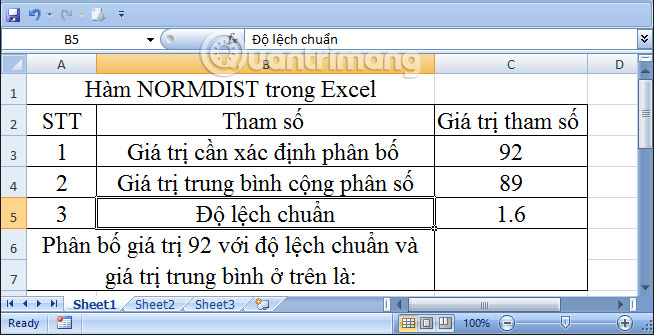
Case 1: Cumalative has TRUE value (Cumalative=true)
Step 1:
In the cell to be calculated, we enter the formula: =NORMDIST(C3,C4,C5,TRUE) .
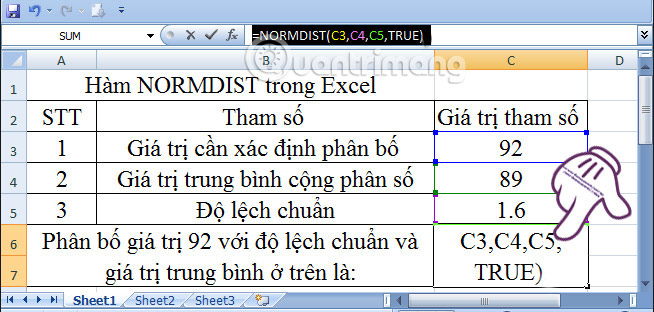
Step 2:
After entering the formula, press Enter and get the result as shown below.
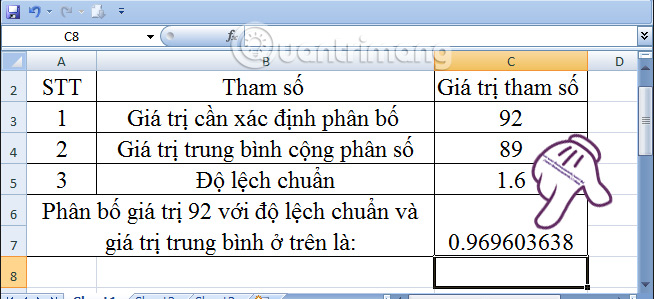
Case 2: Cumalative value = FALSE (Cumalative=false)
Step 1:
We enter the formula as follows: =NORMDIST(C3,C4,C5,FALSE) .
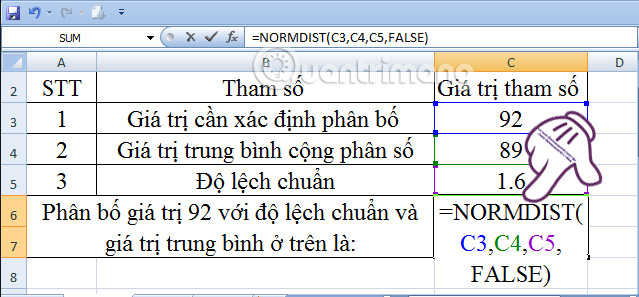
Step 2:
You also press Enter and get the result as shown below:
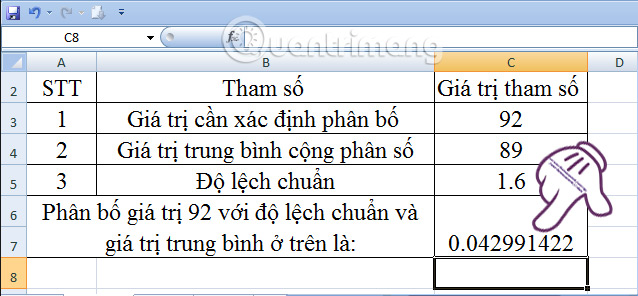
Case 3: If standard deviation = 1 and mean = 0, cumulative = True > NORMDIST(92)= NORMSDIST(92)
NORMDIST function value (92):
Readers enter the formula: =NORMDIST(C3,C4,C5,TRUE) . And the result will be as below.
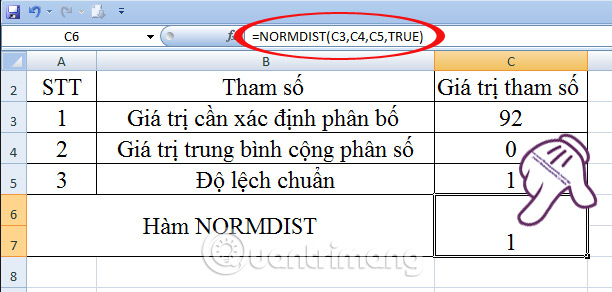
NORMSDIST(92) function value:
We enter the formula: =NORMSDIST(C3) and the result is as below.
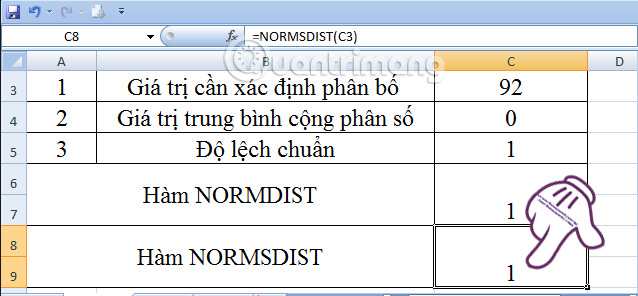
So, if standard deviation = 1 mean = 0 and cumulative = true => NORMSDIST function equals NORMDIST function value.
Above is a tutorial on using the NORMDIST function in Excel to calculate the normal distribution with standard deviation and special cases between the NORMSDIST function and the NORMDIST function.
 Which direction does a compass point in space?
Which direction does a compass point in space? Ninja Team Code: Ninja Village 3D latest and how to redeem code
Ninja Team Code: Ninja Village 3D latest and how to redeem code Close-up of the birthing process of the venomous snake with the longest fangs in the world
Close-up of the birthing process of the venomous snake with the longest fangs in the world How to Make Cleaning Fun
How to Make Cleaning Fun Apple announces list of best apps and games on App Store in 2024
Apple announces list of best apps and games on App Store in 2024