RSQ - The function returns the square of the Pearson torque correlation coefficient in Excel
The following article introduces you to the RSQ function - one of the functions in the statistical function group is very popular in Excel.

Description: The function returns the square of the Pearson moment correlation coefficient through data points in known_y's and known_x's.
Syntax: RSQ (known_y's, known_x's)
Inside:
- known_y's : Array or data range, is a required parameter.
- known_x's: Array or range of data points, required.
Attention:
- The value of the argument must be a number, name, array or reference containing numbers.
- Logical values and text number representations when typing directly into the argument list -> still count.
- Arguments that are text or error values cannot be converted to a numeric type -> cause the function to cause an error .
- If the argument is a reference array containing text values or logic -> these values are ignored, but the value 0 is still counted.
- If known_y's and known_x's are empty or have a different number of data points -> the function returns the # N / A error value .
- If known_y's and known_x's contain only 1 data point -> the function returns the # DIV / 0 error value .
- The equation for the Pearson product moment correlation coefficient, r, is:
[r = frac {{sum {left ({x - overline x} right) left ({y - overline y} right)}}} {{sqrt {sum {{{left ({x - overline x} right)} ^ 2} sum {{{left ({y - overline y} right)} ^ 2}}}}}}]
Where x and y are the sample mean AVERAGE (known_x's) and AVERAGE (known_y's).
For example:
Calculate the square of the Pearson product moment correlation coefficient of values in the following data table:

- In the cell to calculate enter the formula : = RSQ (C6: C10, D6: D10)
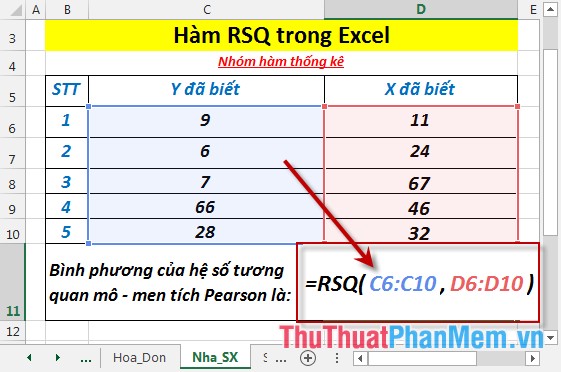
- Press Enter -> squared the Pearson product moment square coefficient is:
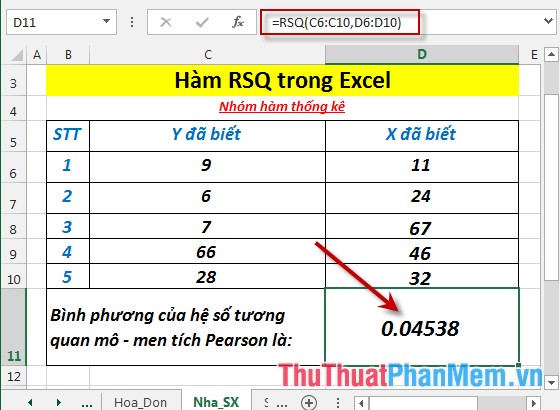
- Where the number of elements of the array x and y is not equal -> the function returns the error value # N / A

- In case of 2 arrays of x and y, there is only 1 element -> the function returns the # DIV / 0 error value .
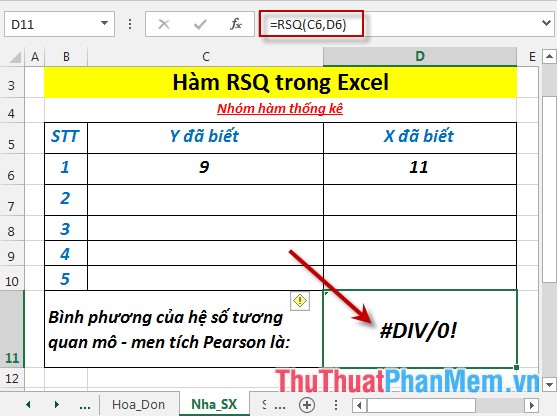
Above are instructions and some specific examples when using the RSQ function in Excel.
Good luck!
You should read it
- FISHER function - The function returns the Fissher transformation at x in Excel
- KURT function - The function returns the sharp coefficient of a dataset in Excel
- The SQRT function returns the square root of a positive number in Excel
- The square root formula in Excel - The square root function in Excel
- RANK.AVG function - The function returns the rank of a number in a list of numbers in Excel
- LINEST function - The function returns a line description array using the least square method in Excel
 SKEW function - The function returns the deviation of the distribution in Excel
SKEW function - The function returns the deviation of the distribution in Excel SLOPE function - The function returns the slope of a linear regression line through data points in Excel
SLOPE function - The function returns the slope of a linear regression line through data points in Excel SMALL function - The function returns the kth smallest value in a dataset in Excel
SMALL function - The function returns the kth smallest value in a dataset in Excel STANDARDIZE function - The function returns the normalized value from a specific distribution in Excel
STANDARDIZE function - The function returns the normalized value from a specific distribution in Excel STDEV.P function - The function returns the standard deviation based on the whole in Excel
STDEV.P function - The function returns the standard deviation based on the whole in Excel STDEV.S function - The function returns the standard deviation based on a sample in Excel
STDEV.S function - The function returns the standard deviation based on a sample in Excel