Instructions for creating shortcut tables with Unikey
Unikey is a Vietnamese typing program that helps you write documents in Vietnamese, chat with friends or search on Google . Usually we use to type Vietnamese without paying attention to other features that are integrated. suitable on Unikey. There are many great features built into Unikey that you may not know about.
To save time in the process of writing documents you can speed up the typing by typing shortcuts supported by Unikey. You can set (add, edit, delete) abbreviations or phrases into Unikey to use with the following simple steps:
Step 1: Download and install the program.- If your device has Unikey and then you open the program up.
- If you don't have Unikey, you can download it here, then install Unikey and open Unikey.
Step 2: Open the shortcut menu in Unikey.- Option 1: Right-click the Unikey icon in the system tray, select Compose keyboard shortcuts .
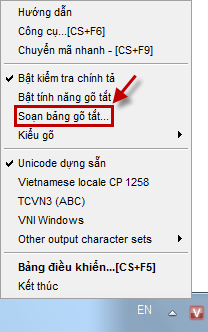
- Method 2: On the interface of the program, select Expand .

Then select Table shortcut .

Step 3: Macro Definition dialog box displays, you can set the words to be abbreviated.
- To add new acronyms you fill the acronym into the Replace box , the full word of the acronym into the box By then select Add .

To add other words you do the same as above.
- After adding the abbreviations, select Save to save the settings.
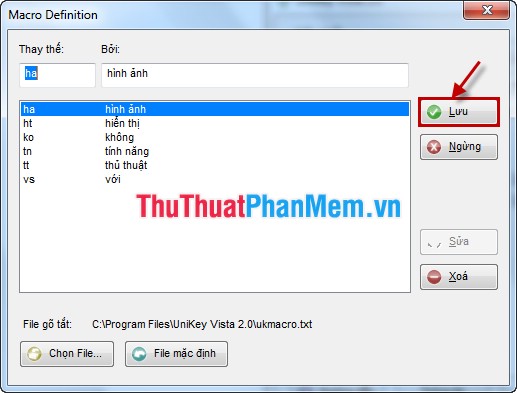
Step 4: Turn on the shortcut feature of Unikey.
- Method 1: Right-click on the Unikey icon and select Turn on the shortcut feature .
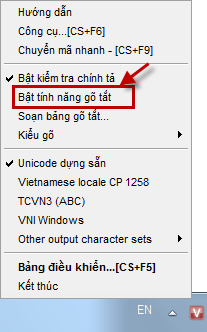
- Method 2 : In the shortcut option, you tick the box before Allow shortcut and allow shortcut even when Vietnamese .

After completing the 3 steps as above, you open up the editor to type test, you just need to type the phrase in the Replace box and press the space and the program will display the full word for you.
From now on you can type quickly with Unikey, the phrases you have to repeat can set up shortcuts to reduce typing time to improve work and study efficiency.
 Instructions to insert flash into PowerPoint
Instructions to insert flash into PowerPoint Instructions to turn off the automatic spell checking function in Word 2007-2010
Instructions to turn off the automatic spell checking function in Word 2007-2010 Instructions to convert fonts to unicode
Instructions to convert fonts to unicode Instructions for installing Font on Windows
Instructions for installing Font on Windows Instructions for setting a password for a Word document
Instructions for setting a password for a Word document Instructions to set a password for the Excel file
Instructions to set a password for the Excel file