Instructions to insert flash into PowerPoint
Insert Flash file into PowerPoint to make presentations more vivid and effective. You can install the support software but this will be very complicated for those you are less exposed to the download and installation of software.
However, without installing any supporting software, you can insert Flash files into PowerPoint with the steps below.
Step 1: Create a folder (folder) to hold Flash files and PowerPoint files.
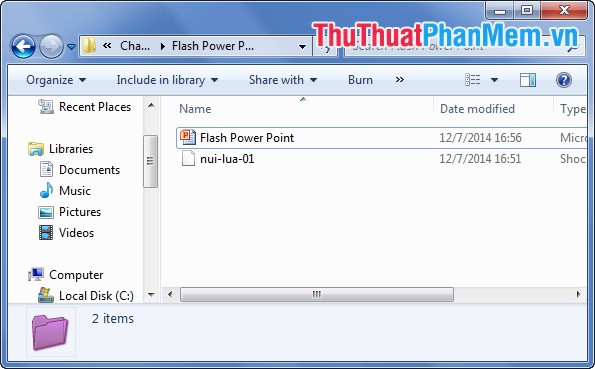
Step 2: Open the PowerPoint file.
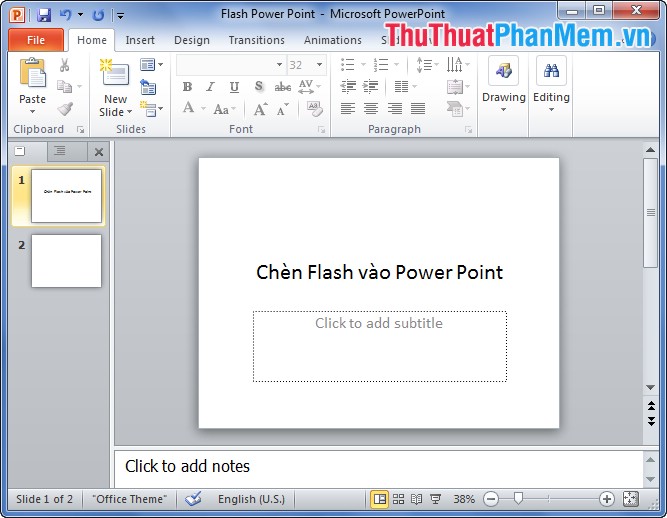
Step 3: Select Developer , in the Control you select the More Control icon .

Step 4: In More Control select Shockwave Flash Object and select OK .

The mouse cursor will let you draw a rectangle on the slide to suit your flash size.

Step 5: Right-click the rectangle and select Properties .

In Properties, you enter the path of the Flash file into the Movie, but because your Flash file is in the same folder as the PowerPoint file, you do not need to enter the full path to the Flash file, just enter the name of the Flash file in the Movie section . For example nui-lua-01.swf .
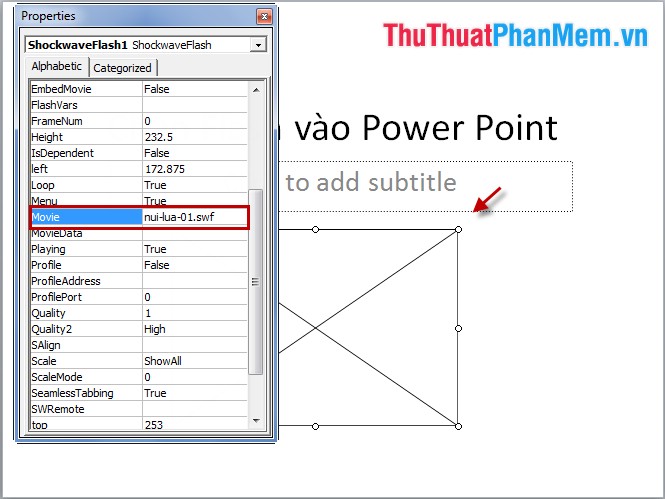
So you've inserted the Flash file into your PowerPoint. Above is how to insert Flash files in most versions of Office from 2003 to the latest version of Office 2013 without the support of software.
 Instructions to turn off the automatic spell checking function in Word 2007-2010
Instructions to turn off the automatic spell checking function in Word 2007-2010 Instructions to convert fonts to unicode
Instructions to convert fonts to unicode Instructions for installing Font on Windows
Instructions for installing Font on Windows Instructions for setting a password for a Word document
Instructions for setting a password for a Word document Instructions to set a password for the Excel file
Instructions to set a password for the Excel file Guidelines alignment in Word
Guidelines alignment in Word