Convert PDF to Office without using software
If you are a professional office computer user, you probably use Adobe Reader to view PDF files and NitroPDF Free to create PDF files from other text formats. But when you need to convert PDF to Word or Excel, Adobe Standard is a perfect choice but this software is not free and quite expensive. So how to convert a PDF file to Word, Excel or PowerPoint for free with the most reasonable conversion quality?
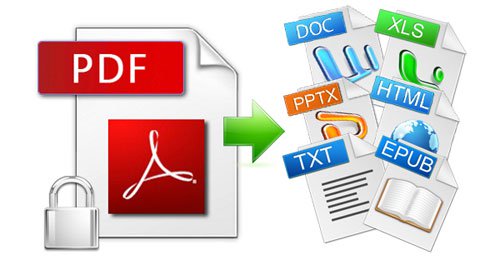
One pretty neat way is to use Comedocs PDF Converter, an extension for Google Chrome that has the added functionality of Google Drive to convert PDF files to Office formats quickly and easily. You won't need to install any software on Windows.
To use, first visit the Comedocs PDF Converter link on Google Web Store and install for Google Chrome
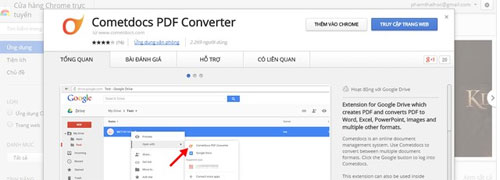
After installation is complete, please access your Google Drive account and upload the PDF file to convert.

When the upload process finishes, find the file you want to convert and right-click it, select the Open With command > Cometdocs PDF Converter .

The window asking for permission to link the account will appear, please confirm to continue.

Then go to the Cometdocs account.

In the next Select conversion type window, please tick the format you need to convert, then press Confirm.
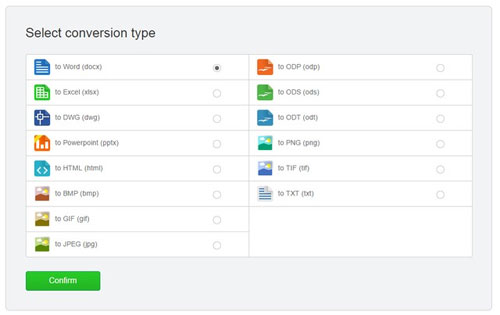
Once selected, the conversion process will take place.
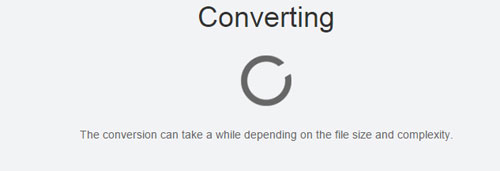
At the end of the process, a link from Google Docs will open with the content that you converted to the desired format.
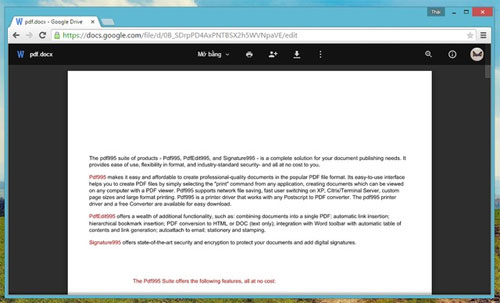
Your remaining work at this time is just clicking the download icon again.
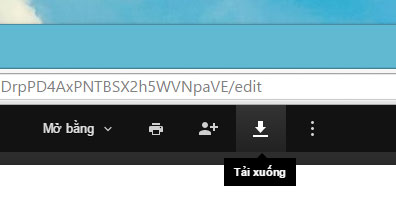
Pretty simple, isn't it?
You should read it
- Useful features on Google Office applications that you don't know yet
- How to convert PDF to Word right on Google Docs
- Use Google Docs to convert MS Office files into PDF
- How to Use Google Drive
- How to fix the error can't download files from Google Drive on Windows
- How to download files on Google Drive when the download limit is exceeded
 Office Remote: application to control Powerpoint from Android device
Office Remote: application to control Powerpoint from Android device Dropbox Notes - group collaboration online notes service
Dropbox Notes - group collaboration online notes service Can download the Office 2016 beta
Can download the Office 2016 beta Discover the 'interior' Office 2016 Preview
Discover the 'interior' Office 2016 Preview 5 applications to view and edit PDF files best
5 applications to view and edit PDF files best Microsoft Office Online has edited, saved the file directly to the Box
Microsoft Office Online has edited, saved the file directly to the Box