The Fonts page has been moved from Control Panel to Settings on Windows 11
The quest to migrate Control Panel settings to the modern Windows Settings app began with the launch of Windows 10 back in 2015. And even after nearly a decade, Microsoft is still migrating Control features and settings Panel to the Windows Settings 11 app. The latest thing to get this treatment is the Fonts page.
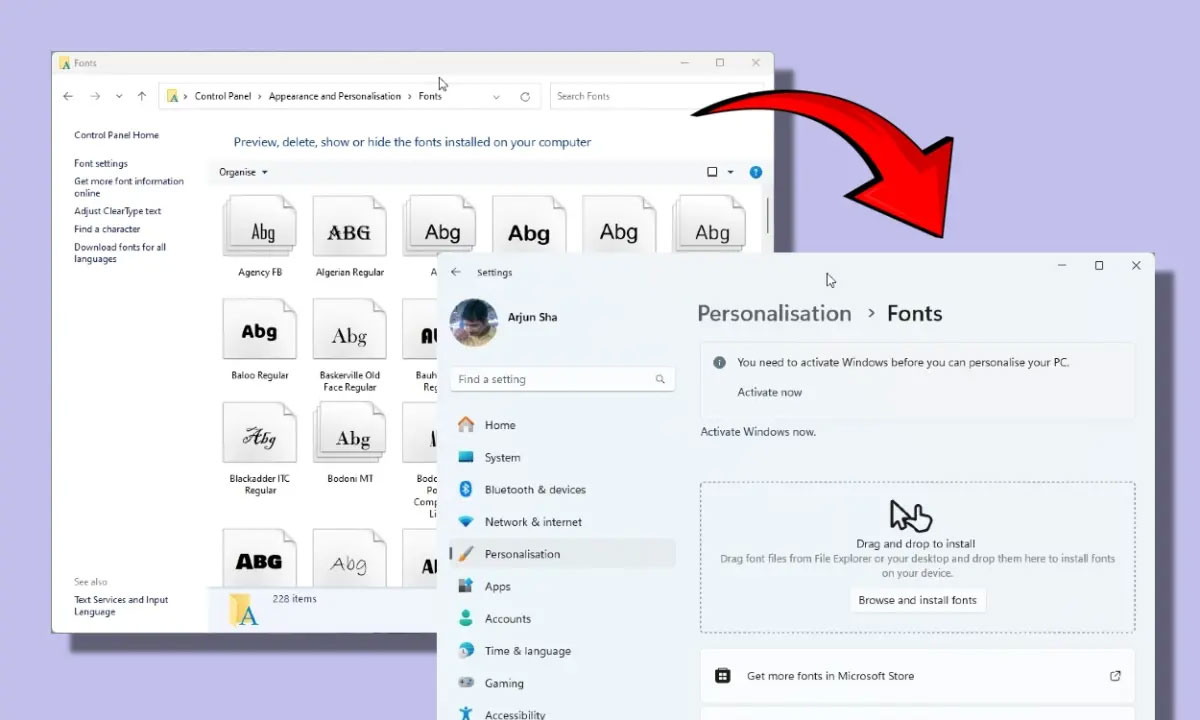
To install, preview, and manage fonts on Windows 11, you may have to open Windows Settings instead of Control Panel. Currently, Microsoft has not removed the Fonts section in Appearance and Personalization on Control Panel. However, with the Windows 11 24H2 update, the Redmond giant will redirect users to open the Windows Setting application to manage fonts on the system.
The good news is that Microsoft has created an attractive interface in Windows Settings to manage installed fonts. Therefore, users will not face any problems when converting. However, power users who are used to the old Control Panel settings page may not like this change.
In that case, users can access the Fonts page in Control Panel by opening C:WindowsFonts through Run or File Explorer. However, remember, this is only a temporary solution and Microsoft may soon shut down the classic Fonts site.
Whether users like it or not, Microsoft has redesigned and migrated various parts of the operating system to match the visual style of Windows 11. Many have criticized Microsoft for adopting styles. visually incoherent and retains legacy UI elements even on modern Windows 11 operating systems. Therefore, the company stepped up this effort to improve the situation.
Recently, Microsoft moved Disks and volumes, Device encryption, Power settings and many other components to Windows Settings. Now, we need to wait and see if Microsoft will improve the core parts of the operating system such as Device Manager, Registry Editor, Disk Management, etc. It would be great if Microsoft could do that.
You should read it
- Windows revolution and breakthrough changes through each version
- Summary of several logout methods on Windows 8 and Windows 10
- Looking back at 27 years of 'evolution' of Windows
- Instructions on how to upgrade from Windows XP to Windows 8
- 4 ways to 'revive' Windows XP on Windows 10
- What is Windows Hello? How does Windows Hello work? How to install Windows Hello
 Galaxy Tab A9 is as compact as a mobile phone, as convenient as a convenient multi-tasking laptop
Galaxy Tab A9 is as compact as a mobile phone, as convenient as a convenient multi-tasking laptop Which is better Gemini Advanced or ChatGPT Plus?
Which is better Gemini Advanced or ChatGPT Plus? It's time for Apple to really need a cheap iPhone
It's time for Apple to really need a cheap iPhone Lenovo launches ThinkBook X AI 2024
Lenovo launches ThinkBook X AI 2024 How to 'revive' when Xiaomi loses special features
How to 'revive' when Xiaomi loses special features New Huawei chip has performance inferior to Snapdragon from 2022
New Huawei chip has performance inferior to Snapdragon from 2022