Configure multiple Domains on an Exchange 2000 server.
You are the network administrator, if one day you are required to configure the Exchange 2000 Server system to use more than one domain, the work requirements require the administrator to have a good understanding of exchange, But the problem is not too complicated. The following model will give you an overview and how to achieve this task.
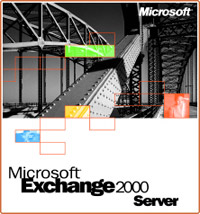 Situation given
Situation given
Assume that you are the network administrator of ABC Company, and that your company has just purchased XYZ company equally well in ABC's current business. The Board of Directors of your company is required to maintain the email activity of the two systems on an Exchange 2000 server to reduce the administrative work. You plan to configure the abcinc.net domain and the xyzinc.net domain on the same Exchange server as ABC-server.
The board of directors also requires you to maintain these two systems separately, meaning that the abcinc.net Outlook user only sees the ABC staff in the Global contact list and vice versa the xyzicn.net Outlook users only see xyz employees in the Global contact list, companies should also maintain a separate Public folder.
Create a new Public Folder folder
The first step you have to do is to create the XYZ Public Folder Tree folder . To create this folder, open Administrative Groups with Exchange System Manager - Select Folder , right-click and select New - Puclic Folder Tree (Figure A). Name it XYZ Public Folder Tree .

Picture A
Step on to create separate Puclic Folder for 2 companies. In this case Messaging Application Programming Interface clients (MAPI clietns), for example, Outlook can view the information in the default public folder directory.
Create a Storage group
Creating a new storage group for XYZ company is expected to achieve many reasons. The main reason is that you can manage policies for email and mailboxes separately. To create Storage group for XYZ, select ABC-Server - under Administrative Group - right click - select New - Storage Group (Figure B)
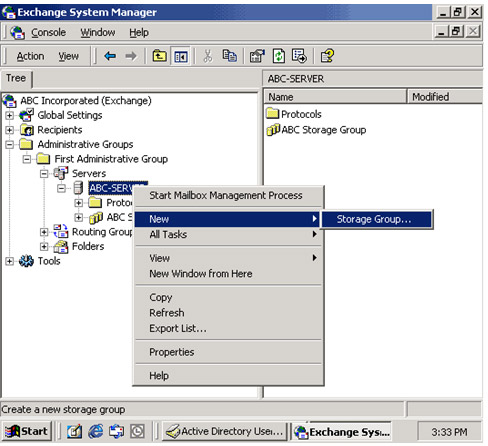
Figure B
Name XYZ Storage Group . This group consists of at least one Puclic store to store the pubic folder and a mailbox store to store mailboxes. Create a Mailbox store named XYZ Mailbox store by right-clicking XYZ Storage Group , selecting New - Mailbox store , and then creating a Public folder store that links it to XYZ public store tree .
Picture Recipient policies.
ABC-Server always has a default recipient policy to create an email address for users with domain name SMTP abcinc.net . Now you have to create a new recipient policy to take care of creating an email address for the new SMTP domain name xyzinc.net for mailbox XYZ storage group.
Navigate to Recipient Policies in the main Recipients section, right-click Recipient pol icies - select New - Recipient Policy . Select Email - Address and name XYZ Email Address Policy , then change the item in the Filter section to display the mailbox storage group is XYZ Storage Group . In the E-mail address tab, change SMTP address to @ xyzinc.net . This is to ensure that each mailbox created within XYZ Strorage Group has a domain name @ xyzinc.net
Configure Global Address list
As mentioned above, the Board of Directors requires employees to access their Global Address list only to find the corresponding employee information of the company. To do this, create a new Global Address list for both ABC and XYZ companies. Just right-click on All Global Address list under Recipients , select New - Global Address list (Figure C). Name ABC Address list and XYZ Address list separately.

Figure C
Create Filter rules for each Global address list with a storage group, and you can delete the default Global Address list. Now, when a user selects the Global address address within Outlook, they will see the shared user in the same storage group.
Configure SMTP Virtual server and connector
As a network administrator, you want to take over the email management of domain abcinc.net and xyzinc.net in the same way. You will not need to configure anything else in the SMTP Virtual server section or the SMTP connector if it is already configured. When the MX record is set up correctly for each domain, the policy of receiving mail for that domain along with the structure of the existing email address in the Exchange domain, the email will be delivered. However, if you want to set up two separate policies for each domain based on the SMTP domain to take care of sending / receiving separate mail, you must make additional configuration for both SMTP virtual server and SMTP connector .
Create Mailbox
You can now be ready to create a new user or mailbox in the XYZ company. You can use Active Directory Users and Computer to create users and mailboxes for them. Make sure you create a new mailbox for them located in XYZ Storage Group (Figure D). After creating, you must give 1 or 2 minutes for the system to run the Recipient Update Service to create a new email.

Figure D
Back to the email address you just created, you will see that the user has a mail address, user@xyzinc.net SMTP email address (Figure E). Before that, when creating user and mailbox for ABC company, SMTP address will be displayed as user@abcinc.net . These users are now ready to send / receive email for the domain corresponding to it.

Figure E
Configure Outlook
Open Outlook, the user only sees in the Global address list only displays the addresses in that range of Strorage Group. Back to public folder, the Board of Directors wants to manage separate access, but due to clienst MAPI restrictions such as Outlook, the default public folder is still displayed. To solve this problem, create 2 more puclic folder folders, name ABC company and XYZ company . Grant access to these directories to allow access to the respective users of each company.
Note : The above method only applies to Exchange Enterprise version
-----------------------
Ho Tuan Manh
Email: tuan_manh2001
 Remote Exchange 2003 administration
Remote Exchange 2003 administration Learn about Exchange 2003
Learn about Exchange 2003 Installing Exchange 2007 (Part I)
Installing Exchange 2007 (Part I) Exchange Troubleshooting Assistant
Exchange Troubleshooting Assistant Recover deleted files in Exchange Server 2003 (Part I)
Recover deleted files in Exchange Server 2003 (Part I)