Exchange Troubleshooting Assistant
How to use Exchange Server Troubleshooting Assistant version 1.0?
In this article we will show you how to use Exchange Server Troubleshooting Assistant version 1.0. Knowing how to use this tool effectively will predict a large number of Exchange Server related issues. For example, installation, installation with Exchange Mailflow, Database and enforcement issues with Outlook users. Some parts of the tool are integrated in the Exchange Server 2007 debugging program, currently in beta 2.
Begin
The Exchange Troubleshooting Assistant is a set of troubleshooting steps that determine the root cause of performance issues, mail flow errors, and database volumes. The ExTRA component automatically determines which data set requires debugging. Then identify specific markers, collect configuration data, test execution counters, even get information from log files and search information directly from the Exchange server and many other appropriate sources. The Exchange Troubleshooting Assistant will analyze each subsystem such as hard disk and RAM to determine component bottlenecks and errors. ExTRA results will be gathered and displayed to Administrator system administrators. The administrator can then use this information to perform extended debugging.
System requirements
To use the Exchange Troubleshooting Assistant, your system must at least ensure the following conditions:
Required Components Microsoft Windows 2000 Professional operating system , Windows XP, family family of Windows 2000 Server or Windows Server 2003.
Should use Windows XP. Computers and microprocessors Personal computers, processors with 133 MHz or higher are possible; Should use processors from 1GHz or more. Dual-core processors with network topology for more than 100 Exchange servers are recommended. RAM memory of 256 MB or more; 256 RAM must be distributed to each group of 50 Exchange servers in the network topology structure. Hard drive At least 10 MB of free space to install the program; 2 MB for each server, each scanning data must be scanned. Exchange Server 2003 messaging system integrated models or natural models (mix-mode, native-mode), Exchange 2003 Server, Exchange Server 5.5 system.
Should use Exchange Server 2003.
Note : The original Exchange Server 5.5 topologies are not supported. Microsoft .NET Framework 1.1 auxiliary component
Common file system IIS Common Files
Setting
You can download the Microsoft Exchange Troubleshooting Assistant here, the current version is 1.0. You should check the website to download regularly to update to the latest version, upgrade or update some other new functions and components.
After downloading the program, install the following instructions.
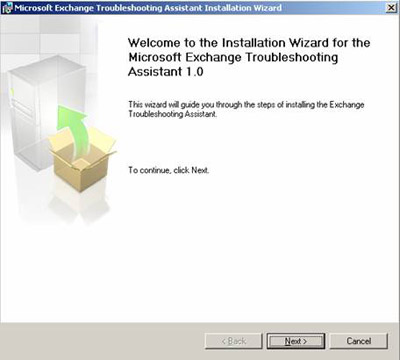
Figure 1 : Program to install Microsoft Exchange Troubleshooting Assistant v1.0
When you open the Exchange Troubleshooting Agent, the program will first contact the Microsoft website to find the latest updates and configuration files. You can cancel the checkout process, but the advice here is to always keep the mode open for this function.
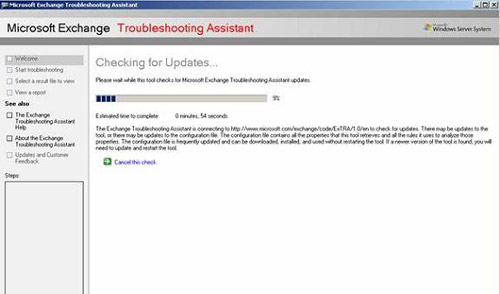
Figure 2 : Check out the latest Update versions
After checking, you can start the Troubleshooting program
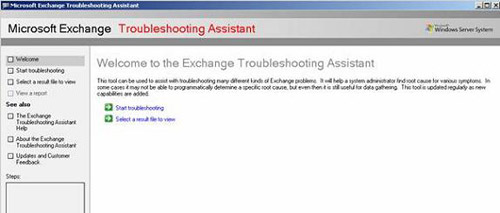
Figure 3 : Start Troubleshooting
Troubleshooting style (Troubleshooting Task)
You can choose the following 3 types of troubleshooting:
- Troubleshoot program execution (Performance Troubleshooter)
- Troubleshooting Mail Flow Troubleshooter
- Manage database recovery (Database Recovery Management)
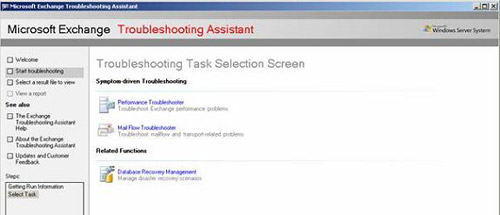
Figure 4 : Task Troubleshooting
Exchange Performance Troubleshooter (Troubleshoot Exchange execution program)
Exchange Performance Troubleshooter has the same functions as its standalone version. With this version, there are some other points you can analyze.
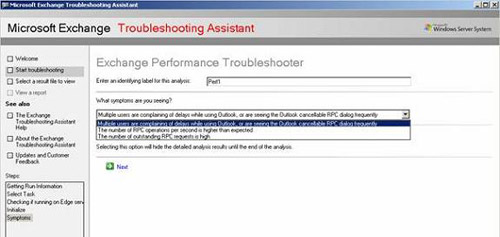
Figure 5 : Select the type of symptoms
You must then describe Servername (server name) and connection test tool. The program only finds that " I am running Server in a virtual machine ".
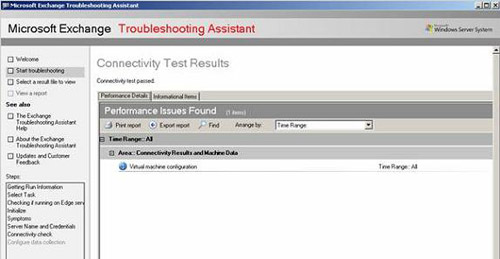
Figure 6 : Connection result
You can use the Exchange Troubleshooting Assitant to collect data in the necessary executable log file (Performance Log Data). By default, the program will collect execution data every 5 minutes. In real environments, you should extend the time to several hours.
If you have collected some data, you can open an existing log file.
But also note that you can completely collect the information yourself by using Exmon or the Windows Performance Monitor.
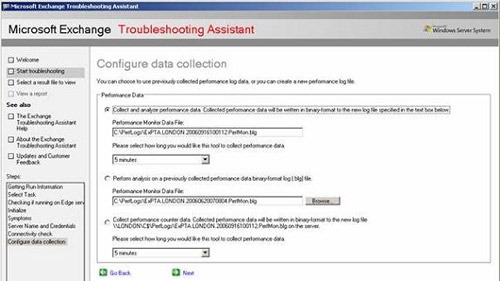
Figure 7 : Data collection configuration
The Report shows that there is no problem with RPC. Everything's fine. If you want to see larger traffic in the test environment, you should use functions like Exchange Server 2003 Loadsim. They will help you download more information to track ExTRA's activities.
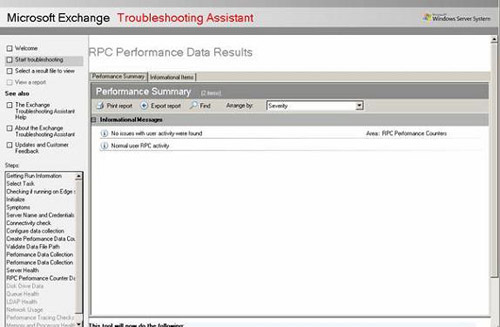
Figure 8 : Data collection configuration
Collect disk data
The Microsoft Exchange Troubleshooting Assitant is gathering more information from disk subsystems, message queues, LDAP health checks and more. You can see these steps in the ExTRA window.
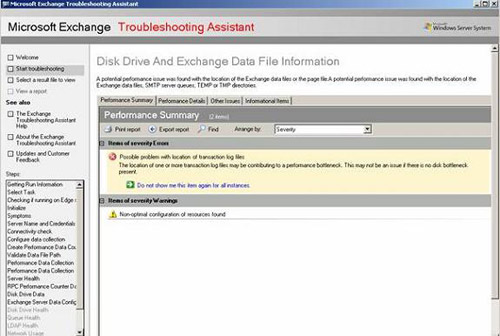
Figure 9 : ExTRA finds some enforcement bottlenecks.
ExTRA found some disk bottlenecks in the test system. If you click on the associated button, you will see more information about this bottleneck.
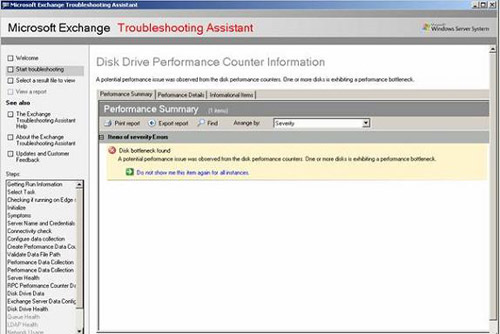
Figure 10 : Click on the green button for more information.
Finally, ExTRA shows all collected information in an expanded window where you can see all the information and bottlenecks in the system.
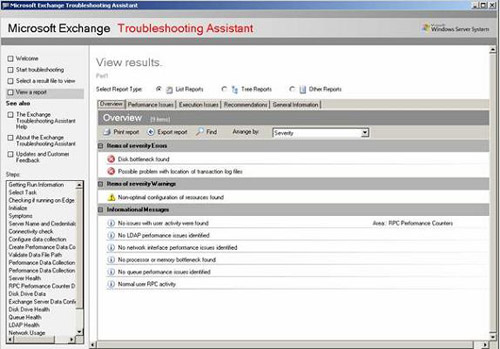
Figure 11 : View the results.
Exchange Mailflow Troubleshooter (Troubleshooting Exchange mail)
Exchange Mailflow Troubleshooter is a really new component in the Exchange Troubleshooting help program. You can use the Exchange Mailflow Troubleshooter to search for interrupt causes or damage to mail flow. With Exchange Server 2007 you will not be lost reporting or losing messages.
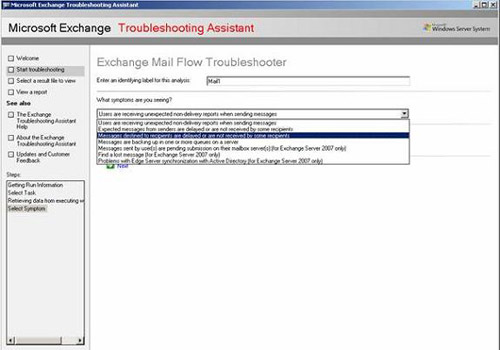
Figure 12 : Identifying symptoms in Mailflow Troubleshooting
Exchange Mailflow Troubleshooter found that the FQDN on the SMTP Server session does not unify the server name, which may be the reason for some errors.
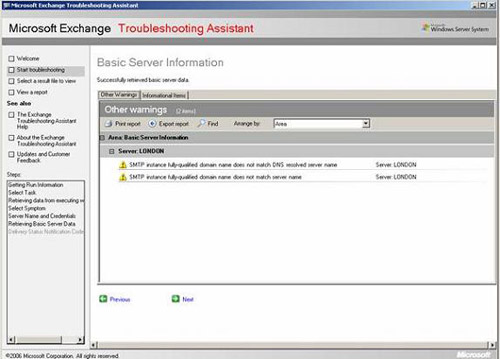
Figure 13 : SMTP FQDN warning
Next you must specify the Delivery Status Notification (DSN) code. You can find the Delivery Status Notification code in the NDR (Non Delivery Report), taken by the user from the mail system.
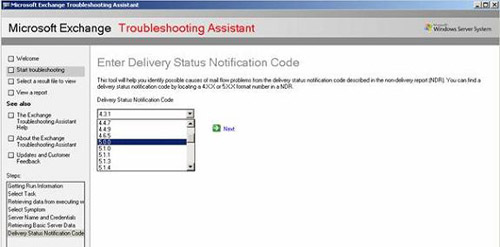
Figure 14 : DSN specification
The lists in Exchange Mailflow Troubleshooter explain the DSN status code in order to analyze the reason for the NDR.
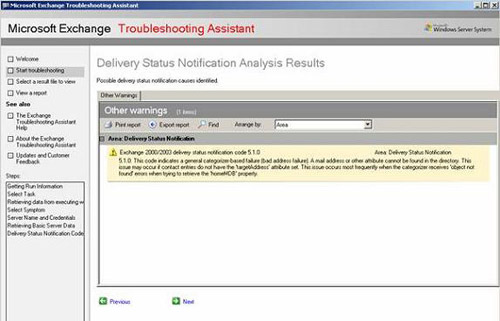
Figure 15 : Detailed DSN information
Database Recovery Management ( Database recovery management)
Components Database Recovery Management collects configuration data and header information (header) from Exchange databases and transport log files. ExTRA analyzes all header databases and creates a list of problems with your database and how to solve problems with Exchange databases.
ExTRA scans the Exchange database and transport log files to gradually eliminate reasons and other issues. With the help of ExTRA, you can do the following:
- Analysis of log drive space
- Reset normal log number
- Display event log related to the database
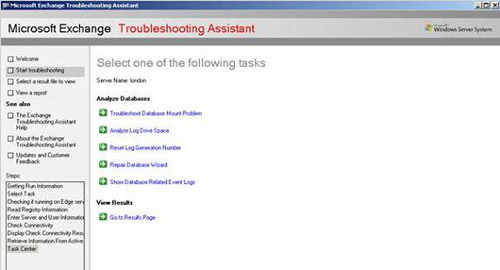
Figure 16 : Functions of Exchange Troubleshooting Assistant
Program repair database Repair Database Wizard
In this article we select Repair Database Wizard. You must present the Exchange Database database that you want to repair before using the Repair Database Wizard.
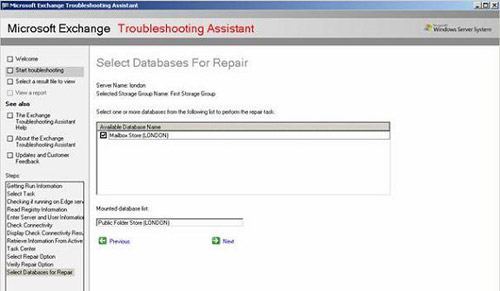
Figure 17 : Select the database to repair
There is only one database available for Exchange System Manage. This database has been deleted. So Repair Database Wizard has nothing to do. As you can see in the figure below, the Exchange Database Repair Wizard performs well the ISINTEG function and connects the Exchange Database.
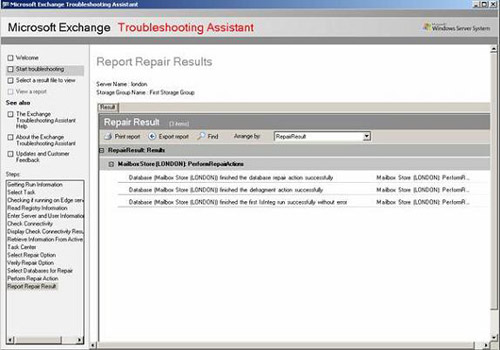
Figure 18 : Report the repair result
Conclude
The Microsoft Exchange Server Troubleshooting Assitant is an interesting tool to analyze and find potential problems in databases and log files, Exchange execution programs. The Microsoft Exchange Server Troubleshooting Assistant is also great at helping to recover and repair interrupted Exchange Databases. With the help of ExTRA, you can diagnose message distribution problems. You should take some time for this tool, and make sure you don't feel sorry at all. Some of its components are also parts of many other Exchange tools such as Exchange Server Disaster Recovery Agent, Exchange Server Performance Troubleshooting Agent.
You should read it
- Learn about Mailbox Recovery Exchange 2010
- Introducing Exchange Server 2019, how to install Exchange Server 2019
- Transfer from Linux Mail Server to Exchange Server 2007 (Part 1)
- Discover EMC in Exchange Server 2010 (Part 2)
- Switch from Exchange 2000/2003 to Exchange Server 2007 (part 1)
- Transfer Exchange 2003 to Exchange 2007 (Part 2)
 Recover deleted files in Exchange Server 2003 (Part I)
Recover deleted files in Exchange Server 2003 (Part I)