Recover deleted files in Exchange Server 2003 (Part I)
In this article we will explain how to recover deleted files at the mailbox store level and in Public Folders.
Introduce
Today we will introduce the series on recovering deleted files on Exchange Server 2003. This series is divided into two parts, the first part introduces how to recover data at the mailbox storage level. Part two will discuss the issue of recovering files in Public Folders. In each lesson we provide a way to perform on two types of configuration settings: server and client.
The topic of this article has actually been talked about a lot on Exchange Server forums - disaster recovery (Disaster Recovery) for computers. The most important thing when your computer is "catastrophic" (an issue that causes data loss and unacceptable user access such as fire, flood, theft .) is to determine the circumstances and The specific environment in which the event takes place, is to have the most appropriate recovery activities possible.
Before you start you must make sure that you have backed up your original data safely and can successfully restore them in your test environment.
We will discuss a few ways to restore each part before a full recovery. To reduce distractions for administrators, users can recover deleted mailbox messages in Exchange Server without administrator intervention.
Note :
This method is not only used to recover deleted messages or messages. This can be considered as a recovery program, reducing recovery time for deleted elements even though not a complete backup solution. This program can be used with backup solutions for Exchange Server or other components such as Recovery Storage Groups, Restore online and offline (Restore online and offline).
Understand soft delete and hard delete in Exchange Server environment
There are two types of data deletion in an Exchange Server environment: soft delete and hard delete
Soft delete : when data is deleted with the DELETE key and the data is transferred to the Deleted Items folder.
Hard erase: when data is completely erased by pressing the SHIFT + DELETE key combination and the automatic data is removed from the hard drive.
Messages are often hard deleted in case:
- Press the SHIFT + DELETE key combination in Microsoft Outlook to delete the message.
- Working on Message Access Protocol 4 (IMAP4) Internet client or other client does not have automatic mode of transferring deleted messages to Deleted Items folder.
- Transfer mail to PST file format.
Configure Exchange Server
Before thinking about data recovery, it is also important to prepare how to maintain it. By default Exchange Server allows you to save deleted messages for 7 days and all accounts deleted for 30 days. You can adjust the time limit if necessary, but make sure there is enough free disk space to store the deleted files along with the increased number of days.
All these settings are at the mailbox storage level, you can follow these steps:
1. Open Exchange System Manager
2. Go to Administrative Groups
3. Expand
4. Go to Servers
5. Expand
6. Expand
7. Right-click, select Properties> Limits

Figure 1 : Properties in Mailbox Store, determine the number of days to save deleted files in the mailbox storage box.
This setting is set at the mailbox storage level. This means that users will have 7 days to recover hard deleted messages. But in many cases, if users are special people like managers, technology directors, etc., you can change the parameter values as follows:
Open Active Directory Users and Computers , double-click the user, select the Exchange General> Storage Limits tab. In the Storage Limits dialog box that opens (Figure 2), we can change other date values for each user object. (In this example, the number of days is higher).
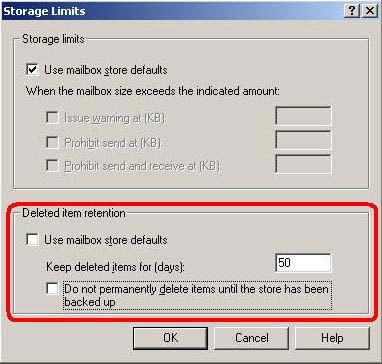
Figure 2 : Change the default settings for each specific user
Recover deleted messages in Outlook
By default, all messages that have been deleted and added to the Deleted Items folder can be restored to the Outlook client (the user's computer). To do that, go to Tools , choose Recover Deleted Items (Figure 3). This program is called soft delete.

Figure 3 : Select Deleted Items, then Tools / Recover Deleted Items
Figure 4 shows all deleted items inside the Deleted Items folder . You will see two options: permanently delete the selected messages (third button) or restore them (second button) back to the original folder (Deleted Items folder).
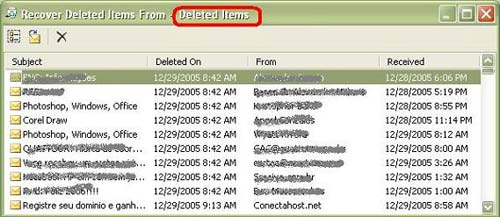
Figure 4 : All messages in the Deleted Items folder
By default, the component only works with the Deleted Items folder . If a message is deleted with Shift + Delete (hard delete) from another folder, it will not appear in the Recover Deleted Items section of the Deleted Items folder . Another common case: when a user transfers messages from a mailbox (Inbox, Sent Items) to a ".pst" file, these messages are not saved in a temporary delete folder.
In that case, you can restore it by editing the register: adding the DumpsterAlwaysOn component to the computer register allows you to recover deleted items (Recover Deleted Items) on all Outlook folders. .
To edit the register, follow these steps:
1. Go to Start , select Run , type regedit and select OK .
2. Go to HKEY_LOCAL_MACHINESOFTWAREMicrosoftExchangeClientOptions
3. Right-click on the right frame and go to New , select DWord Value , type DumpsterAlwaysOn and enter the value 1 to finish (Figure 5).
4. Restart Outlook.
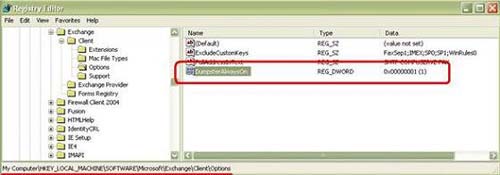
Figure 5: Adding DumpsterAlwaysOn value
After changing the register you can use the Recover Deleted Items component for all Outlook folders.
Note :
When messages in your Inbox are placed as a * .pst file, any messages that are sent in the program are considered to be hard deleted.
Recover deleted items with OWA
You can also use Outlook Web Access to recover deleted items. We can see the Recover Deleted Items icon in the Deleted Items folder (Figure 6).
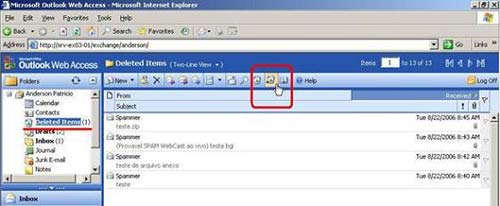
Figure 6 : Restore element in Deleted Items folder
This button does not appear in other folders. So when we perform a hard delete using Outlook Web Access, we cannot see the deleted message.
Check the recovery program with Outlook Web Access
To check the OWA recovery program, go to a user's mailbox account, perform a hard delete of two messages in the Inbox folder (Figure 7). After pressing Shift + Delete , you will see a dialog box appear, click OK to continue.
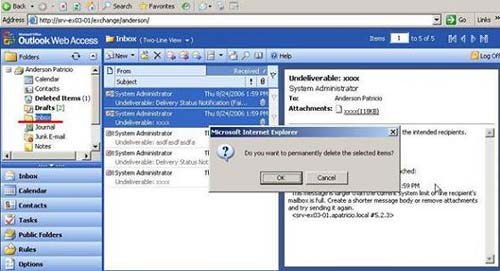
Figure 7 : Delete two messages in the mailbox (Inbox) with Shift + Del (hard delete)
To recover messages that are suddenly deleted in the Inbox box, we must use the following syntax:
http://// exchange ///? cmd = ShowDeleted
In it :
: server name (server name)
: username deleted important messages
: the name of the folder containing the message is deleted
This syntax gives us access to deleted elements in Internet Explorer.
Now you can see the new page showing all hard deleted messages in the Inbox folder. (Figure 8).

Figure 8 : Recovering deleted items (Recovering Deleted Items)
On the Recover Deleted Items page, there are two options for each message: Recovering messages that are selected or permanently deleted from the Exchange database.
Some tips for using Recover Deleted Items component
Here are answers to some commonly asked questions about Recover Deleted Items.
Tip 1 : How can you recover hard deleted elements in a folder with spaces?
No difficulty, just use the "% 20" character between words. Here are some examples:
- A Brazilian with an Inbox called: ' Caixa de Entrada ' can recover deleted elements using the following syntax:
http://// exchange // Caixa% 20de% 20Entrada /? cmd = ShowDeleted
Tip 2 : Which versions of Microsoft Outlook have Recover Deleted Items function
That is:
- Microsoft Outlook 97
- Microsoft Outlook 98
- Microsoft Outlook 2000
- Microsoft Outlook 2002
- Microsoft Outlook 2003
Tip 3 : Can I recover Note and Contact with Recover Deleted Items function?
Yes, but you will have to use Outlook 2000 or a later version. If you are using an older version (Outlook 97 or 98) you can only recover mail elements.
Messages deleted are taken out of the temporary storage Keep deleted Items in case :
When messages delete the temporary storage time in Keep deleted Items. You should use the Recovery Storage Group function to restore the data.
Conclude
In this article we have looked at how to recover deleted messages in mailboxes. But as we said above, this is not just a simple recovery method. In the following, I will continue the discussion by showing you how to recover deleted items in the Public Folder storage area.
You should read it
- How to Recover Deleted Messages on iPhone
- How to recover deleted messages in Gmail quickly
- Instructions on how to recover deleted messages on iPhone
- How to recover messages on iPhone
- How to recover deleted messages in Facebook fastest
- Automatically delete items in the Deleted items folder when exiting Outlook