Instructions for creating Group email in Hotmail
Surely you are no stranger to creating groups on Gmail or creating workgroups on Outlook. Creating groups will help users much more convenient during the exchange process when working on email and Hotmail is similar.
When creating a group in Hotmail, you'll easily manage all your email addresses for convenient email delivery at the same time. Compared to filtering a lot of addresses and sending mail in a long time, we only need to group emails with the same purpose of contact and from there can send messages at the same time. Follow the simple steps provided by the Network Administrator to create a group in Hotmail.
- Create a Rule to move and store email to another folder in Outlook
- Basic steps to backup Outlook data
- Tips or troubleshooting connection problems on Outlook
Step 1:
Log in to your personal Hotmail account. Or you can create a new Hotmail account.
Step 2:
At the main interface, click on the square icon on the top left of the screen and select People as shown below.

Step 3:
Click the down arrow icon next to New and select Contact list .

Step 4:
New interface appears. Here, you need to fill in the sections to create the group.
- List name : the name of the group to create in Hotmail.
- Add members : Add email accounts to the group.
- Notes : create notes for new groups.
Finally, click the Save icon above to save the new group.

Step 5:
The new group you just created will appear immediately in Hotmail.
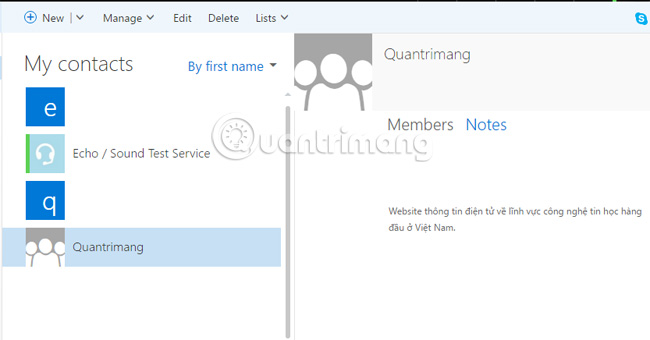
If you want to edit a group or delete a group, click on the group and select Edit, Delete, . just above.
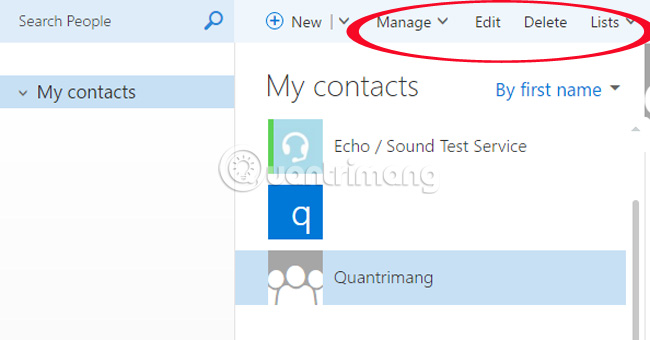
Thus, with only simple steps you can completely create groups with an unlimited number of members, easily exchange jobs in the group.
Refer to the following articles:
- Instructions for adding Gmail accounts to Outlook 2013 and 2016 using IMAP
- Combine multiple email addresses in Outlook.com
- Instructions for setting up Outlook data protection password
I wish you all success!
You should read it
- How to register, create a HotMail account, Outlook Express 2019
- Replace password for Hotmail account
- Create 5 virtual accounts from a primary account in Hotmail
- Instructions for creating a HotMail account
- 5 interesting improvements of Hotmail
- How has Hotmail forever changed Microsoft and the entire email world?
 Fix access errors for denied PST files after upgrading Windows 10
Fix access errors for denied PST files after upgrading Windows 10 Restore the lost Windows Live / Hotmail account password
Restore the lost Windows Live / Hotmail account password Automatically identify and delete spam emails in Outlook with Spam Reader
Automatically identify and delete spam emails in Outlook with Spam Reader Improve functions in Outlook 2010 with Mail Mining
Improve functions in Outlook 2010 with Mail Mining Import email from Gmail to Google App using Outlook, Thunderbird
Import email from Gmail to Google App using Outlook, Thunderbird Outlook always asks for username and password information
Outlook always asks for username and password information