Installing and configuring Exchange 2007 from the command line utility - Part 3
 Installing and configuring Exchange 2007 from the command line utility - Part 1
Installing and configuring Exchange 2007 from the command line utility - Part 1
 Installing and configuring Exchange 2007 from the command line utility - Part 2
Installing and configuring Exchange 2007 from the command line utility - Part 2
Nathan Winters
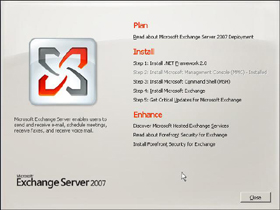 Network Administration - In Part 1 of this series, we introduced the prerequisites for installing Exchange and then installing Exchange and verifying its installation. In Part 2, we introduce some of the general configuration steps needed to get the operating system operational, focusing on the main roles Client Access and Hub Transport. In this final section, we'll finalize the configuration of an Exchange server by focusing on the Mailbox role.
Network Administration - In Part 1 of this series, we introduced the prerequisites for installing Exchange and then installing Exchange and verifying its installation. In Part 2, we introduce some of the general configuration steps needed to get the operating system operational, focusing on the main roles Client Access and Hub Transport. In this final section, we'll finalize the configuration of an Exchange server by focusing on the Mailbox role.
Configuration - Prepare the Mailbox server
Disable Scalable Network Pack
There are a few issues with Scalable Network Pack (SNP) upgrades that were provided last year. According to that information, we must understand that SNP targets offload processing for suitable network cards to improve performance. To ensure that Scalability Networking Pack is disabled, open a command prompt window on all Mailbox servers and run the following command:
Netsh int ip set chimney DISABLED
This problem only affects Windows Server 2003 computers that are running Exchange because Windows Server 2008 computers with enhancements have disabled SNP by default.
Install the global Mailbox server
By completing the above preparation steps, let's go into configuring global Mailbox settings. In this case, that means ensuring that privilege settings are correct to allow the add-on services to run properly.
Install Blackberry Enterprise Server and Enterprise Vault services
Although we do not have services in our testing environment, we think that we should mention how to install the terms as if it were a general case we face. The following scenario will allow the administrator permissions to apply to the Enterprise Vault service account and then allow the related permissions to make the BES service account work.
#Grant Org Admin to the account SEV
Add-ExchangeAdministrator EnterpriseVault -Role OrgAdmin
#Make the various BES service account View chỉ Admins
Add-ExchangeAdministrator bessvc -Role ViewOnlyAdmin
#Grant quyền hạn cho BES đăng nhập dịch vụ vào thư mục
Get-MailboxServer servers | Add-ADPermission -User bessvc -accessrights
GenericRead, GenericWrite -extendedrights Send-As, Receive-As, ms-Exch
-Store-Admin
Mailbox server settings
Completing the above configuration section, let's switch to installing separate Mailbox servers to serve users.
Create storage groups
The first step is to create storage groups. Although there are default storage groups that have been created, we removed them to use standard name agreements. To do so, the following script uses the Get-Database command to retrieve all data on the Exchange 2007 server, and then output the output to the Dismount-Database command. Using the Confirm: $ false parameter means that we will not be prompted for a database. Removing the database can then be removed. Obviously this server not only has Mailbox databases but also a public folder database. Before removing storage groups, this public folder database needs to be remve. This is the little trick we tell you! We tried to find a better way to do this, but Exchange doesn't allow you to remove the public folder database by default. So we used an ADSI script to force it! First we set a variable for Public Folder Database, then use DeleteObject to remove it.
#Delete Existing Storage Groups and Databases
Get-MailboxDatabase -Server "Exch2007" | Dismount-Database
-Confirm: $ false Get-MailboxDatabase -Server "Exch2007" |
Remove-MailboxDatabase -Confirm: $ false Get-PublicFolderDatabase
-Server "Exch2007" | Dismount-Database -Confirm: $ false $ PFD =
[ADSI] "LDAP: // CN = Public Folder Database, CN = Second Storage Group,
CN = InformationStore, CN = EXCH2007, CN = Servers, CN = Exchange Administrative
Group (FYDIBOHF23SPDLT), CN = Administrative Groups, CN = GaotsOrg,
CN = Microsoft Exchange, CN = Services, CN = Configuration, DC = gaots, DC = co,
DC = uk "$ PFD.DeleteObject (0) Get-StorageGroup -Server" Exch2007 "|
Remove-StorageGroup -Confirm: $ false
After removing the default databases and storage groups, we can create new storage groups based on the standard name typing. The script below will do that, create two storage groups, one for the Public Folder database and one for the Mailbox database.
#Create Folders for Logs
New-Item C: Logs-Type Directory
New-Item C: LogsSG-MBD-01-Type Directory
New-Item C: LogsSG-PFD-01-Type Directory
#Create new storage groups
New-StorageGroup -Name "SG-MBD-01" -LogFolderPath
"C: LogsSG-MBD-01" -Server "Exch2007" -SystemFolderPath
"C: LogsSG-MBD-01"
New-StorageGroup -Name "SG-PFD-01" -LogFolderPath
"C: LogsSG-PFD-01" -Server "Exch2007" -SystemFolderPath
"C: LogsSG-PFD-01"
Create database
After you've done the above steps, we'll create some databases using the script below, which will create folders to store and then create the database. You will see that we created the first public folder database so we can set it up as the default storage when creating the Mailbox database.
#Create folders for Databases
New-Item C: DBs-Type Directory
New-Item C: DBsMBD-01-Type Directory
New-Item C: DBsPFD-01-Type Directory
# Create new public and mailbox databases
New-PublicFolderDatabase -Name PFD-01 -StorageGroup SG-PFD-01
-EdbFilePath C: DBsPFD-01PFD-01.edb
New-MailboxDatabase -Name MBD-01 -StorageGroup SG-MBD-01
-EdbFilePath C: DBsMBD-01MBD-01.edb -OfflineAddressBook
"Default Offline Address List"
-PublicFolderDatabase Exch2007SG-PFD-01PFD-01
Configure and mount the database
After creating the database, the next step is to configure and mount them. The following scenario will set up some common configuration parameters such as deleted item retention time (set to 21 days), maintenance schedule and targets. You will see that before configuring the Mailbox database, you need to create a recipient log first.
#Configure Public Folder Database
Set-PublicFolderDatabase -Identity PFD-01 -DeletedItemRetention
21.00: 00:00 -MaintenanceSchedule "0.22: 00-1.00: 00", "1.22: 00-2.00: 00",
"2.22: 00-3.00: 00", "3.22: 00-4.00: 00", "4.22: 00-5.00: 00", "5.22: 00-6: 00:00",
"6.22: 00-0.00: 00" -IssueWarningQuota unlimited -MaxItemSize unlimited
-ProhibitPostQuota unlimited -RetainDeletedItemsUntilBackup: $ true
#Create journal mailbox New-Mailbox -Name 'journal' -Alias 'journal'
-OrganizationalUnit 'child.gaots.co.uk/Users' -UserPrincipalName
'journal@child.gaots.co.uk' -SamAccountName 'journal'
-FirstName 'journal'
-Initials '' -LastName '' -Password 'System.Security.SecureString'
-ResetPasswordOnNextLogon $ false -Database 'EXCH2007SG-MBD-01MBD-01'
#Configure Mailbox Database Set-MailboxDatabase -Identity MBD-01
-DeletedItemRetention 21.00: 00: 00 -JournalRecipient
journal@clarinathan.co.uk -MaintenanceSchedule "0.22: 00
-1.00: 00 "," 1.22: 00-2.00: 00 "," 2.22: 00-3.00: 00 "," 3.22: 00-4.00: 00 ",
"4.22: 00-5.00: 00", "5.22: 00-6: 00:00", "6.22: 00-0.00: 00"
-RetainDeletedItemsUntilBackup: $ true -ProhibitSendQuota unlimited
-ProhibitSendReceiveQuota unlimited -IssueWarningQuota unlimited
-MailboxRetention 30.00: 00: 00 -PublicFolderDatabase Exch2007SG-PFD-01
PFD-01 -OfflineAddressBook "Default Offline Address List"
#Mount the Databases
Get-PublicFolderDatabase -Server Exch2007 | Mount-Database
Get-MailboxDatabase -Server Exch2007 | Mount-Database
Note:
One problem to keep in mind when setting up maintenance schedules is that if your servers are in different time zones, you must set the local time.
Standby Continuous Replication (Standby Continuous Replication)
At this point, we must enable Standby Continuous Replication. The script below will do that for the storage group to keep the Mailbox database we created earlier.
#Enable SCR
Enable-StorageGroupCopy –Identity SG-MBD-01 –StandbyMachine Server2
–ReplayLagTime 0.0: 0: 0
Secure copy public folder
After we have completed the above steps, we are now almost done, though there is still an important step to take: creating a public folder copy.
Create public folder copies
The following script will add a public folder copy to all the folders in the Exchange 2007 public folder database.
#Add a replica of all public folders to the new 2007 Public folder
databases CD 'C: Program FilesMicrosoftExchange ServerScripts'
.AddReplicaToPFRecursive.ps1 -TopPublicFolder
-ServerToAdd Exch2007
Note:
Although this script will appear an error about changing the root directory, it will still perform correctly and make copies for all other directories.
Create a copy of the system folder
Finally, you need to make sure that your new server has a copy for all related system directories. In doing so, we encountered a problem with the AddReplicaToPFRecursive script. In essence, the system does not manage the use of public folders with blank parts in names. To fix that problem, you should open the AddReplicaToPFRecursive script and then edit again as shown below. Specifically, you only have to add a quotation mark 'for the phrase $ TopPublicFolder in the two lines listed. That will allow the script to identify the entire sequence and fix the phenomenon as before.
-----
if ($ server)
{
$ getpfcmd = "get-publicfolder -server $ Server
-identity '$ TopPublicFolder' -Recurse -resultsize unlimited "
}
else
{
$ getpfcmd = "get-publicfolder -identity
'$ TopPublicFolder' -Recurse -resultsize unlimited "
}
-----
After you have done the above steps, save the script again and then use the commands below to add additional copies. You may get an error but the script still works normally.
#Add a replication of all relevant system folders to the new 2007 Public
folder database
CD 'C: Program FilesMicrosoftExchange ServerScripts'
.AddReplicaToPFRecursive.ps1 -TopPublicFolder "NON_IPM_Subtree
EFORMS REGISTRY "-ServerToAdd Exch2007
.AddReplicaToPFRecursive.ps1 -TopPublicFolder "NON_IPM_Subtree
OFFLINE ADDRESS BOOK "-ServerToAdd Exch2007
.AddReplicaToPFRecursive.ps1 -TopPublicFolder "NON_IPM_Subtree
SCHEDULE + FREE BUSY "-ServerToAdd Exch2007
Configuration areas to consider
Once you've gone through the configuration scripts above, you'll have an active Exchange 2007 server. All that's left now is to switch to a few test users and start the testing process.
Since we cannot fully introduce the scenarios, we have focused on expressing some of the most common issues and hope that you can rely on them to further develop some issues in the regions. Other configurations we don't mention here.
There is one thing that we think might be useful to you is the version below. Our goal is to list the areas that we looked at when configuring each Exchange role. Not the whole but we think it will tell you a lot of problems while doing!
Configure Certificates for SSL
Configure OAB distribution Create mailbox postmaster Subscribe the Edge Transport Server Configure Dial PlanConfigure Outlook Anywhere
Configure New Address Lists Configure Transport and Journaling Configure Configure Anti-Spam / Anti-Virus Rules UM IP GatewayConfigure ActiveSync and ActiveSync policies
Configure Managed Folder Mailbox Policy Start EdgeSync Configure Disclaimers Configure UM Mailbox PolicyCreate AutoDiscover DNS Record
Configure OOF Configure connectors & Configure quarantine mailbox domains Configure UM Auto AttendantSet Ext URLs where required
Configure Backup Configure Anti-Spam Agents if not using Edge Enable Users for UMSplit logs and databases Consider logging connection
Configure Replication Set mail size limits
Đặt cách máy phục vụ xác định nó khi gửi thư
Allow internal servers to send mail
Configure or Migrate email address policies
Conclude
This three-part series showed you how to install and configure an Exchange 2007 server using the command line.
For more information on the commands below, we recommend that you search for them by name in Exchange documents to see more about command details as well as syntax or variable parameters.
Finally, although we listed all the steps separately, you can still easily save the commands in a .PS1 file and then sit there and wait until the server completes itself. Its configuration!
 Use remote connection analysis tool for Exchange Server - Part 2
Use remote connection analysis tool for Exchange Server - Part 2 Backup for Exchange Server with DPM 2007 - Part 2: Configure DPM 2007
Backup for Exchange Server with DPM 2007 - Part 2: Configure DPM 2007 Installing, configuring, and testing Exchange 2007 CCR on Mailbox Server (Part 3)
Installing, configuring, and testing Exchange 2007 CCR on Mailbox Server (Part 3) Deploy CCR Cluster of Exchange 2007 SP1 on Windows Server 2008 Failover Cluster (Part 1)
Deploy CCR Cluster of Exchange 2007 SP1 on Windows Server 2008 Failover Cluster (Part 1) Managing Resource Mailboxes in Exchange Server 2007 (Part 2)
Managing Resource Mailboxes in Exchange Server 2007 (Part 2) Exchange's Pickup folder
Exchange's Pickup folder