How to create group chats, group chats, group calls on Skype
Currently, free chat and calling software are becoming more and more popular and are almost indispensable in life and work. Some famous chat software can be mentioned such as Zalo, Viber, Snapchat or Skype . etc. In which Skype is known most prominently thanks to group video calling and group chat. In this article, TipsMake.com will guide you how to create a group chat on Skype in a simple way, please refer.

In this article, TipsMake.com uses the latest version of Skype, you can download the latest version here: https://www.skype.com/en/get-skype/
To create a group chat on Skype, do the following:
Step 1 : At the main interface of Skype, click Chat then select New group chat
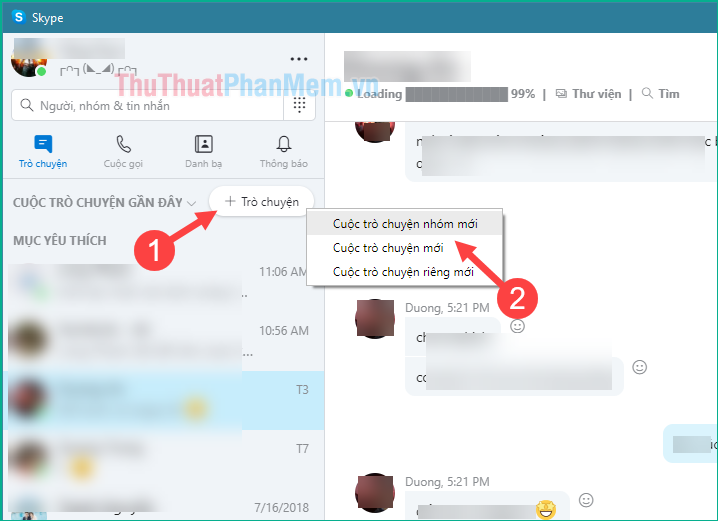
Step 2 : A new window will appear, where you can name the chat group and set your avatar for your chat group. After setting, press the lower arrow button to continue.
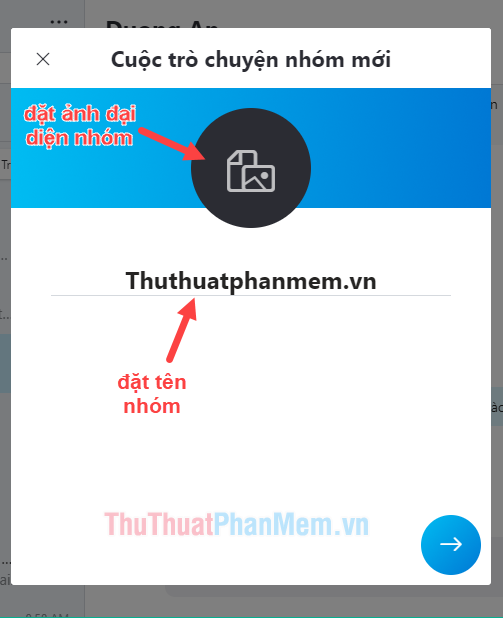
Step 3: In the next window, select participants to join the group. Choose one, then tick the person's name, then click Done .
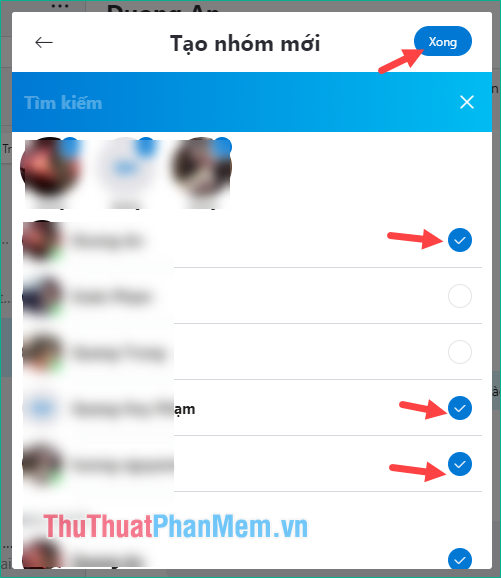
And so our group has been created, now you can Chat with your friends or colleagues.
If you want to group video calls, just click on the call icon or video call in the upper corner of the group chat.
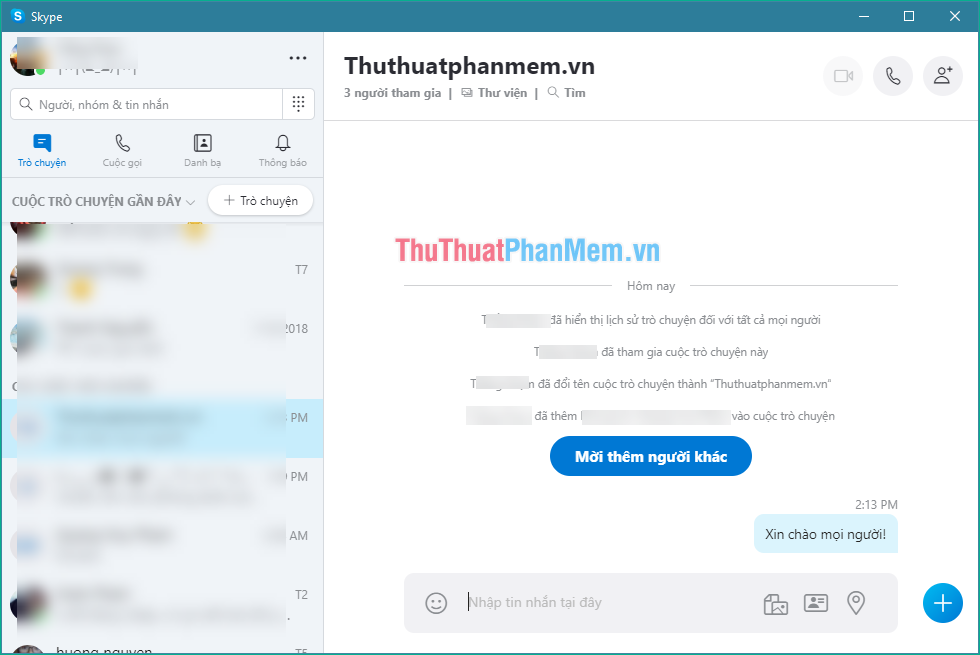
When you click on the name of the chat group you will be taken to the group management interface, where you can add or remove members. There are also a number of other settings such as hiding groups, turning off notifications, etc.
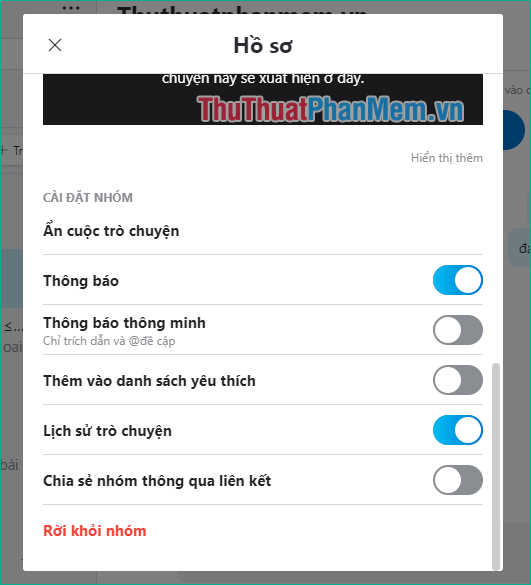
So with just a few simple steps, we can create a chat group on Skype to chat with our friends and colleagues. Hope you will find the article useful, wish you success!
You should read it
- How to fix errors do not receive messages in Group chat on Skype
- Instructions to turn off notifications, hide chat groups Skype
- How to call groups on FaceTime iPhone, iPad and Mac
- How to schedule a group call on Skype
- How to create a Skype chat group vote
- How to use the free group video calling feature on Skype
 Top 5 best PDF file editing software 2020
Top 5 best PDF file editing software 2020 How to simulate Android on a PC with 3 most popular software
How to simulate Android on a PC with 3 most popular software Top 3 best text reading software 2020
Top 3 best text reading software 2020 Set a pass (password) for any file using WinRAR
Set a pass (password) for any file using WinRAR How to download and use Viber for computers
How to download and use Viber for computers Top 3 best computer cleaning software 2020
Top 3 best computer cleaning software 2020