Learn about Exchange 2003
You have learned how to remotely administer Exchange 2003 recently. Today we are going to give you some more information about Exchange 2003, which is less noticeable, but may be useful for you.
Introduce
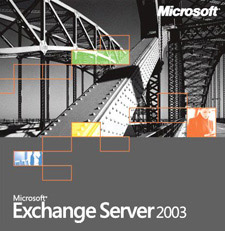 Exchange Server 2003 provides highly customizable capabilities and there are many tips, tricks, tricks, and hacks available on websites. Let's take a look at some common little-known things, but can be useful when applied to your Exchange service.
Exchange Server 2003 provides highly customizable capabilities and there are many tips, tricks, tricks, and hacks available on websites. Let's take a look at some common little-known things, but can be useful when applied to your Exchange service.
Note : Before making any changes to the Exchange server or any other service, check for changes in the test environment and verify, back up the old parameters .
See information about SCL and SenderID in Outlook 2003 and OWA
Seeing SCL parameters of messages (messages, messages) through smart messaging filters (IMF - Intelligent Message Filter) is very useful when configuring, monitoring and managing IMF. Configuring this option is easy, but there is a file you need to insert into the Office form to work. Copy and paste the following, write it down as SCL.CFG to the % Program Files% Microsoft folder OfficeOFFICE11FORMS1033 directory .
; ********** The CFG file **********
[Description]
MessageClass = IPM.Note
CLSID = {00020D31-0000-0000-C000-000000000046}
DisplayName = SCL Extension Form
Category = Standard
Subcategory = Form
Comment = Tập tin này để sử dụng SCL để được xem như một cột
LargeIcon = IPML.ico
SmallIcon = IPMS.ico
Version = 1.0
Locale = enu
Hidden = 1
Owner = Microsoft Corporation
Contact = Your Name
[Platforms]
Platform1 = Win16
Platform2 = NTx86
Platform9 = Win95
[Platform.Win16]
CPU = ix86
OSVersion = Win3.1
[Platform.NTx86]
CPU = ix86
OSVersion = WinNT3.5
[Platform.Win95]
CPU = ix86
OSVersion = Win95
[Properties]
Property01 = SCL
[Property.SCL]
Type = 3
NmidInteger = 0x4076
DisplayName = SCL
[Verbs]
Verb1 = 1
[Verb.1]
DisplayName = & Open
Code = 0
Flags = 0
Attribs = 2
[Extensions]
Extensions1 = 1
[Extension.1]
Type = 30
NmidPropset = {00020D0C-0000-0000-C000-000000000046}
NmidInteger = 1
Value = 10,000 trillion
; ********** END CFG
Then open Outlook, click Tools -> Options -> select Other tab -> Advanced Options -> Custom Forms -> select Manage Forms .
In Manage Forms click on the Install button and select the directory path to the SCL.CFG file, click Open -> OK until you return to the main interface of Outlook. Right-click Subject -> select Field Chooser , scroll down until you find Forms . Locate the SCL extension and drag it close to Subject . It will be dropped into the heading. (See Figure 1).
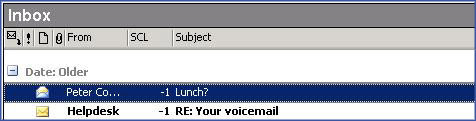
Figure 1 : SCL Heading
Viewing with Outlook Web Access must change some points inside Outlook. First you need to order SCL by clicking on the title of SCL. Then go to View -> Arrange By -> Current View -> Define Views . Click Copy and enter the name of SCL View , select ' This folder, visible to everyone ' -> OK -> Fields . Under ' Show these fields in this order ', select SCL . Uncheck for Importance , Flag Status , Icon and Attachment -> OK -> OK -> Apply View .
Click the Send / Receive button before closing Outlook, and then open Outlook Web Access. Next to the OWA banner, select the window down to Two-Line View and SCL View . (See Figure 2).
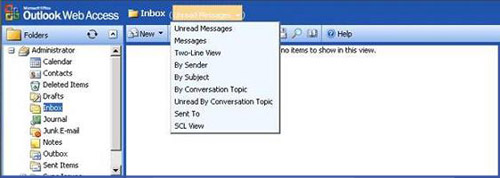
Figure 2 : OWA SCL View
Also do the same with SenderID configuration, use the following CFG file. All of the following processes are the same as above, only different from the CFG file section.
; ********** The CFG file **********
[Description]
MessageClass = IPM.Note.SenderID
CLSID = {00020D0C-0000-0000-C000-000000000046}
DisplayName = SenderID Extension Form
Category = Standard
Subcategory = Form
Comment = This forms allows the SenderID to be viewed in a column in Outlook
LargeIcon = IPML.ico
SmallIcon = IPMS.ico
Version = 1.0
Locale = enu
Hidden = 1
Owner = Microsoft Corporation
[Platforms]
Platform1 = Win16
Platform2 = NTx86
Platform9 = Win95
[Platform.Win16]
CPU = ix86
OSVersion = Win3.1
[Platform.NTx86]
CPU = ix86
OSVersion = WinNT3.5
[Platform.Win95]
CPU = ix86
OSVersion = Win95
[Properties]
Property01 = SenderID
[Property.SenderID]
Type = 3
; NmidString = PR_SENDER_ID_STATUS
NmidInteger = 0x4079
DisplayName = SenderID
[Verbs]
Verb1 = 1
[Verb.1]
DisplayName = & Open
Code = 0
Flags = 0
Attribs = 2
[Extensions]
Extensions1 = 1
; ********** END CFG
Use Connectors for Restrict Internet Mail
Another component is also quite popular but not really good with the ability to limit who can send mail to the Internet. If in your company or organizational unit, employees are only allowed to send internal mail, this is a great way to limit them.
This method starts by opening Exchange System Manager and pulling down Connectors . Right-click on the Connectors , select New -> SMTP Connector . Enter a name for the connector (here is Restrict Internet Mail ) and select Local Bridgehead server . (See Figure 3).
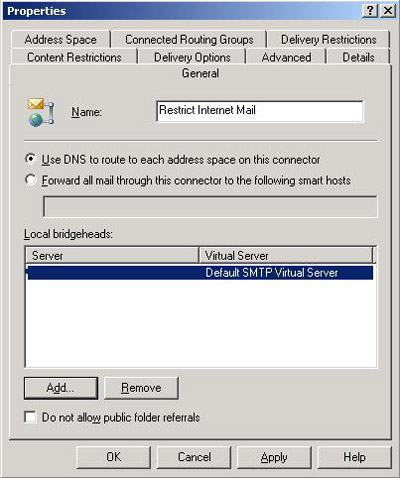
Figure 3 : Common Connector properties
Click on Address Space -> select Add -> SMTP -> next to Email Domain enter * -> under Connector Scope , select Entire Organization (See Figure 4).
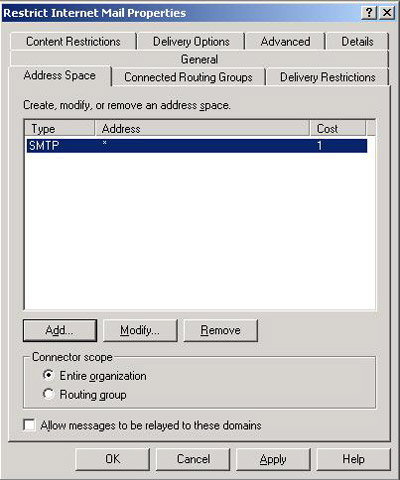
Figure 4 : Limit all Internet Mail
The limit becomes outrageous because it blocks all Internet Mail. To adjust, you can use the familiar and popular Internet Mail Wizard. (See Figure 5).
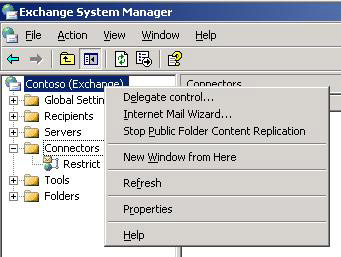
Figure 5 : Start the Internet Mail Wizard
Adjust the register
The register holds most of the configuration and setup parameters of the service. You can use the register to customize the operation. But remember to review the status quo, check for changes in the previous test environment, especially if you have to backup before you can actually apply it.
Out of Office message type (OOF) is a great way to notify people that you are away and cannot respond to emails immediately. The problem is that people can copy and then create a large number of these messages. To prevent it, open the register and change it to:
HKLMSystemCCSServicesMSExchangeISParametersSystem
Create a DWORD called SupressOOFsToDistributionLists and set the value to it to 1 . You need to do this on all Exchange services in your company or organizational unit.
Another problem is that the Domain Name System (DSN) can be reformatted. But blocking this can be done simply by interrupting a register. Change it to:
HKLMSystemCCSServicesMSExchangeISParametersSystemInternetContent
Create a DWORD called RenderDSNsAsMessages and set the value to 1 . You also need to do this for every Exchange service in your organization or organization.
Alias pairing is also a feature, but requires the user to put an equal sign (=) before each alias. If you do not want to set a "=", you can use an interrupt reg. Change as follows:
HKLMSoftwareMicrosoftExchangeExchange ProviderOAB Exact Alias Match
Create a DWORD value named OAB Exact Alias Match (without quotes) and also set the value for it to 1. Repeat for each server.
The tools belong to the third group
There are a number of tools to help you manage and upgrade the usefulness of Exchange, Outlook and OWA.
OWANotify : This application is for mobile users with Outlook Web Access component. This is a small tray application that probes OWA for you and puts messages on the top of the tray when a new mail arrives. It works and looks like the Outlook 2003 notification program. But the best thing about it is that it's free.
Contig : This is one of the many free tools from SysInternals. Even if Microsoft bought this company, the tools still work well and for free. It fragments OST files, greatly improving performance for Outlook.
How to use: contig –v –a –q –s pathtooutlook.ost
PAW 1.1 : PAW, also known as the full Picture and Attachments Wizard. This is a fairly cheap add-in for Outlook, allowing you to easily manage attachments sent by e-mail. If you receive many photos or attachments, check through this tool first. You can use its trial version for 45 days.
Conclude
There are many things you can do with Outlook, OWA and Exchange. Hope you can find more interesting things with the next post of TipsMake.com.
 Installing Exchange 2007 (Part I)
Installing Exchange 2007 (Part I) Exchange Troubleshooting Assistant
Exchange Troubleshooting Assistant Recover deleted files in Exchange Server 2003 (Part I)
Recover deleted files in Exchange Server 2003 (Part I)