Ways to transfer data between phone and computer without connecting cable
You need to transfer the file but forget to bring the cable between the phone and the computer? Are you afraid of encountering a virus if you transfer files through physical devices? Please apply one of 5 ways below to transfer data safely and quickly.
- How to transfer data to friends at high speed
- How to transfer data from old iPhone to iPhone 6/6 Plus
- How to transfer archived data from OneDrive to another drive
How to share data between phone and PC
- Data transfer applications with Wi-Fi
Cloud storage- Use Bluetooth
- Use NFC connection
- Use email
- Transfer files from Android to a shared Windows folder
- Transfer files from Android to PC with SD card
Data transfer applications with Wi-Fi
If your computer is connected to a wireless network, the easiest way to transfer files to a mobile device is via Wi-Fi. The advantage of this measure is fast, easy to use, reliable, as long as your Internet connection is safe.

In fact, there are many data transfer services over Wi-Fi. If you use an Android device, you can download the Portal , an application of Pushbullet company. Just download this app to your phone and then scan the QR code of the website, you can push photos, videos and other file types from the website to your phone with a maximum size of 1GB. This application is extremely suitable for those who use Chrome browser because you can drag and drop files easily.
You can also download Filedrop , a free application for every system except iOS ( for iOS, this app will cost you ). You just need to pair your computer and mobile device and then easily transfer files using drag and drop operations.
With iOS devices, you can use Airdrop . With Airdrop, transferring files between iOS and Mac devices becomes extremely easy without installing any software.
Besides, readers can refer to 2 Airdroid and Pushbullet tools (similar to Airdroid). To learn how to transfer files from Android to PC with AirDroid and Pushbullet, please refer to the article: Applications for transferring data over WiFi on Android professionally.
Cloud storage
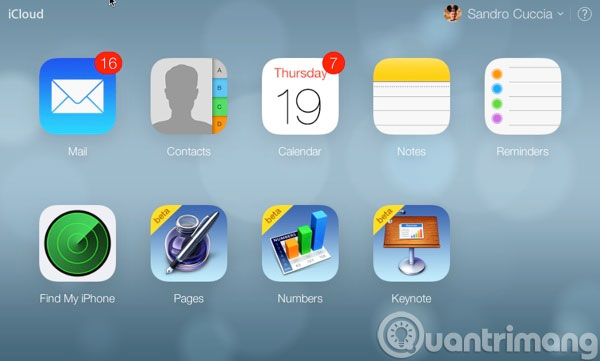
This way is also extremely simple. Just go to the computer, access cloud services like Google Drive , iCloud , Dropbox and upload your file. After that, you just need to download the file that has been pushed to the cloud with your mobile application as long as you use Wi-Fi or 3G. This is very handy if you want to share that data with friends or colleagues.
Use Bluetooth
This is a bit classic, but still effective. Turn on Bluetooth on mobile devices by touching the Bluetooth icon. On the computer, open the Devices and Printer section and find the Bluetooth section to turn on if your computer does not automatically run this function.
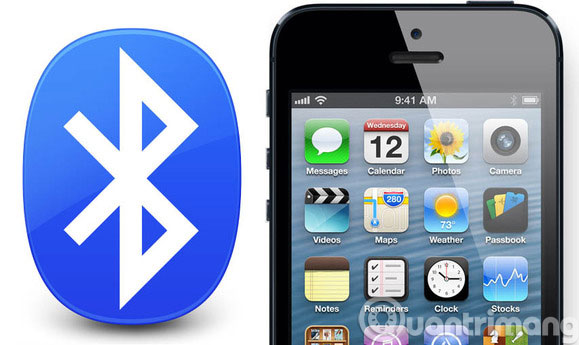
Most computers make you go through a verification step. There you will have to type a piece of code or a series of pairs to pair devices and computers. Finally, select Send a File from the Bluetooth menu.
The method of using Bluetooth is reliable because most computers and mobile devices are equipped with this function. If you have an old supercomputer and a new smartphone, you may experience some problems during device pairing.
Use NFC connection
NFC is an acronym for " near field communication ", a short-range wireless connection technology, capable of transferring data between computers and mobile devices with this function. This protocol requires devices to be placed close together and using magnetic induction to connect devices. Compared to the above methods, this method is safer but time consuming.
In addition, users who own iOS devices will not be equipped with this technology. Apple only uses NFC technology for billing purposes.
Use email
This is a classic, reliable but not very appealing due to limited file size.
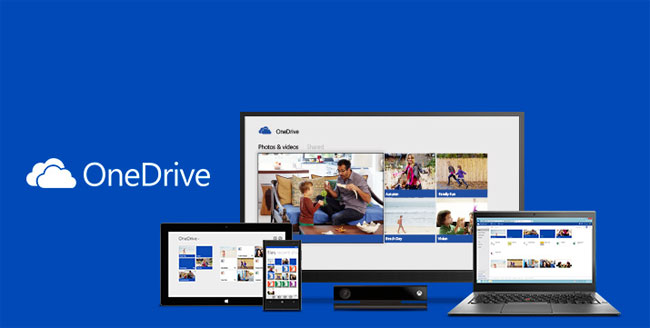
Fortunately, most mobile devices today have the ability to open and read many different file types from Word, Excel to PDF, so you can safely send these files to email to transfer to mobile. Open the view later. In addition, with the appearance of OneDrive and Office 365 , you can also open and edit Word documents directly from email.
Transfer files from Android to a shared Windows folder
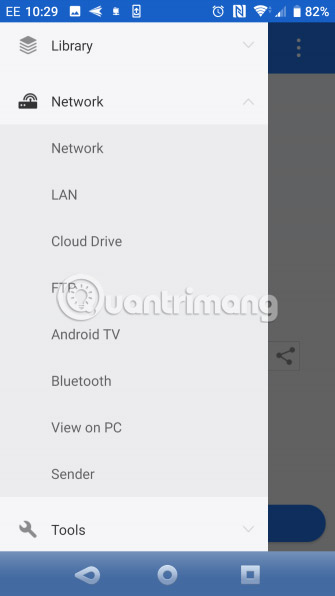
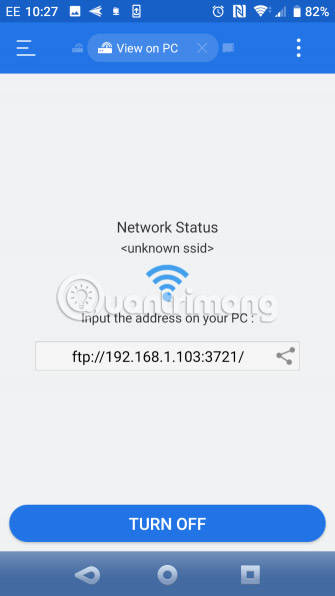
If you use the Android file manager and have a dedicated Windows shared folder on your local network, copying data to your PC from Android is very simple.
This method uses ES File Explorer, but users also have many other file manager options on Google Play. Readers can find a similar function in the application you use.
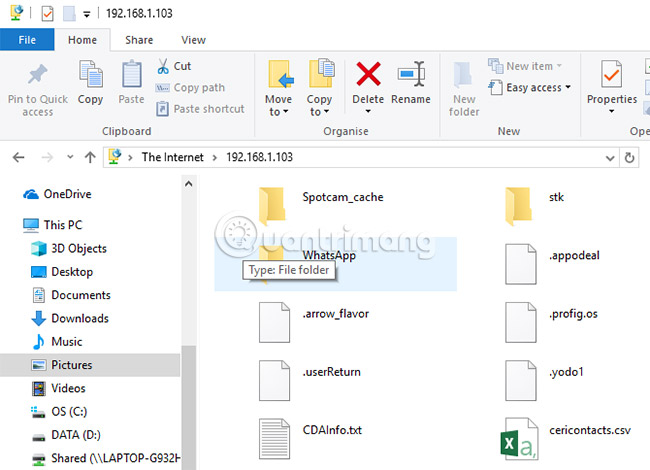
ES File Manager has a feature called View on PC (can be opened by clicking on the menu and expanding the Network section ).
Click Turn on to enable this feature, then copy the FTP address displayed to the PC web browser (or file manager). You will see the browsable folder structure of your Android device. Here, it's easy to find the data you want to share with your PC.
Once you've found the data to share, right-click and select Copy To Folder . Browse to the location on the PC and click OK to copy data from the phone to the computer.
This method is similar to using USB, but no cable.
Transfer files from Android to PC with SD card

Another basic method without the need for wireless networking applications or protocols is to copy data to your phone's microSD card. This is an especially useful option without a USB cable and want to make the data sharing process simple. However, users will need a microSD memory card adapter to SD and a card reader.
Just save the file to the phone SD card, then turn off the device. Push the card out, then insert the card into the PC card reader to view the data.
If the phone does not have a microSD card slot, most modern Android devices support USB OTG. Just connect the USB SD card reader to the phone with a USB OTG adapter.
With many different methods of transferring data from your phone or tablet to Windows PC, users are spoiled for choosing the method that best suits them.
Wish you find the right choice!
 How to share files by self-destruct using Share Files
How to share files by self-destruct using Share Files 2 steps to help users view subtitles on YouTube
2 steps to help users view subtitles on YouTube 6 solutions to replace the best Google Photos
6 solutions to replace the best Google Photos YouTube Vanced application with many cool features for Android
YouTube Vanced application with many cool features for Android Quick, accurate video search tips on YouTube
Quick, accurate video search tips on YouTube 10 ways to download YouTube videos fast and simple
10 ways to download YouTube videos fast and simple