Check MD5 and SHA1 to check file integrity
When downloading files to your computer, you will be wondering if the file is missing or error. If there is a missing part, an error will occur when installing the software. To resolve the situation, when sharing the file will include the MD5 or SHA1 code of the file. We will use a specialized program to check the MD5 and SHA1 codes of the file, see if the file has any errors. And MD5 HashCalc check software is one of the useful tools to check MD5 and SHA1 codes.
MD5 and SHA1 are the types of encryption algorithms. It will convert any large or small character string into a single code. It will read the contents of your file and encode it into MD5 or SHA1. If a missing file or a file is missing or a small part of the file will change the code. So to evaluate a file will be based on MD5 or SHA1 code.
1. Check MD5 with the MD5 check Utility software
MD5 check Utility or MD5 checker is super lightweight tool to check MD5 code. This MD5 code checking software doesn't need to be installed, weighs only 100kb and this is a guide to check MD5 with it.
Download the MD5 checker to your computer, unzip the .zip file and double-click md5.exe to run the utility.
You select Verify an MD5 checksum in the Selection section, usually this section will be selected by default, but to make sure you check again.
Next, copy the MD5 code that the person who shared the file sent to you, then click Paste on the main interface of the software to paste the MD5 code.

Click Browse and browse to the file you just downloaded. Wait a moment for the MD5 test software. If you appear The Codes Match! as shown is the correct MD5 code and your file has not been modified.

Alternatively, you can use the Create an MD5 checksum option to generate MD5 code when you want to share files to others.
2. Check MD5, SHA1 with HashCalc
Step 1:
First, download the HashCalc software to your computer using the link below.
- Download HashCalc for free
After that, we proceed to extract the .zip file .

In the folder file after being extracted , click on the setup file to install the software.
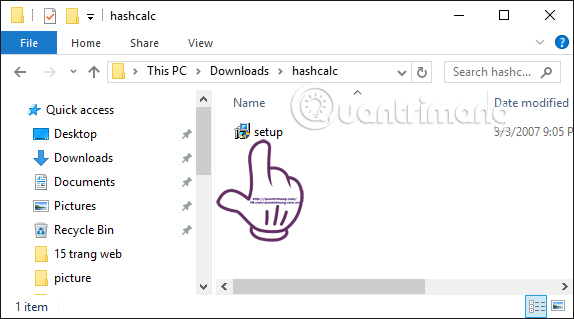
Step 2:
The interface for launching the program appears. Click Next to continue.
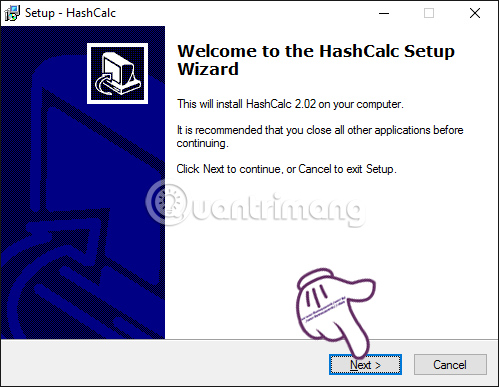
Next, we will check the I accept the agreement item to agree to the terms of software use. Click Next .
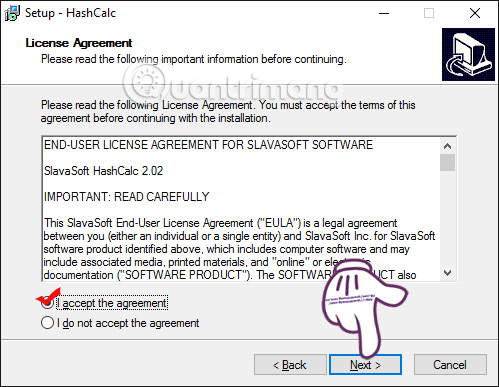
Finally, just click Next . Next and Finish to complete the HashCalc installation process.
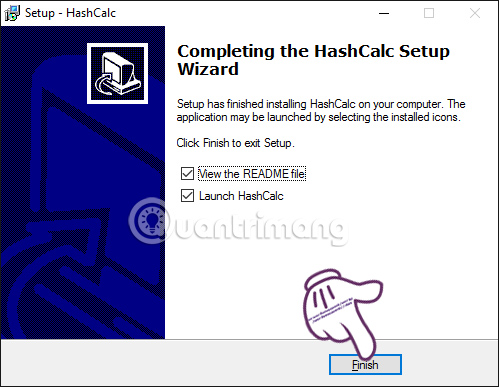
Step 3:
The program interface after installation will be as shown below.
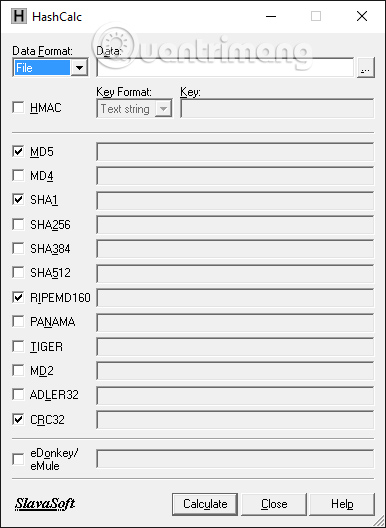
Step 4:
To check MD5 or SHA1 of a file, in the Data Format section select File .
In the Data section, select the 3 dot symbol and select the file you want to check in the computer. Soon in the Data section is the directory path.

Step 5:
Also at that interface, users can choose the type of encryption to test , such as checking MD5, SHA1, REPEMD160, CRC32. Then, click on Calculate to check the file.
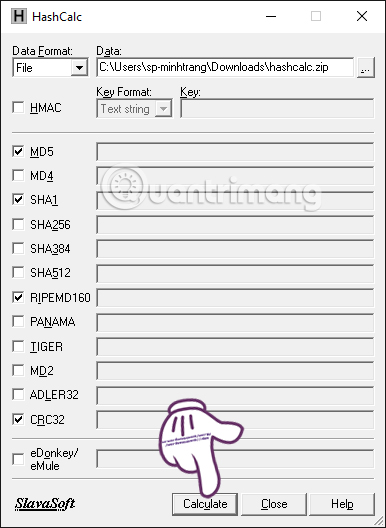
Step 6:
After checking, we will get the encryption of the file. You will get this code to compare with the encryption of the file share. If the same means the file is fully downloaded. On the contrary, if the code is not the same, the download file has errors and we will have to reload.
Finally click Close to finish the file checking process.
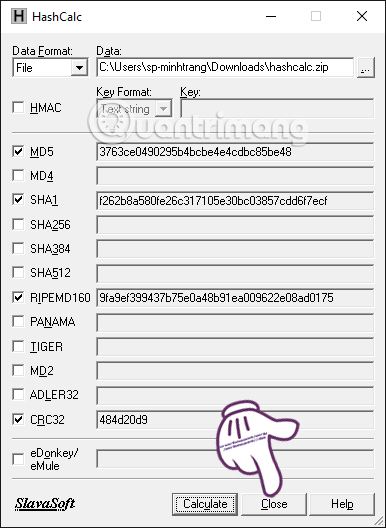
The above is a guide to check the integrity of the file via MD5 or SHA1 code with HashCalc software. Through this testing process, you will easily find out if the file has errors so that the program can be reloaded in time, avoiding problems during the installation process.
Refer to the following articles:
- 4 ways to fix IDM error Fake Serial Number
- Fix IDM Integration error removed from Google by Google
- How to fix the screen error of Windows 7/8 / 8.1 / 10 is black
I wish you all success!
You should read it
- How to check the origin, where iPhone is manufactured through IMEI code, model
- Instructions for checking MD5 code when downloading files
- Learn about MD5 code
- What is MD5, why check MD5
- 5 ways to check hard drive effectively to help periodically check the hard drive
- How to use AI Writing Check to check text generated by AI
 The way Hacker uses to remain anonymous
The way Hacker uses to remain anonymous Summary of how to create strong passwords and manage the most secure passwords
Summary of how to create strong passwords and manage the most secure passwords How to use StopAd blocking ads on Windows
How to use StopAd blocking ads on Windows Theory - Ransomware part 2
Theory - Ransomware part 2 10 free firewall software is most worthwhile
10 free firewall software is most worthwhile How to kill virus automatically delete Unikey, Vietkey, Zalo on the computer
How to kill virus automatically delete Unikey, Vietkey, Zalo on the computer