How to enable Crossfade Apple Music feature on iPhone
Apple Music in iOS 17 is updated with the Crossfade feature, increasing the user experience. When activating the Crossfade feature in Apple Music, users will see more seamlessness and flexibility when switching between songs in the application. When switching from one song to another in the application, there will be no silence between songs, creating a more seamless feeling. The article below will guide you to turn on Crossfade Apple Music on iPhone.
Instructions for turning on Crossfade Apple Music on iPhone
Step 1:
At the interface on the phone, click Settings and then click the Music app to adjust.
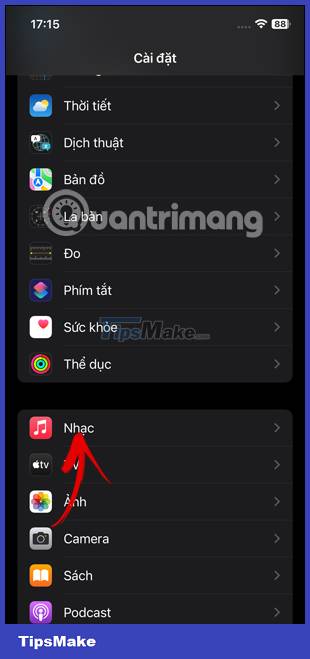
Step 2:
Go to the settings interface for the Music application, scroll down below and you will see the Crossfade feature on Apple Music . We will activate this feature by sliding the round button to the right to activate.

You will immediately see a bar to adjust the interval between songs , with a minimum of 1 second and a maximum of 12 seconds.
You'll move the white circle button to the left to decrease the time or to the right to increase the amount of time between songs.



Note that the Crossfade feature in Apple Music is not available when using AirPlay.
Once you've turned on Apple Music's Crossfade feature, opening the Apple Music app and playing your favorite album or playlist will see smoother transitions between songs.
You should read it
- How to enable lossless music playback in Apple Music
- 6 small tricks with Apple Music
- Apple Music launches web platform, beautiful, intuitive, and relatively full-featured
- Instructions to turn off Apple Music Connect feature
- Cancel Apple Music access of third party applications
- Apple Music is now available on Amazon Fire TV
 10 ways to fix the error of not being able to scan QR codes on iPhone
10 ways to fix the error of not being able to scan QR codes on iPhone How to reset iPhone Screen Time feature password
How to reset iPhone Screen Time feature password Instructions to deactivate NameDrop on iPhone
Instructions to deactivate NameDrop on iPhone How to turn off notifications in Standby iPhone mode
How to turn off notifications in Standby iPhone mode How to create a separate password for apps that sign in with Apple ID
How to create a separate password for apps that sign in with Apple ID How to reset hidden Siri suggestions on iPhone
How to reset hidden Siri suggestions on iPhone