Block websites from opening automatically on Chrome browser
The Internet environment has too much information, both good and bad, and annoying ads that annoy us when surfing the web. If you are experiencing this problem, follow the ways to block websites below from Hanoicomputer.
How to block websites from opening automatically on Chrome browser
Chrome is the most popular web browser today with millions of users. Therefore, Chrome always knows how to listen and improve the experience of features suitable for users. And of course, this browser also supports the feature of blocking unwanted websites.
Here is a summary of the quick steps to block websites from opening automatically:
Open Chrome on your computer > Select the three-dot icon > Select Settings > Go to Settings > Select Privacy & security > Select Website settings > Select Pop-ups and redirects > Slide the toolbar to the left to block all websites.
Or you can follow the step-by-step instructions below:
On the main interface on Chrome, go to settings
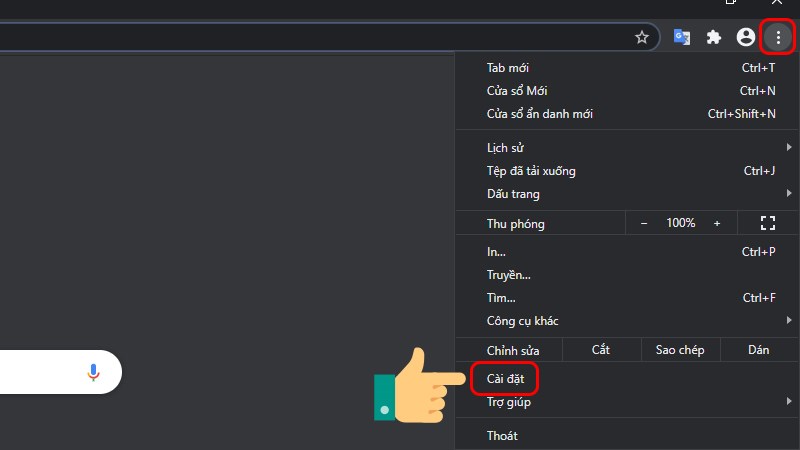
Select item: Privacy & Security
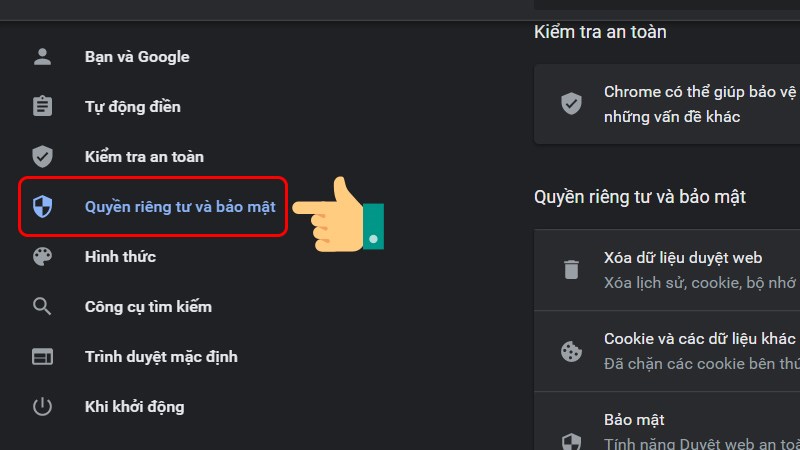
Select Site Settings

Select Pop-ups and redirect links
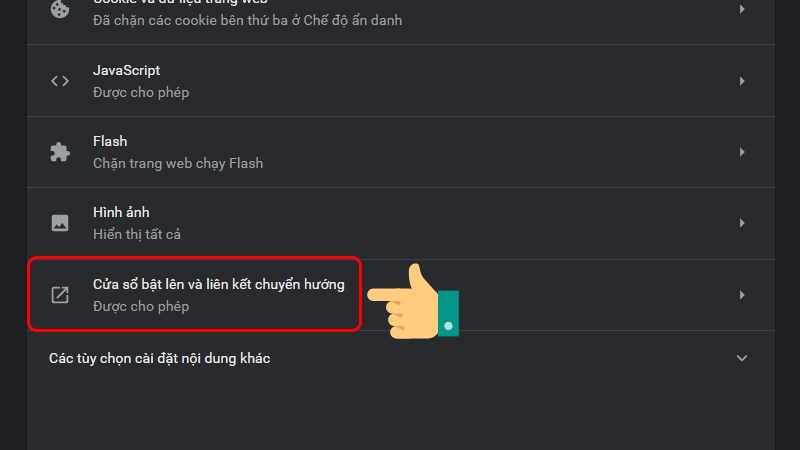
If you want to block all websites and popups, click on the toolbar icon to turn it off. If you want to reopen these sites, click again to turn the switch to the right.
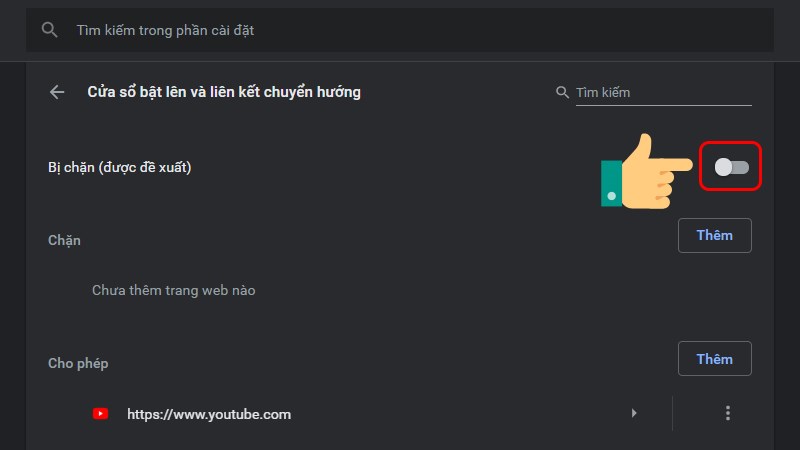
Using the Block Site extension
Block Site is a very powerful extension for Coc Coc / Chrome browser that will allow you to block websites on the browser. In other words, it helps users block or restrict certain websites from being accessed. It is very simple and easy to do. Just follow the steps below:
- In Chrome's options, select More Tools
- Click Extensions.
- Scroll down and select Get more widgets
- On the Chrome store, search for Block Site
- You notice in the list of returned results, the standard Block Site extension has over 13,000 reviews.
- Next, click Add to Chrome
To block any website using the newly installed extension, go to the link: chrome://extensions/
Then, click on the Options button.
The Block Site interface appears, enter the website you want to block in List of blocked sites >> Select the green plus icon Add page to block the website

 Recover deleted Zalo messages on IOS, Android phones
Recover deleted Zalo messages on IOS, Android phones Things to do when buying a new laptop with AMD chip to make the machine run smoothly, stably, and cool
Things to do when buying a new laptop with AMD chip to make the machine run smoothly, stably, and cool Tips to fix USB not formatting error very quickly!
Tips to fix USB not formatting error very quickly! Summary of the most accurate laptop battery testing software
Summary of the most accurate laptop battery testing software How to fix laptop not recognizing mouse?
How to fix laptop not recognizing mouse? Check this component now if you don't want your PC to suddenly die.
Check this component now if you don't want your PC to suddenly die.