Things to do when buying a new laptop with AMD chip to make the machine run smoothly, stably, and cool
Most laptops sold on the market today have Windows 10 pre-installed and users can basically use it right after purchase. However, to ensure the most stable, smooth, and cool experience, you need to set up a few things before using, this is especially true for AMD laptops.

1. Update to the latest operating system version for AMD laptops
Normally, the operating system pre-installed on laptops sold is an old version of Windows, so you should update to the latest version to ensure a smoother, more stable experience.
In addition, updating the operating system for AMD laptops also brings Driver updates for other components including AMD processors and graphics cards. If you search for AMD CPU drivers for laptops on https://www.amd.com/en/support, you will receive a notification that the driver version will go along with the operating system update to ensure the highest compatibility.
Normally, Windows 10 will automatically update during use, but you should update manually from the first time you activate the device to avoid overheating or errors in the first few days. To update the operating system, you need to access the settings section in the Windows window, or use the shortcut Windows + I:

Then select Update & Security:

If you don't see any updates available, click Check for Update.
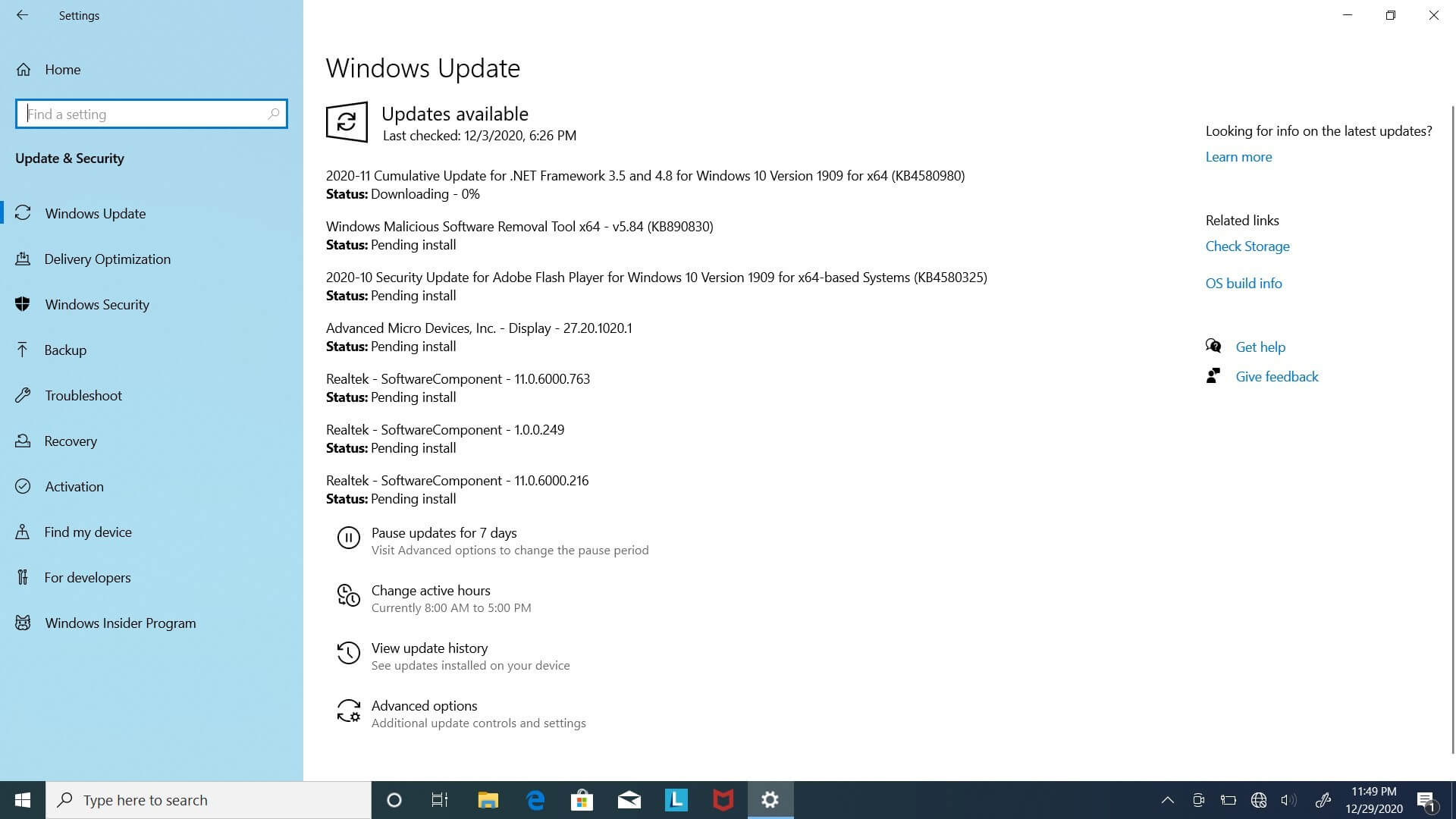
The computer will automatically search and download the latest updates and drivers for other internal components. The computer may ask you to restart to complete the update process. After the update is complete, you should check for updates again until you do not see any updates appear to ensure that the Windows version and Drivers in the computer are the latest.
2. Install the latest Radeon Software for AMD laptops
Whether your laptop has a discrete AMD graphics card or not, the AMD Ryzen Mobile CPU itself has integrated Radeon graphics, so you should install Radeon Software to optimize the performance of the graphics card.
Typically, if your computer comes with Windows, it will already have a version of Radeon Software pre-installed, but it is often not the latest version. You should download the latest version and install it at https://www.amd.com/en/support, click Download to download.
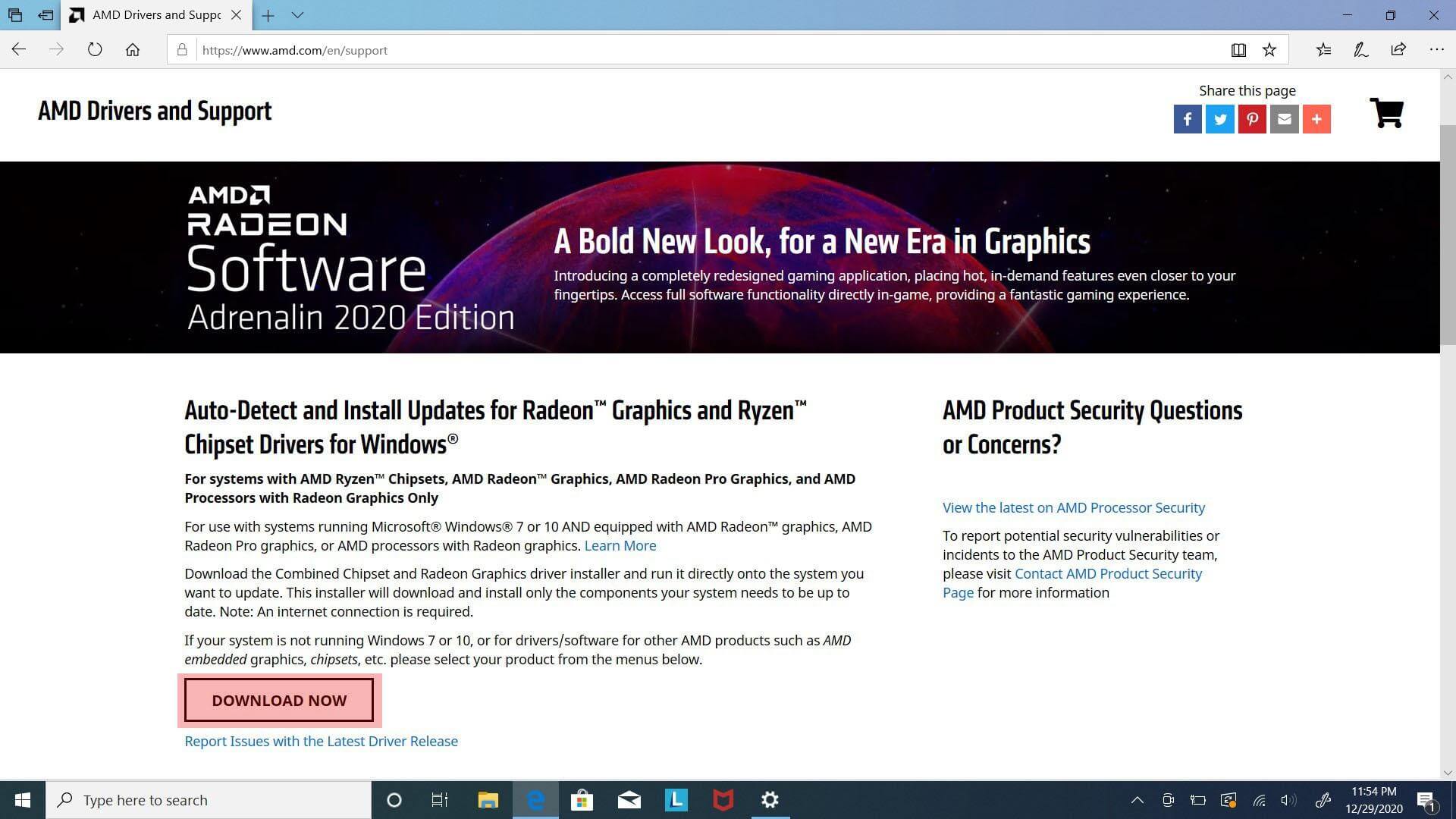
The installation process is similar to installing many other software and is generally quite simple. The computer will also ask you to restart to receive the software.
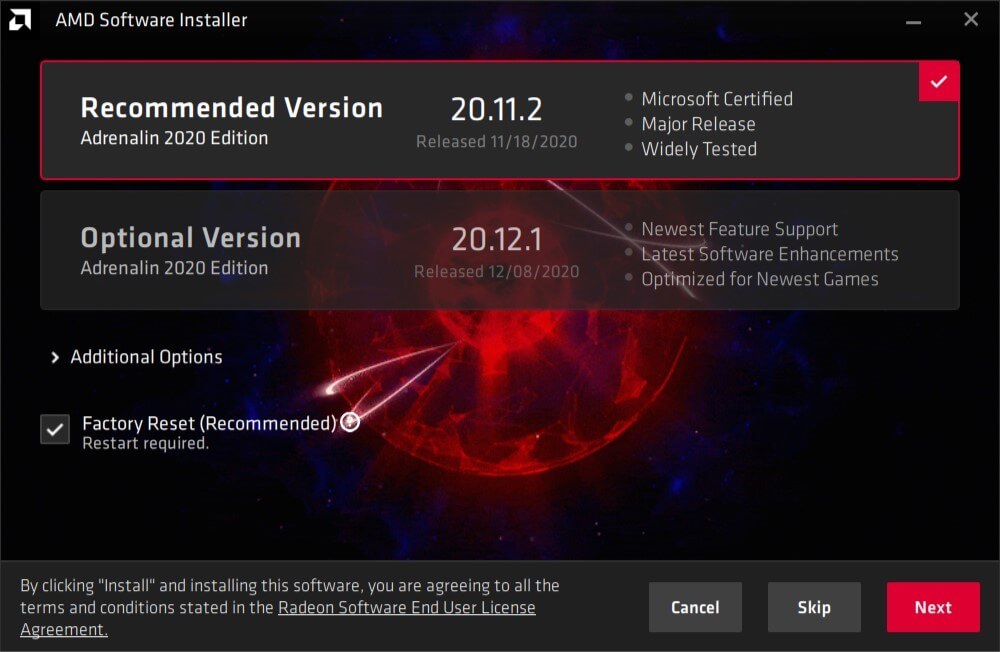

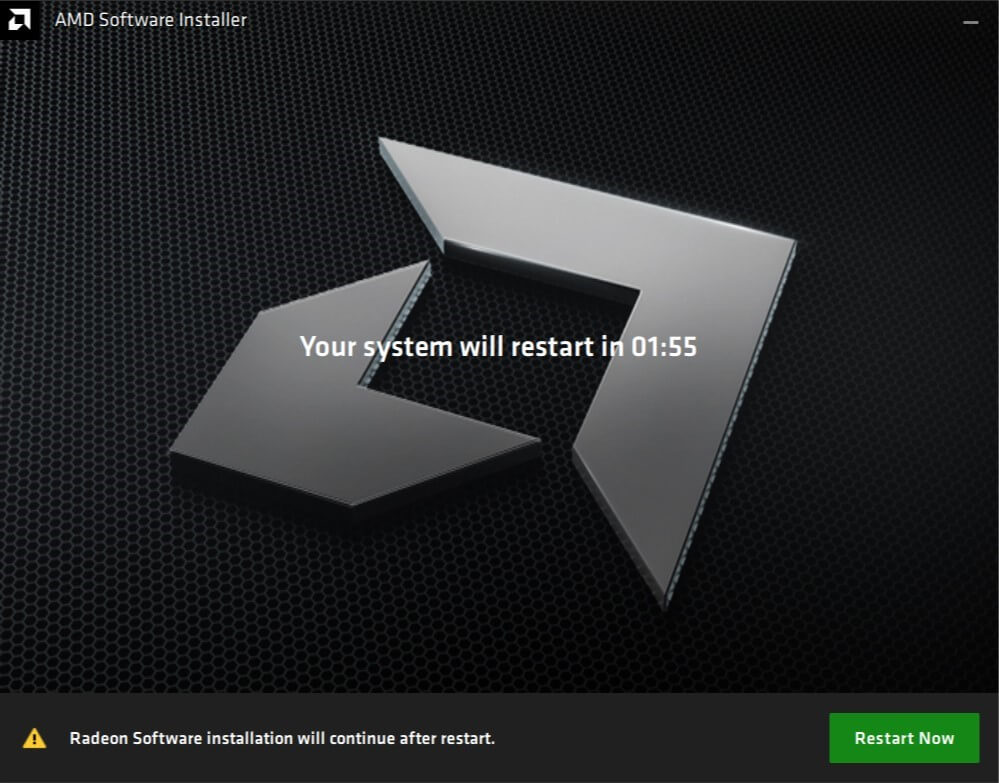
The first time you set up Radeon Software, you can choose to optimize performance for games, graphics, or power savings…
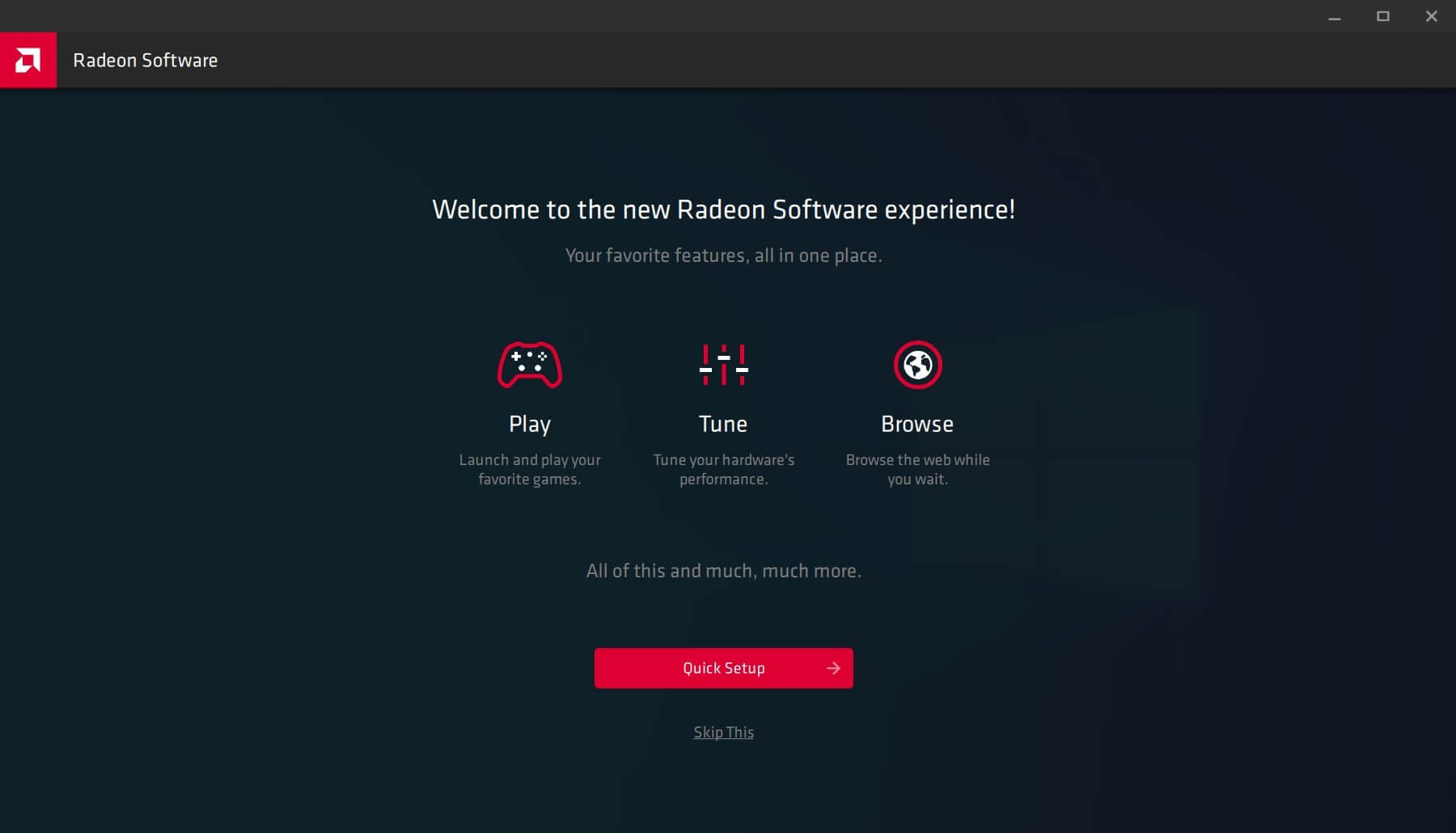
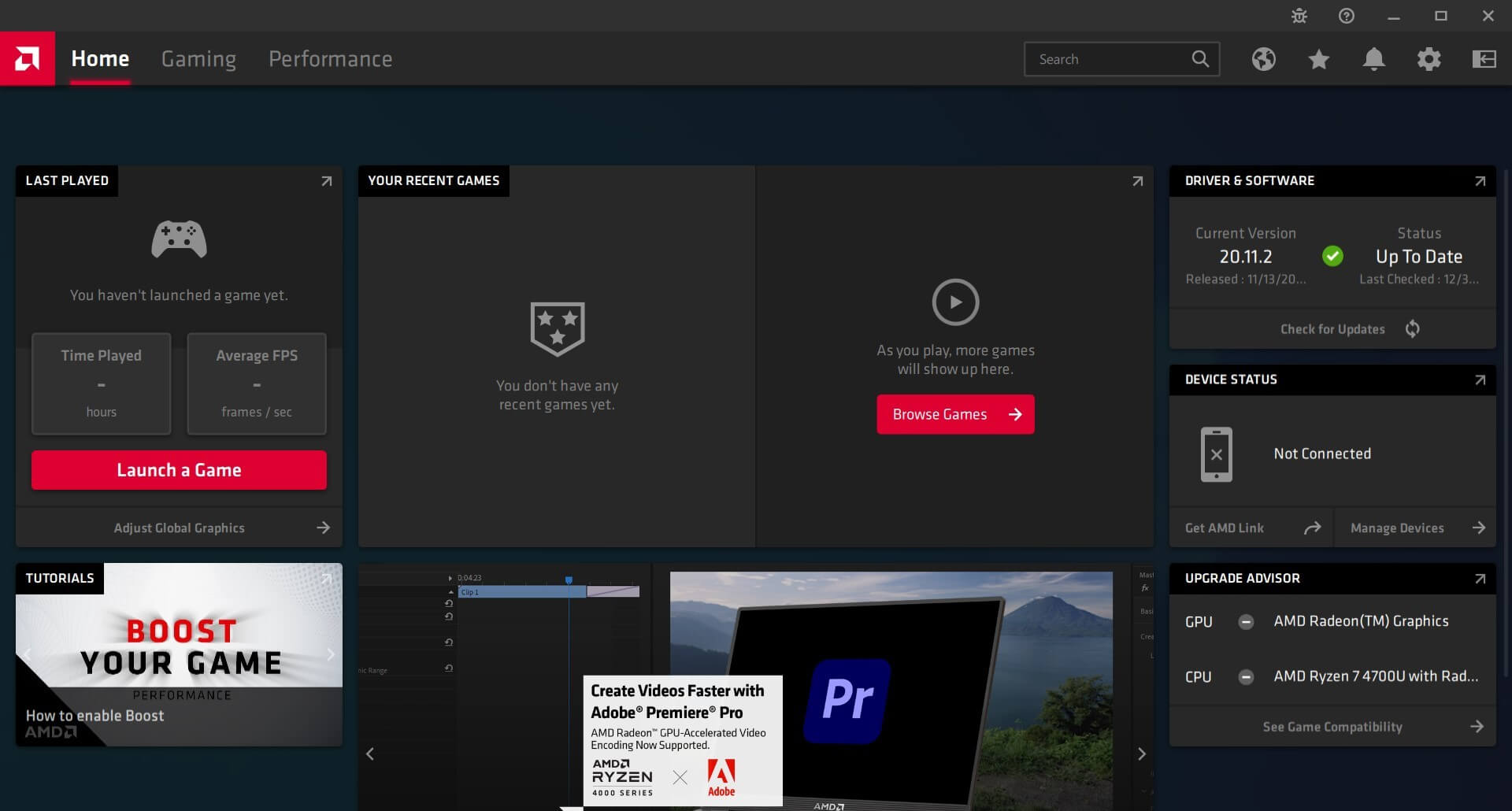
Radeon Software also allows you to set up shortcuts, monitor system performance. and many other cool features that have just been added in the latest version.
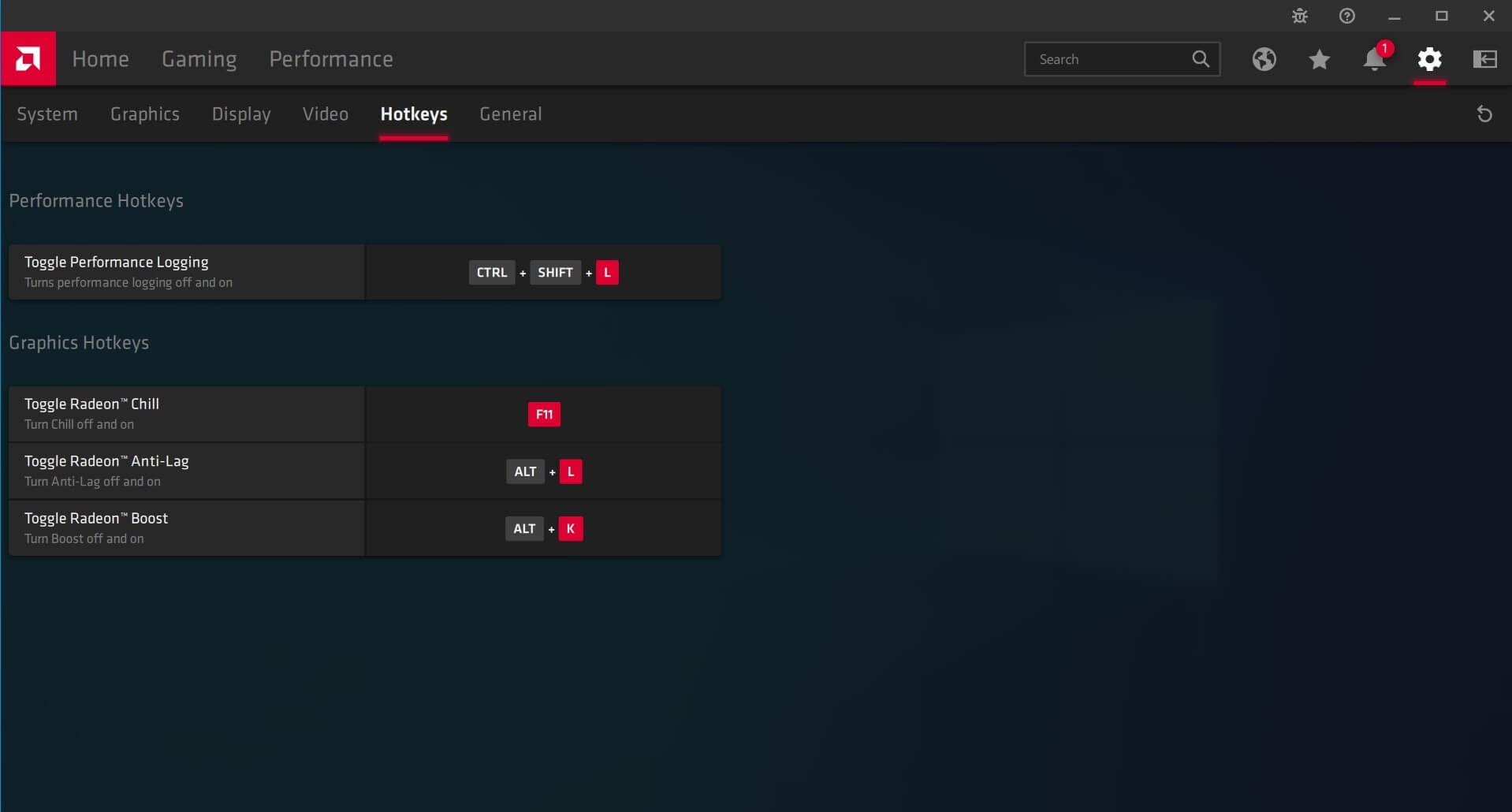
3. Install necessary application software for AMD laptops
The need for software used by each person is different, but in general, the popular software that almost everyone needs should be installed from the first time you set up your computer, such as:
- Vietnamese typing software: Unikey, EVKey.
- Compression/decompression software: 7-Zip, Winrar…
- Web browser: Microsoft Edge is already very good, but if you need it, you can install Chrome, Coc Coc, Firefox. to use.
- Office suite: You can install the free OpenOffice suite or use Microsoft Office versions. If you only need to edit documents on Word, work with Excel, PowerPoint, you can choose to buy Office 2019 permanent license on one computer. If you need to expand, use online or store One Drive, you should choose Office 365 packages with many utilities.

- Image editing application: Now image editing is no longer the specific job of Designers, most office users or even students also need image editing software such as Photoshop, Lightroom, you can also use some other software such as pixlr, Affinity Designer.
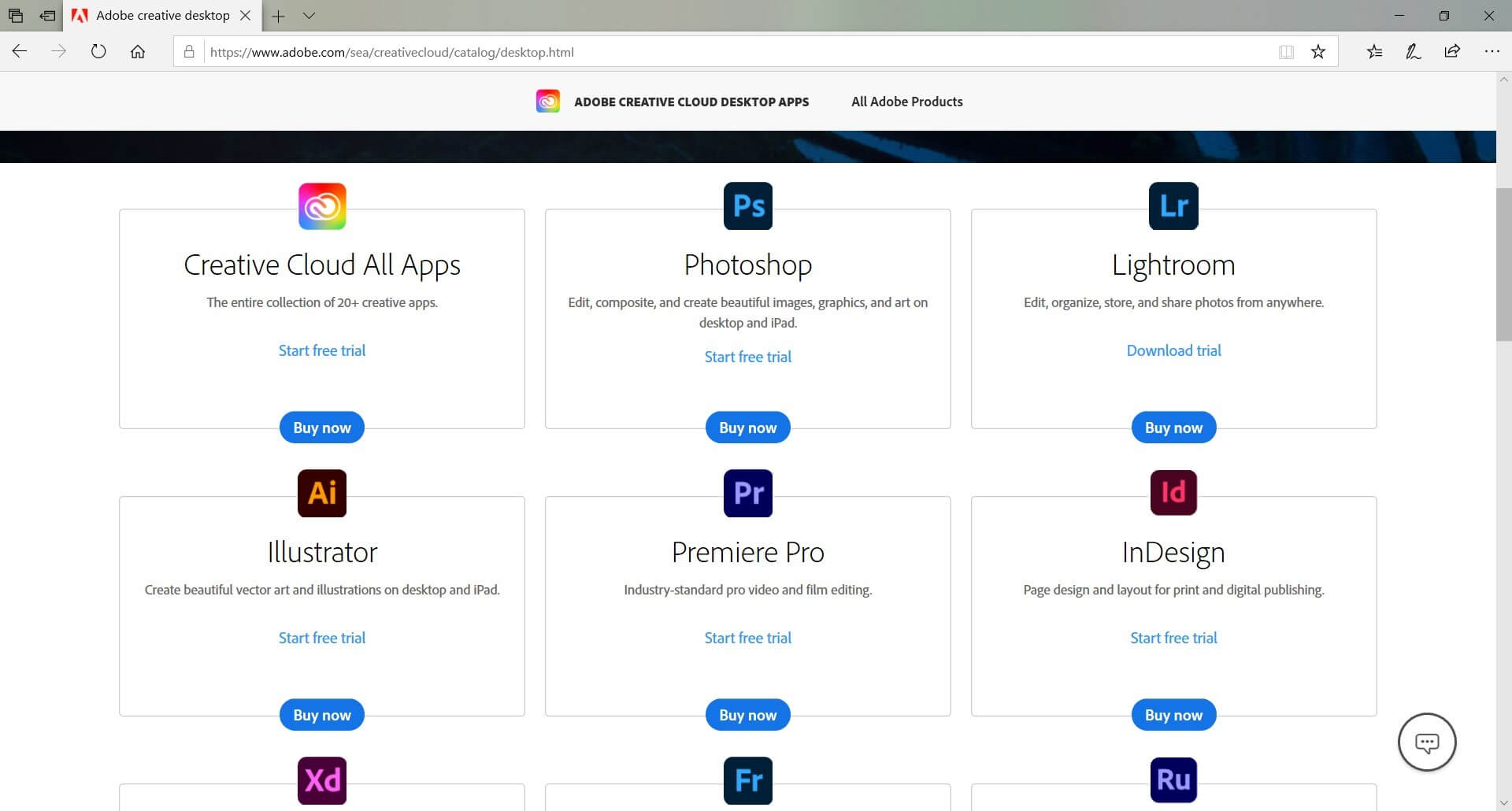
In addition, if you play games, after installing the game, you should also optimize game performance in Radeon Software.
Above are the first things you need to do when buying a new laptop using AMD CPU to ensure your usage is stable and smooth.
 Tips to fix USB not formatting error very quickly!
Tips to fix USB not formatting error very quickly! Summary of the most accurate laptop battery testing software
Summary of the most accurate laptop battery testing software How to fix laptop not recognizing mouse?
How to fix laptop not recognizing mouse? Check this component now if you don't want your PC to suddenly die.
Check this component now if you don't want your PC to suddenly die. Instructions for creating a USB Boot to rescue your computer using Hiren's Boot
Instructions for creating a USB Boot to rescue your computer using Hiren's Boot Effective software to reduce ping when playing games, avoid lag
Effective software to reduce ping when playing games, avoid lag