Battery saving tips for Android phones
The richness of the design, the configuration and the price make Android 'popular' popular with today's users. However, many people still do not know how to extend the battery life for their mobile phone. The article will show some pretty simple tips for users to save battery for 'cricket'.
Turn off unnecessary services
Bluetooth, Wi-Fi and GPS positioning are not required to always be on. Blutooth is only needed when users transfer files, while GPS is only used if users find their way or locate when moving, Wi-Fi is only needed when accessing the network. So switch to Off mode to save the phone's battery. When users are sitting on the plane, it is recommended to switch to Airplane mode to turn off all services at this time, by choosing Settings> Wireless & networks> Airplane.
Turn off notifications
The notifications on the phone for users are very useful but also actually silently consuming more battery power than they could imagine. Therefore, it is best to turn off sound notifications as well as LED notifications to save battery power, such as regular email status updates.
Disable continuous sync applications
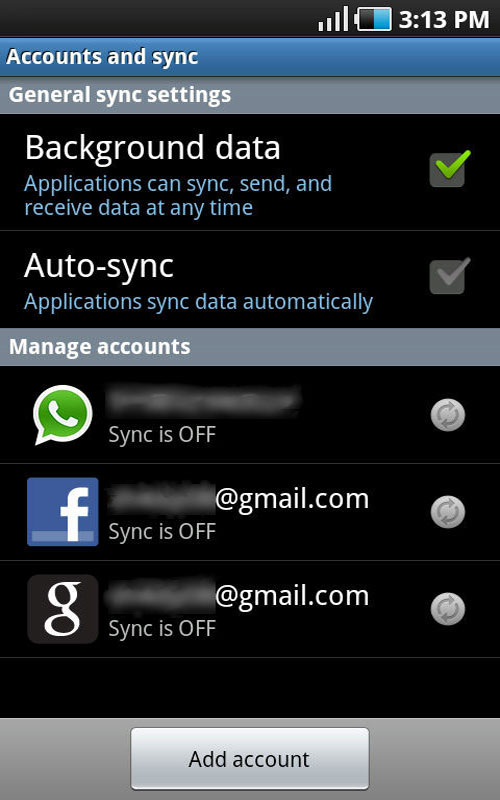
Applications such as email, always stay connected to access the Internet at regular intervals without user intervention. This will reduce the phone's battery power. So, you can manually update the new message by pressing the refresh button whenever you want to check for new mail. This setting can be changed in the Email application of Accounts and sync> General sync settings and uncheck the check box in Auto-sync. Along with email, other applications also have the effect of updating social network status of RSS feeds. So, instead of automatically updating, users should do it by hand whenever necessary.
Upgrade to the new operating system version
Believe it or not, upgrading your operating system for Android phones can extend their battery life. The reason is that the new version will fix application errors and will optimize the battery power.
Disable Adobe Flash application
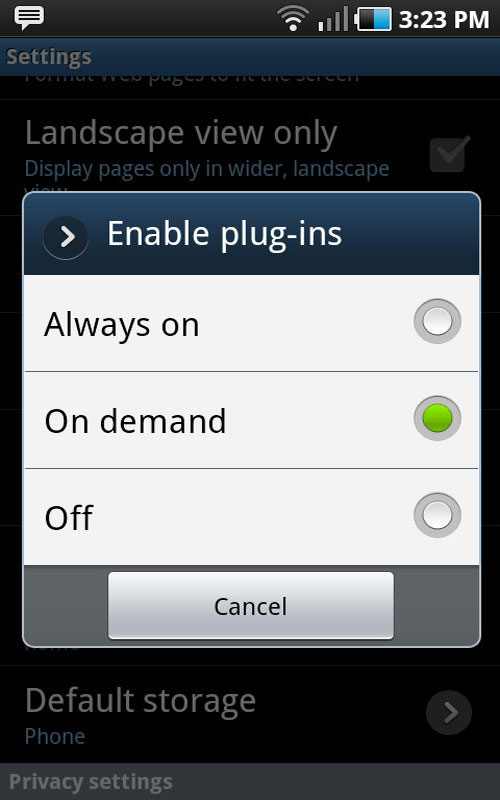
Adobe Flash enriches the web experience for users but also consumes a lot of battery. Turning off Adobe Flash can be a way to reduce battery consumption for your device. Users can set the browser to download Flash only when users want them to show up on the web. To do this, users can open the Internet browser, press the Menu button, select More> Settings> Enable Plug-ins and set the status on.
Use the battery power management screen
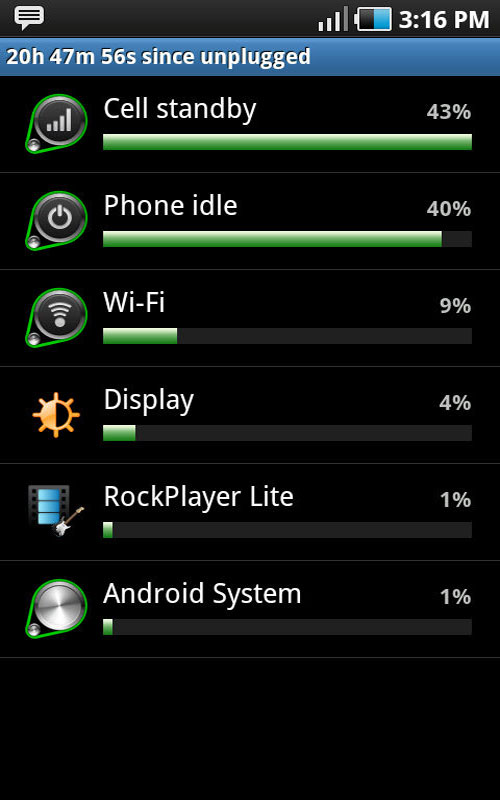
An application on Android phones allows users to monitor the battery consumption of the most consumed applications and applications. Therefore, users should use them by opening Settings> About Phone> Battery Use to adjust usage for efficiency.
Remove the battery drain agent
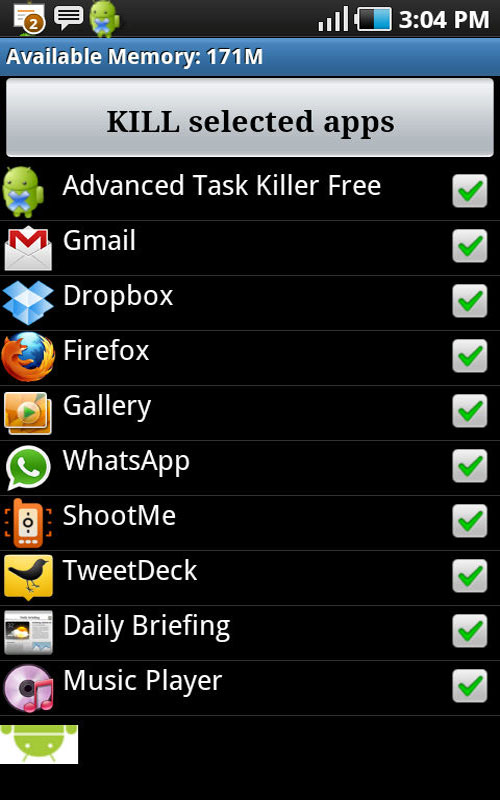
Users can search for applications that are consuming the most battery power to adjust the way they operate or turn off applications that waste battery power. So use an application like Advanced Task Killer Free to find and remove applications that are not allowed to run on the desktop. Running this application, they will automatically remove tasks on the wallpaper for you. Users will soon receive Android battery power notification after each use of this application.
Remove unnecessary and unused applications
Users can go to Settings> Applications> Manage Applications menu to see a list of installed software. If you find any software that is not in use and is not needed, it should be removed to avoid taking up memory and automatically running to cause battery drain.
Turn off haptic feedback - feedback vibration when touching the touch screen
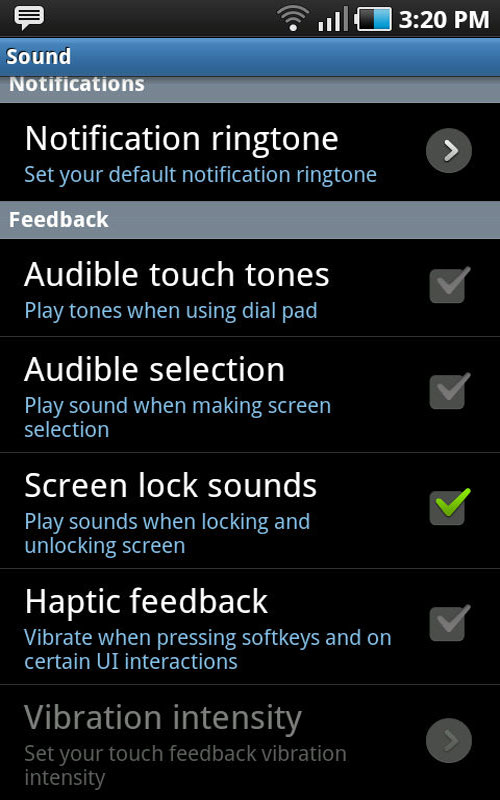
Mechanical vibration is the most battery-consuming activity for any mobile phone, in which Android 'cellphone' is no exception. While users can remove vibration alerts if needed, users simply need to turn off 'haptic feedback' from the virtual keyboard. Because every time a user touches the touch screen, a haptic feedback removes an unnecessary amount of battery. Users can turn off by going to Settings> Sound> Haptic feedback.
Reduce the screen brightness
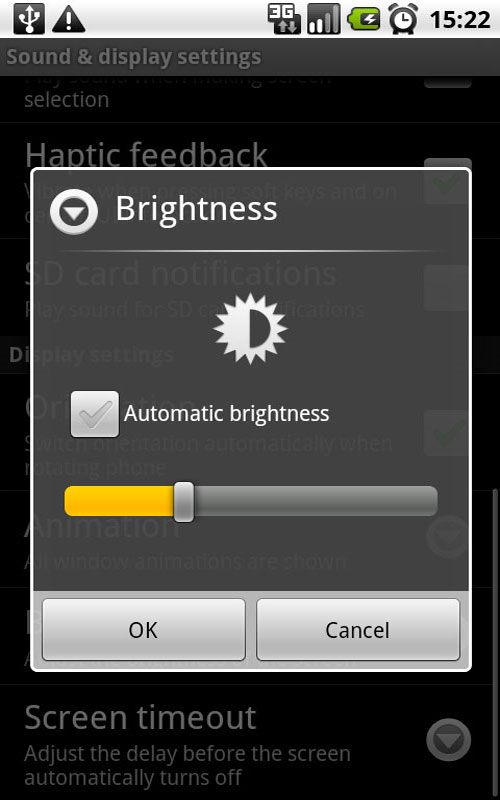
Reducing the background light is an effective way to save battery for Android phones, especially with the 'big' screen. So, users can adjust the brightness by opening Settings> Display> Brightness and choosing to adjust automatically or reduce the brightness to the level that suits your eyes.
Disable unnecessary Widgets on the Home screen
Widgets on Android phones make it easier for users to perform tasks, but they consume a lot of battery power. Because widgets pull data from the Internet to the desktop. Therefore, to remove the widget, the user will drag and drop the widget to the trash.
Disable live wallpaper
Vivid background images really like the eyes but they consume the phone's battery quite quickly. So to save battery users should turn off the animated wallpaper. Simply click and hold your finger on an empty area of the standby screen, select Wallpapers and choose a still image in Gallery or Wallpaper gallery.
You should read it
- 12 best battery saving apps today for Android
- 10 useful tips for Android users
- How to change Screen Saver on Android TV
- Decode Adaptive Battery and Adaptive Brightness, two brand new features on Android Pie 9.0
- The way Android P increases battery life
- Instructions to enable / disable Windows 10 Battery Saver (Battery Saver) feature
 How to change the battery display percentage on iPhone
How to change the battery display percentage on iPhone How to change from There is no older notification on the Notification Center iPhone
How to change from There is no older notification on the Notification Center iPhone How to change the color of the message frame on iPhone / iPad
How to change the color of the message frame on iPhone / iPad Instructions for installing Google Vietnamese virtual assistant on iPhone
Instructions for installing Google Vietnamese virtual assistant on iPhone Useful Google Assistant commands that you can use
Useful Google Assistant commands that you can use