How to change Screen Saver on Android TV
One of them is to change the screen saver to use. Below, TipsMake will guide how to change screen saver on Android TV.
Just like on a computer, the Android TV screen saver has what you see when the device is in standby mode. By default, it displays high-quality photos along with time and weather conditions. However, you can do so much more with this feature.
There are many screen savers on the Google Play Store so you can give your Android TV a whole new look. Type 'screen saver' or 'daydream' (the old name of the feature) in the search bar, then install the template you like.
Once installed, you can set it as home screen. Select the settings icon in the right corner of the main screen to open the Settings section .
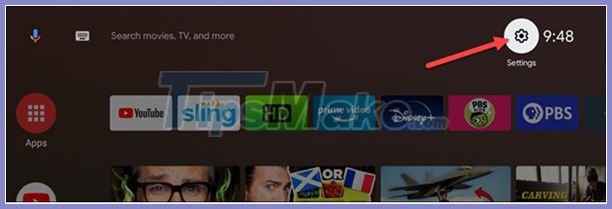
Next, select Device Preferences .

Scroll down and select Screen Saver .

At the top of the Screen Saver menu , choose Screen Saver again.
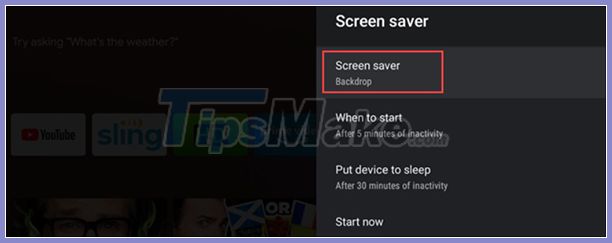
Select your preferred home screen to use.
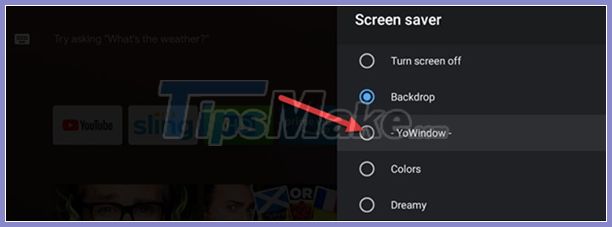
If you use the home screen from the Play Store, the options for that app open automatically. Some will require more setup. Select the relevant features, then press the Back button on the remote.
Finally, you can follow these steps to change how the Home screen works:
- 'When to Start': Minutes of inactivity to start the idle screen.
- 'Put Device to Sleep': The number of minutes of inactivity before the TV sleeps.
- 'Start Now': Switch to screen saver mode immediately. This option is great if you want to see how the standby screen performs quickly.
- 'Sleep Now': Turns the TV on to sleep immediately.
- 'Stay Awake on Music': If there is a music app running, the TV will not enter sleep mode.

However, you won't be able to change the desktop of your Android TV. After all, the screen saver is the one you see the most so changing it will make you feel good.
You should read it
- How to Set a Random Order Screensaver on a Mac
- Download GOM Saver: The leading photo and video optimization tool for phones
- Steps to enable battery saving mode (Battery Saver) on Windows 11
- GOM Saver: photo and video compression tool on Android saves storage space for being infected
- How to Set a Screen Saver on PC or Mac
- How to create a clock waiting screen on Windows 10
 How to restart Android TV or Android TV Box
How to restart Android TV or Android TV Box 8 ways to connect laptop computer to TV
8 ways to connect laptop computer to TV Installation instructions for Sony TV
Installation instructions for Sony TV Top 5 best Samsung 4K TVs in 2020
Top 5 best Samsung 4K TVs in 2020 Is Smart TV infected with virus?
Is Smart TV infected with virus? Samsung and LG - which brand should I buy?
Samsung and LG - which brand should I buy?