5 little tips on Android few people know
Android 5.0 operating system was born to give users a lot of new features and utilities to increase the experience as well as productivity to solve the problem. Here, we will introduce you to these new operating system tips that many people may accidentally "ignore" it.
1- Enter the password at a safe location
Android 5.0 Lollipop has a nice feature that is Smart unlock , this feature will record the location you think is safe ( Trusted Places ) to skip the password entry operation when using the device. To activate, go to Settings > Security > Smart Lock > Trusted locations
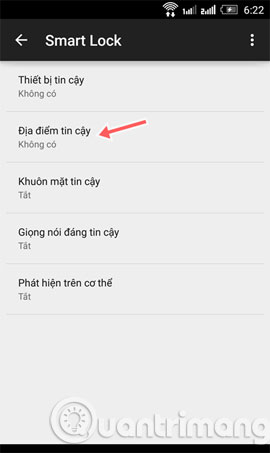
Click the Add trusted locations option. You then proceed to locate the location via the map.
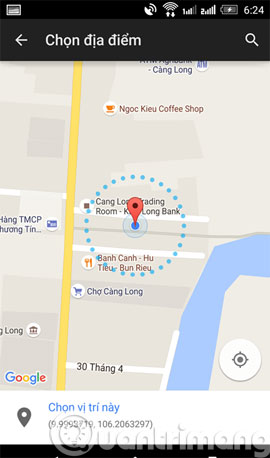
Battery saving settings
It seems that the "big guys" are interested in this issue when recently released versions of mobile operating systems all take part in the introduction to talk about it. And Android 5.0 Lollipop also dedicates a section to listing battery saving options developed for the device at Settings > Source .
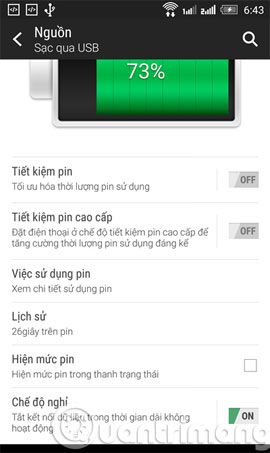
However, you should also apply other tips to increase the battery usage time such as turning off Bluetooth, GPS and Wifi connections from Action Center . As well as turning off data synchronization for accounts or some service applications when not needed from Settings > Accounts and sync .
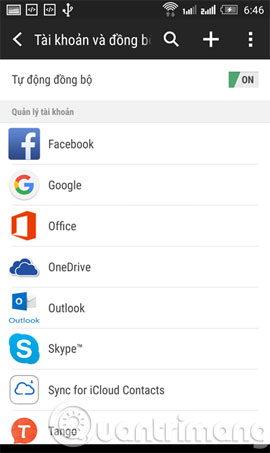
Besides, you should also turn off the keyboard sound when making a dial or data entry by going to Settings > Language & keyboard > select the keyboard type you are using in the Keyboard & input method .
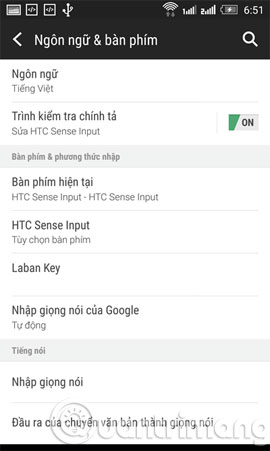
Then, set No in Feedback and remove the check box in Feedback vibration .
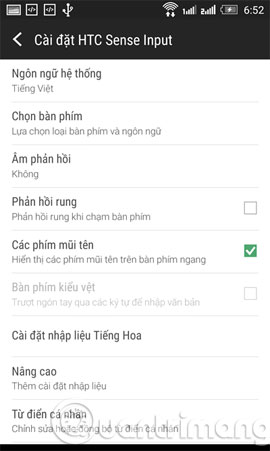
3- Zoom the content displayed on the screen
Is the screen too small for you to see something important? No problem, put your finger on the screen and tap the screen three times to zoom in on the content that is currently displayed, using two fingers to move the display area or zoom in / out the display area.
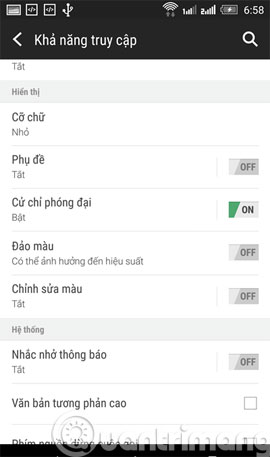
Of course, you need to enable this feature by going to Settings > Accessibility and turning ON on the Magnify Gesture option.
4- Turn off notifications for a specified period of time
In an important meeting, if you have set up the Silent profile and do not touch the device but still want to know if there is any notification for you after a specified period of time, this feature will be great for you. . When enabled, it removes the notification of all applications and re-indicates after a specified period of time (1 hour, 2 hours, .).
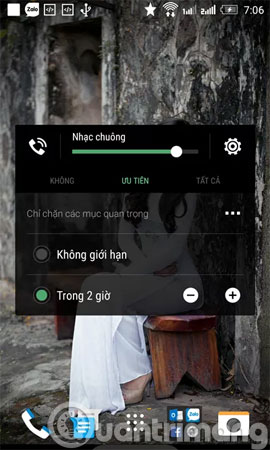
To activate, press any volume key to call the volume dialog box and click on the Preferences option and proceed with the setting as desired. Besides, you can also block notifications of one or more applications by clicking and holding the message you want to remove, then clicking on the exclamation icon and turning ON on the Block in setting option. report of the application you want.
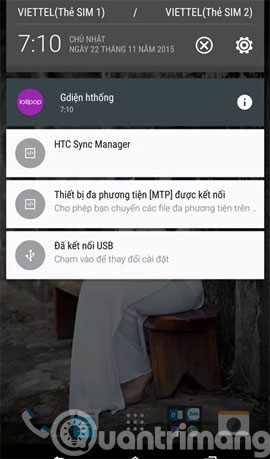
5- Disable notifications outside the lock screen
Although the device has locked the screen, others can still see the contents of the lock screen notifications. To prevent this from happening, you can block the display of notifications or display notifications in the lock screen by going to Settings > Sounds and notifications > When the device is locked and clicking The option I want to set is complete.
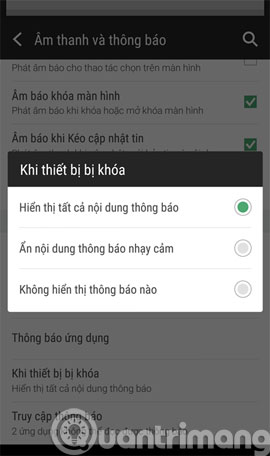
The above are just a few of the pretty cool tricks on Android that users should know. Hope the article will be useful for you.
- Fix common errors with Android devices
- Instructions for using Google Maps offline on Android
- These battery saving apps on Android
Good luck!
You should read it
- Decode Adaptive Battery and Adaptive Brightness, two brand new features on Android Pie 9.0
- How to change Screen Saver on Android TV
- The way Android P increases battery life
- Guide to unlock smart screen like iPhone for Android device
- 10 useful tips for Android users
- How to customize battery saving mode on Android Oreo
 How to activate Wifi Calling on Android phones?
How to activate Wifi Calling on Android phones? Instructions to access your Android phone on the computer
Instructions to access your Android phone on the computer Refresh your Android device in 5 ways
Refresh your Android device in 5 ways How to connect and share Android phone data with Mac
How to connect and share Android phone data with Mac 10 useful tips for Android users
10 useful tips for Android users How to disable app notifications on Android?
How to disable app notifications on Android?