Annoyed because Chrome no longer shows subdomains in the address bar? Here is a workaround
Chrome 76 has some new features, but it seems that users are not very satisfied as showing the preview of tab information on Chrome is very big, entangled and no longer showing the subdomain www or http and https in the address bar as before. And the fact is that right after this change was applied, Google suffered a lot of 'bricks' from users because the subdomain was hidden so that they could not determine the security of the site. as well as encounter unnecessary misunderstandings.

Fortunately, if you are also uncomfortable with this 'nothing to do' change, you can easily create your own Chrome extension to reactivate the subdomain.
In fact, users can revert to the display of subdomains by re-enabling some flags. However, on Chrome 79, Google has removed these flags completely and forced users to use the Suspicious Site Reporter utility to display the subdomain again. Of course, Google's approach is not satisfied by most Chrome users. It's a force, no one wants to have to install additional Google extensions just to get back the information they felt should have been displayed from the beginning. And one of these people sought to create his own extension to solve the problem.
Create a Chrome extension to view subdomains
First, you must confirm that creating your own custom Chrome extension that displays your subdomain is not as complicated as you think, just follow these steps:
Step 1: Create a new folder on your computer and name it chrome-www.
Step 2: Open Notepad and copy the following text:
{ "name": "Restore URL", "version": "1.0", "description": "Restores http and www in the omnibox", "key": "MIIBIjANBgkqhkiG9w0BAQEFAAOCAQ8AMIIBCgKCAQEAowA8wOUQ8ShyITJ15B9rcJrnoolyo+OLj07g8QWBlEBikgszYwlbc88OIRL+dJOASok3yG6RQ60fvIjBrtNEk1yQZJfNwF/CN0jFrkE3HN3xVMoX0XIQPB93kDZARcfR5nwU3RUgwwWGTqt69KSSU8QzRRQJSEgM8GENa3OBhw1UBn/I/RbhaFcTykJSomo9j55goJwNzUhXTJk458DQ5diY+gWMadDXlDBa8cciCVlaGOjBV5ezmxnD6p1GXhrvyEKZP8IlreDJC2Nw9hxrT3GIo1FzbmeDPANKJ9pkY1H3LOVsGJDtytBpD/FRErlvfkJVqp3N5ifF2EQ8lOAHrQIDAQAB", "manifest_version": 2 } Step 3: Save this notepad file in chrome-www folder as manifest.json.
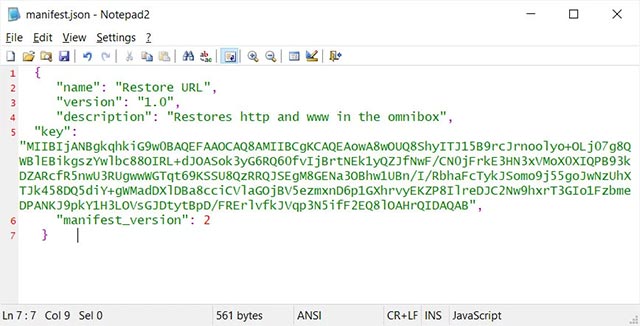
Step 4: Navigate to chrome: // extensions / and activate Developer Mode as shown in the illustration below:
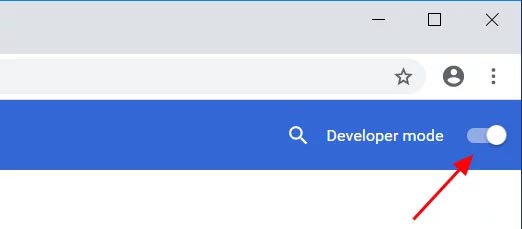
Step 5: Once Developer Mode is enabled, you will see a 'Load Unpacked' button, click this button. A prompt will appear, select the chrome-www folder created in step 1 and press 'Select Folder'.
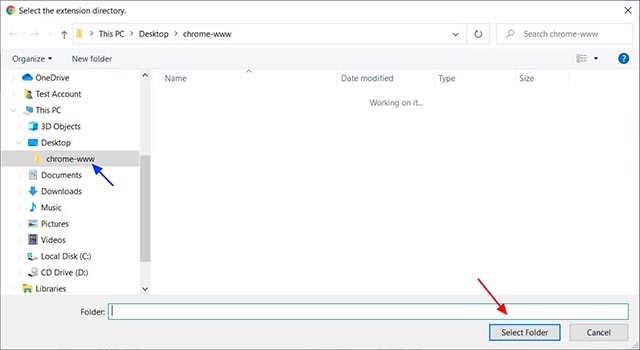
Step 6: After clicking 'Select Folder', you will see the extension loaded in the browser named "Restore URL", this is the utility you just created.
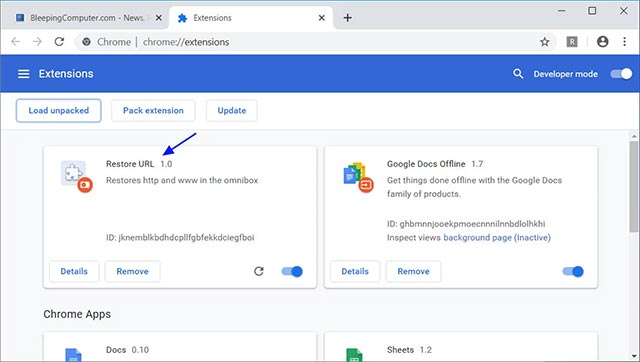
Step 7: You can now close the extension page and use your browser as usual.
Once the extension is loaded, you will see www, http and https be displayed again in the address bar.
'The only side effect' when you use this 'homemade' extension is that Google Chrome will constantly display the "Disable developer mode extensions" warning. However, this warning does not cause any harm.
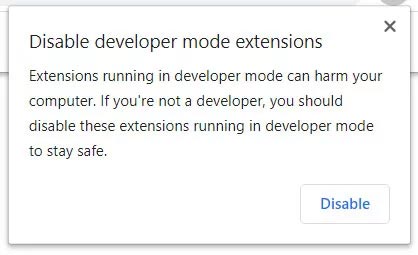
The above message will disappear when you delete the newly created custom extension or turn off Developer Mode.
 How to save websites offline with Scrapp Bookmarks
How to save websites offline with Scrapp Bookmarks How to encrypt files using File Guard
How to encrypt files using File Guard How to share photos quickly with Shift Click Image Extractor
How to share photos quickly with Shift Click Image Extractor How to speed up the opening of the Speed Dial page in Opera
How to speed up the opening of the Speed Dial page in Opera How to send content from Chrome PC to your phone is extremely easy
How to send content from Chrome PC to your phone is extremely easy