Allows access to VMware Virtual Machine (NAT) from another computer
If you have a virtual machine on your computer, you may want to access that virtual machine from another computer. For example: You have an Ubuntu virtual machine with Apache running on port 80, and you want to see other people on your network accessing your website .
We assume that this virtual machine uses NAT, and the IP address registration is 192.168.23.128.
First open Manage Virtual Networks from the Start menu:
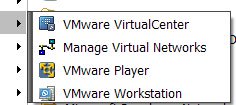
Click the NAT tab, then click Edit . You will see the NAT Settings dialog :
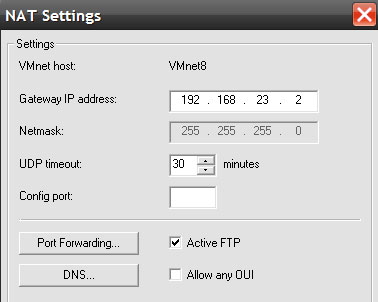
Click the Port Forwarding button, and you will see the following dialog:

You should now see a screen that we really need. We will use port 8080 on the host. Enter the IP address for the Ubuntu virtual machine, and port 80. This port may be any port.
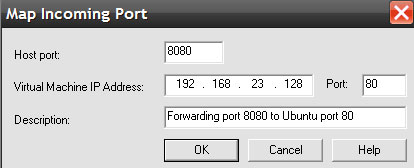
We can test it by going to http:/// localhost: 8080 on the real computer. Alternatively, replace localhost with the IP address of the real computer.
You should read it
- Top 5 tips for installing and using VMware virtual machine
- How to copy data from real machine to VMware virtual machine
- How to fix Not enough physical memory on VMware
- How to create a Windows 10 virtual machine with VMware Player and VirtualBox
- VirtualBox and VMware: Which virtual machine software is better?
- How to install Windows 7 on a VMware virtual machine
 Configure the VMware VirtualCenter Management Server
Configure the VMware VirtualCenter Management Server Fix basic network applications with Wireshark (Ethereal)
Fix basic network applications with Wireshark (Ethereal) Configure TCP / IP to use DHCP and static IP address at the same time
Configure TCP / IP to use DHCP and static IP address at the same time Check network performance with PRTG for free version
Check network performance with PRTG for free version Connect two computers to share files
Connect two computers to share files Fix Remote Access Service problems
Fix Remote Access Service problems