Check network performance with PRTG for free version
David Davis
Introduce
A few years ago you could use Paessler's PRTG Traffic Grapher. PRTG Traffic Grapher is a simple Windows utility used to monitor network traffic graphically collected using SNMP, Netflow and other methods. Paessler also offers another version of PRTG called Network Monitor. This is a version that does not allow performance testing and local network connectivity for your local computer, but connects and checks the network for the entire business. PRTG Network Monitor can do this through about 10 different types of sensors such as SNMP, WMI, & Netflow. If you want to see how PRTG Network Monitor can help you check your local Windows computer and Windows network, try using PRTG Network Monitor, version 7.
What is PRTG, where can you download and how to install it?
Paessler is a German company, the company's main product is PRTG. As mentioned, there are two versions of PRTG: Network Monitor and Traffic Grapher. Both products have free versions and commercial versions. The free version is limited to 10 sensors (commercial versions for trial are similar). PRTG Network Monitor allows you to perform the following actions:
- Verify bandwidth, performance, uptime and availability
- Report and warning issues
- Web display
Network Monitor supports checking networks up to 30,000 sensors and can report on whether the connections converge SLA.
Windows devices can be checked by SNMP, ping and WMI. While for non-Windows devices, you can test them by sniffing data packets, NetFlow (for Cisco devices), SMTP (for email servers), HTTP (for web servers) and some other testing technologies.
Download 27MB of the free PRTG Networking Monitor software and start your installation.
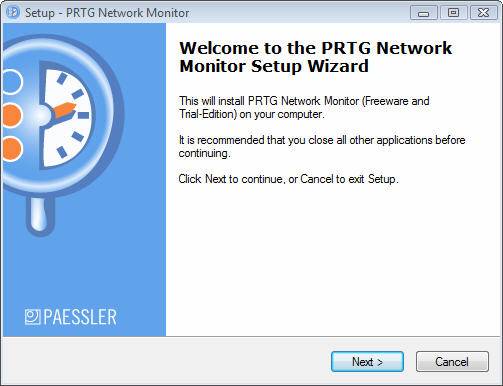
Figure 1: Start installing PRTG
You can choose to install Core Server or Remote Probe according to your intent.
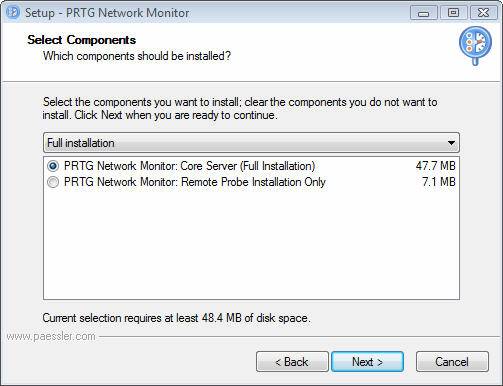
Figure 2: Select installation - Server or Remote Probe
In the test in the post, we chose to use the free version.
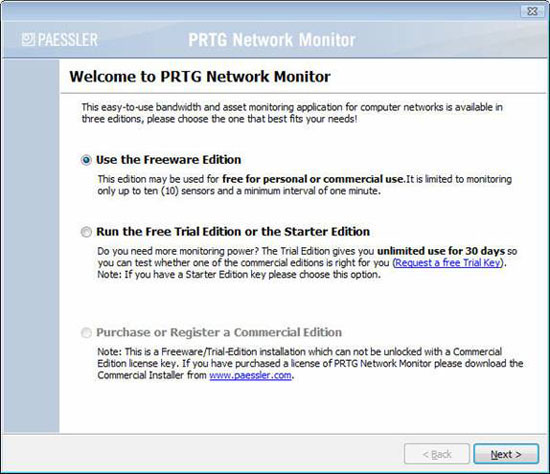
Figure 3: Install the free version (Free Edition)
PRTG Network Monitor will install a web server and database. As you can see in Figure 4, you will need to select your username, password, and administrative email address, the interface for the PRTG web server to run on and the port number. Also need to name your server. In the test case, we selected the local host interface and used port 81.
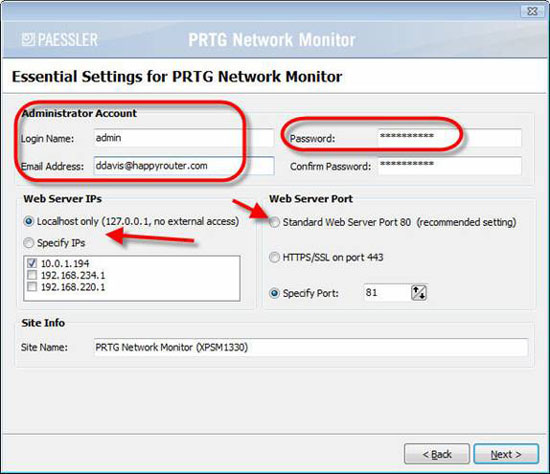
Figure 4: Necessary Network Monitor settings
After that, PRTG will be installed.
Use PRTG Network Monitor
Log in to PRTG Network Monitor using the web browser, enter the specific IP address and port number during the installation process.
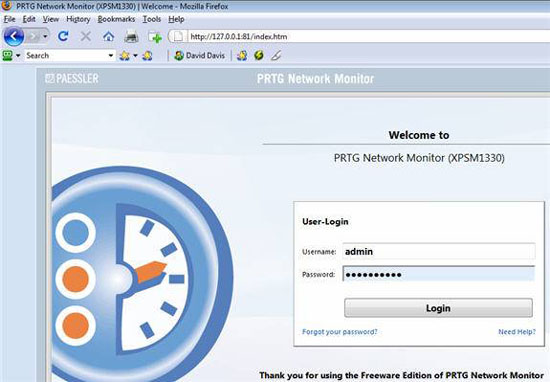
Figure 5: Logging in to PRTG
The first thing you need to do is add network devices to PRTG. The easiest way to do that is to use the Auto Discovery feature.
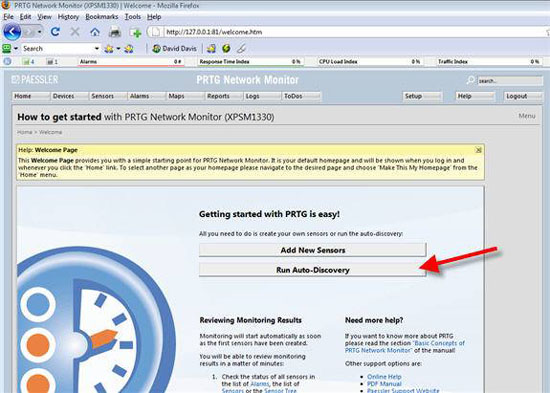
Figure 6: Running AutoDiscovery
PRTG will find devices on your network and start collecting statistics about them. Depending on the device model, you may or may not be able to perform extended tasks to provide community SNMP strings, Windows username & passwords for WMI or other specific standards to obtain a statistic. more detail.
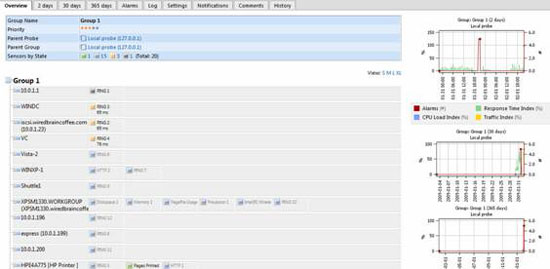
Figure 7
Note that in Figure 7 above, 12 different network devices are automatically detected and included in PRTG. Even without configuration, other devices are being tested in different ways, based on their capabilities. For example, some devices are only tested using ping methods. Other devices are checked by ping and http methods, if they have a web interface. Our internal host is checked using ping and diskspace, memory, pagefile, processor and networking. Finally, the tested HP printer is also checked with ping, http, even the number of pages printed pages printed .
How can PRTG Network Monitor help you solve network connectivity problems?
Here are 5 ways PRTG Network Monitor can help you solve problems in Windows network connection:
1. Check CPU, memory, memory page and local and remote network performance
As a Windows Network Administrator, you will love to check all the problems here, both locally and remotely, because if there is an issue on one, you will have to suffer from internal system performance. poor set or poor performance across the entire Windows infrastructure.
In Figure 8 below, you will see CPU performance for internal Vista workstations over two days (for both CPU cores). From here, we can conclude in this case, the test CPU does not encounter a bottleneck when using a maximum of 62%.
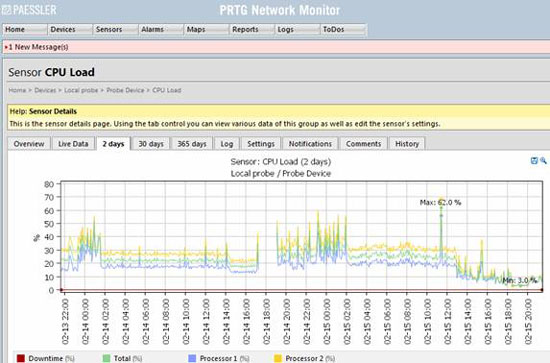
Figure 8: CPU performance for internal system testing after two days.
You can create the same chart type to display the available disk space, memory, etc. The chart can be displayed in real time, within 2 days, a month or even within a 1 year period. As mentioned in Part 4, we can configure alerts based on what certificates we choose.
Obviously, this is an example of an internal system in testing, you can test any accessible Windows system, as well as non-Windows systems (like Cisco routers, VMware servers). , .)
2. Check other systems such as disk space, processes, services, or event logs
As shown in Figure 9 below, we can add other types of sensors. In the experiment, we created an important localized red circle with network administrators. They are Windows Services, Processes, Files, Event Log Entries, and other vital Windows data components.
You can also check your infrastructure types such as VMware ESX Servers, web servers, mail servers, network devices, SQL servers, file servers, and even printers.

Figure 9: Add another type of sensor
3. View all network devices on the chart
PRTG Network Monitor can be used to sort and classify your network devices in a certain way (or group). Thus, in the chart, you will see the alarms, traffic index, CPU load and response time for all devices.

Figure 10: All devices in the network on the graph
4. Be alerted by email or SMS
Configure email and SMS alerts with different types of triggers. In Figure 11, you can see the state, speed, partition, threshold and change the notification trigger.
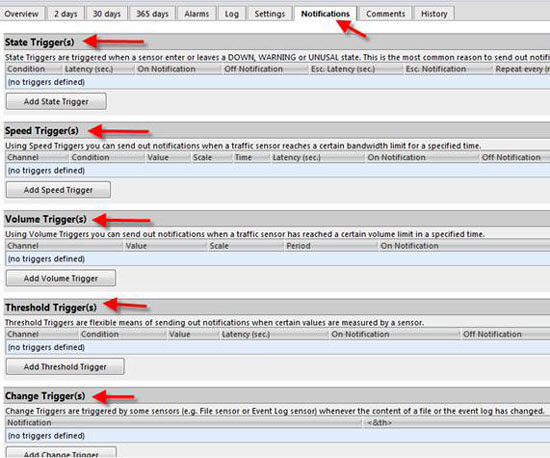
Figure 11: Create notification triggers
5. Check applications and servers on networks like SMTP, HTTP, VMware, .
In addition, PRTG Network Monitor is not only a Windows tool, but also a network monitor that can serve your entire infrastructure, supporting all types of devices.
As mentioned before, PRTG Network Monitor is currently available as a free version and commercial version. And finally, another reason for using PRTG Network Monitor is that it can test iPhone compatibility (see Figure 12).
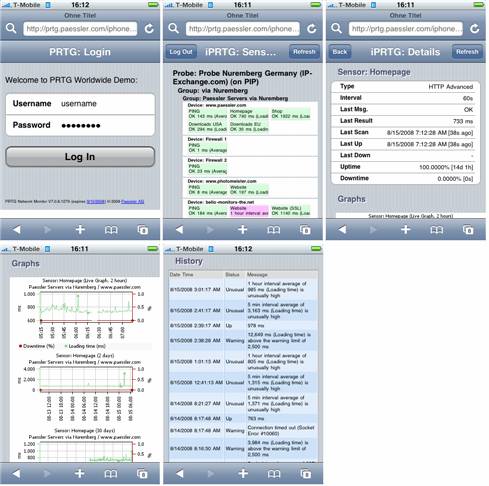
Figure 12: PRTG Network Monitor is checking the iPhone
Conclude
In this article, I have shown you how to download, install, and use the free PRTG Network Monitor utility to check and troubleshoot network connectivity issues in Windows. Besides PRTG can help you not only check your local computer and also your infrastructure servers and your entire network.
 Connect two computers to share files
Connect two computers to share files Fix Remote Access Service problems
Fix Remote Access Service problems Fix problems in shared networks - Part 1
Fix problems in shared networks - Part 1 How to connect Windows Server 2008 and Windows Vista to iSCSI server (Part 1)
How to connect Windows Server 2008 and Windows Vista to iSCSI server (Part 1) Adjust bandwidth saving via QoS (Part 2)
Adjust bandwidth saving via QoS (Part 2) Secure the internal admin group on the desktop
Secure the internal admin group on the desktop