Access the home router with admin rights
Although you do not need to connect to your router every day, but you need to solve problems across the network or make changes to your network, such as setting up port forwarding rules, configuring firmware updates, etc. .
Accessing the router with admin rights requires you to know the router's IP address as well as the administrator's username and password.
How to access the router with admin rights
Follow these steps to connect to your router as an administrator:
1. Verify that your computer is connected to the router, via an Ethernet cable or wireless connection.
2. Make sure you know the router's IP address. Most routers are manufactured to use the default address like 192.168.0.1, 192.168.1.1 or 192.168.2.1.
If they do not work and you are not sure what the router's default IP address is, or it is not the default address because you changed it, see the instructions: How to find the IP address default port.
3. Open a web browser like Microsoft Edge, Internet Explorer, Chrome or Firefox and ask to connect to the router using the browser IP address.
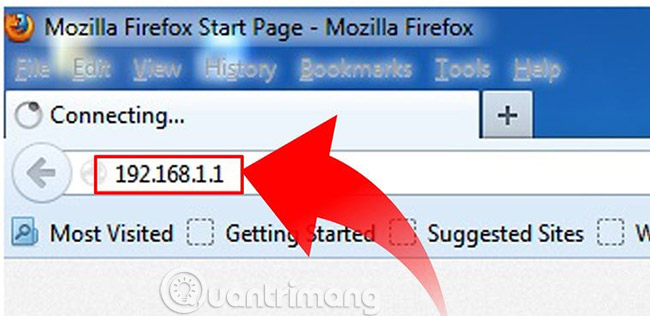
For example, enter http://192.168.1.1 into the address bar to connect to a router with IP address 192.168.1.1.
4. Enter administrator login information to authenticate and access the settings with admin rights.
Routers usually have the default username and password. Username is usually from admin, but may also vary depending on the manufacturer. Some routers may not even have a password or have a username.
Follow the following link to view the default username and password for NETGEAR routers, D-Link, Linksys and Cisco, if you have one of those routers or refer to the router's documentation if you don't sure what it is.
Some routers are not accessed in the way described above. A few routers, like Google Wifi, require different steps (usually easier), such as using mobile apps.
What to do if you can't access the router?
If, after trying to enter the username and password on the router, and the browser returns an error message, your computer may not have been connected to the router correctly, or, combined the name of the person. user / password may not be correct.

If you are sure that you are using the correct IP address to access the router, try the following procedures, repeat step 3 (in the previous section) after each step:
- Restart the router
- Temporarily disable the firewall
- Reset the router to the original settings
Important note : The last option above will restore the router to its original settings using the IP address, (return to the original username and password provided by the manufacturer).
Router management via Wi-Fi
Setting up the router for the first time is best done via a wired connection, so that your connection is not interrupted, if the security or wireless settings are changed during this process. However, it can be done over a wireless network.

When accessing the router via Wi-Fi, leave the computer near the router - in the same room if needed - to avoid disconnection due to noise or weak wireless signals.
Good luck!
See more:
- Enable remote management on NETGEAR router
- Log in and configure the Router
- Monitor your child's activity through the Wireless Router
 How to find the default gateway IP address
How to find the default gateway IP address Understanding IP address 192.168.1.4
Understanding IP address 192.168.1.4 Things you need to know about Private IP addresses
Things you need to know about Private IP addresses Instructions to scan the network port with Advanced Port Scanner
Instructions to scan the network port with Advanced Port Scanner Learn about WiGig, the new super fast WiFi standard
Learn about WiGig, the new super fast WiFi standard Unexpected things in the house silently 'break' Wi-Fi waves
Unexpected things in the house silently 'break' Wi-Fi waves