How to download all photos stored from Google Photos to your computer
So, after 5 years of providing free image backup service with "high quality", it is time to review online photo storage. And perhaps the best solution is still to store it yourself manually on the computer or storage hard drive.
If you are very dissatisfied with this decision by Google and want to download all the photos stored on Google Photos, you can refer to the following guide.
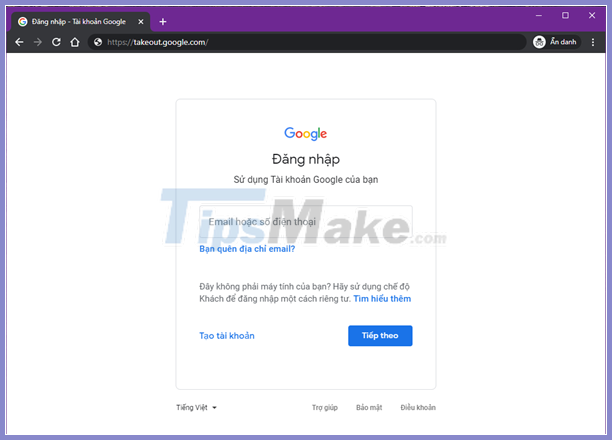
Step 1: Visit the Google Takeout page and sign in with your Google account.
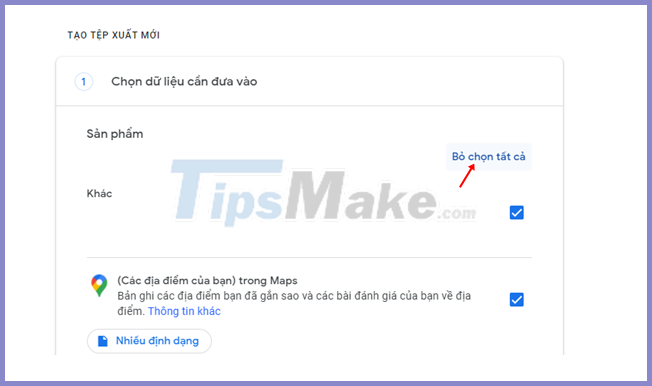
Step 2: The interface to select the contents you want to extract will appear, click "Deselect all".
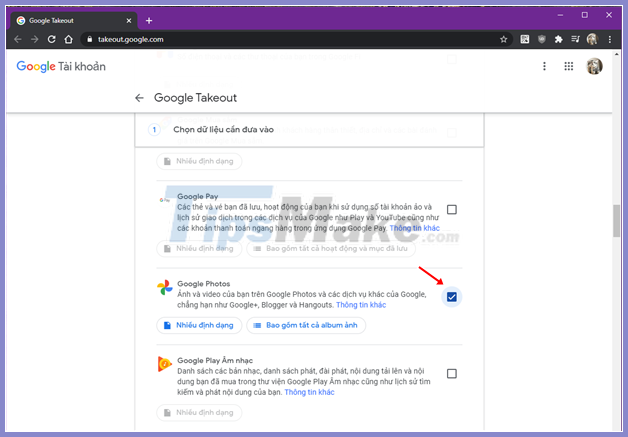
Step 3: Scroll and find the option "Google Photos", then tick it.
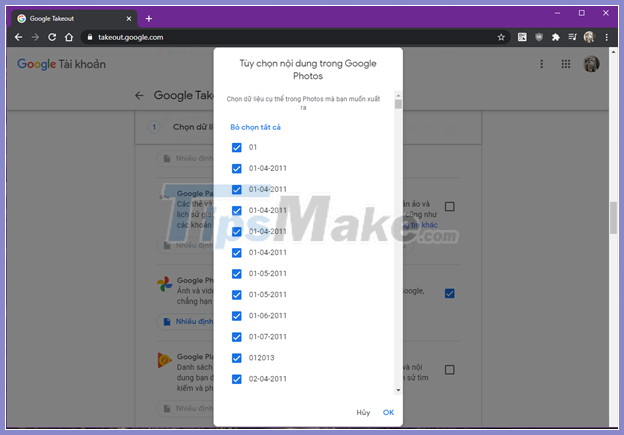
If you want, you can take turns selecting the album you want to download stored in Google Photos.
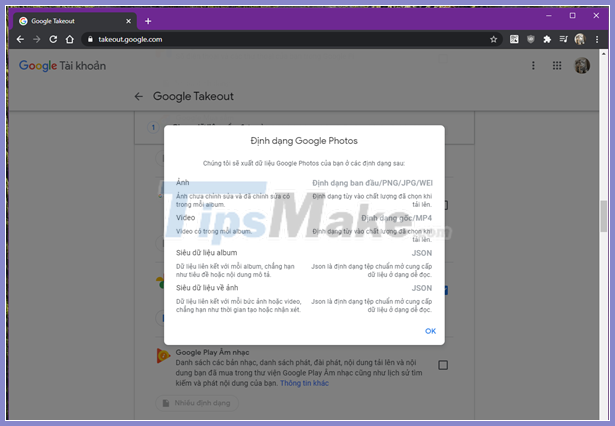
And consider the supported data download formats.
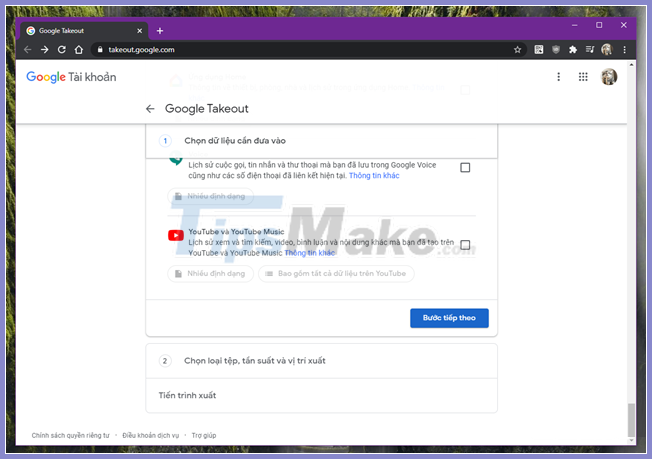
Once you've reviewed your options, scroll down to the bottom of the page and hit "Next Step".
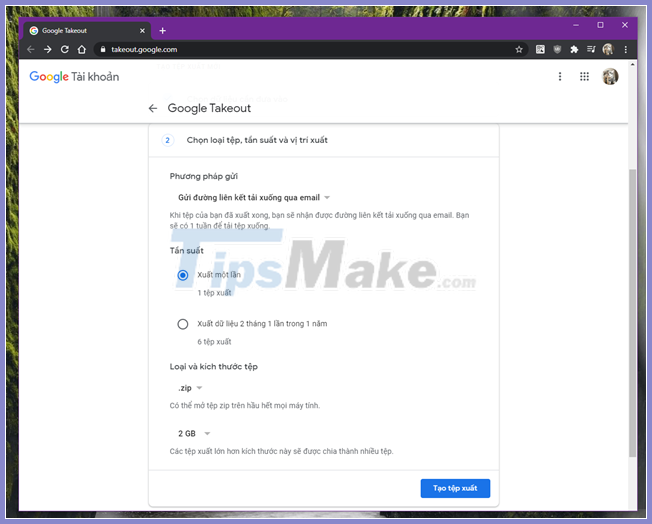
Step 4: At this step, Google allows you to personalize several aspects of the backup process. You can choose a solution for Google to send the backup data back to you. Alternatively, you can also set up asking Google to automatically export your Photos data every two months, and set the archive file format or size. When done, press "Create an export file".
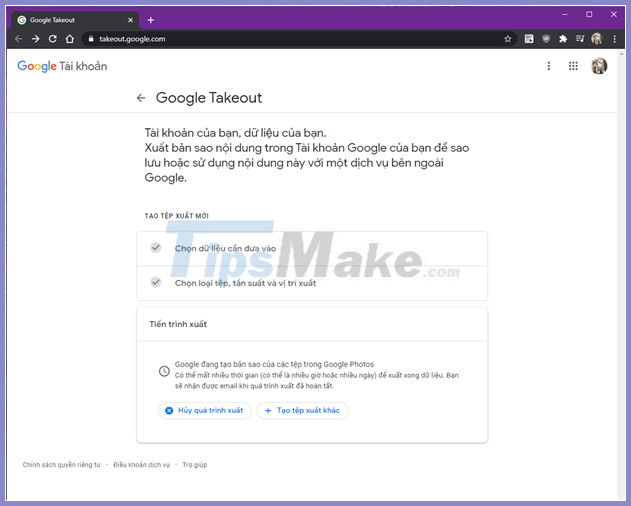
That's it, Google will start backing up all the data saved in Google Photos and send them to the option you chose above. This may take a few hours or a few days depending on how much data you store.
Very simple, right? Good luck.
You should read it
- 22 tips to help you master Google Photos
- How does Google Photos work? How to make the most of 15GB of free storage?
- How to save photos to Google Photos
- What can Google Photos Assistant do for you?
- How to export Google Photos library
- Google Photos sends many private videos of some users to strangers due to technical issues
 Top 6 tips for using Gmail that are very useful?
Top 6 tips for using Gmail that are very useful? 2 ways to unlock iPhone are disabled on computer fast
2 ways to unlock iPhone are disabled on computer fast How to recover messages on iPhone
How to recover messages on iPhone Top 8 tips for buying and using a watch
Top 8 tips for buying and using a watch