6 simple tips to help cool your computer when used for a long time
Over time, you may find your computer's cooling system works significantly less productive. And if you work in hot environments or handle heavy tasks like editing or graphic design, the computer overheating can cause hardware problems.
1. Enable self-cooling in Windows 10

Right-click the Start button and select Power Options.

In the Settings window that appears, click on the "Additional power settings" setting line.

Continue to click on the "Change plan settings" line in selecting the power mode the computer is using.

Next, click the "Change advanced power settings" setting line.

Here, depending on some computers, the menu options enable different, such as "Active cooling", "Maximum performance" or "Maximum battery life". Please set the lines so that the lines are "Maximum Performance".
2. Clean slots and radiator fan
Dust tends to accumulate over time and can reach "frightening" levels in a computer's hardware system. The accumulation of dust clogs the heatsink, filter and case fan, affecting the cooling performance of the computer system.

This is why airflow in the system is not optimized at best, causing inefficiencies that cause the entire system to run at higher than necessary temperatures.
Therefore, cleaning hardware, as well as the slots and radiator fan is essential. If you do not dare to do this yourself, it is recommended that you take the computer to the toilet periodically, every 1-2 years (depending on the environment using the computer, if there is too much dust, then clean the computer. should be done more often).
3. Apply heat sink glue
The thermal paste is the glue applied between the CPU and fan contacts to fill in the gaps, then the radiated heat will pass through the radiator fan to keep the temperature of the machine stable. Usually, when assembling machines are available 1 layer of thermal paste. However, over a period of use, this glue will dry, creating gaps that make heat dissipation ineffective. At this time, it is extremely necessary to re-apply the thermal paste.

Before applying new glue, users need to dry the CPU after using alcohol to clean. New gluing requires a lot of skill because it determines the heat dissipation efficiency. If you overdo it, the thermal paste will limit the contact between the CPU and the fan. On the contrary, if too little glue will create a lot of gaps, making the heat dissipation inefficient. At that time, you should take a sufficient amount of glue (equal to 1 pea) and spread thinly, evenly on the surface of the CPU.
4. Check running software
If you have cleaned your computer periodically and often but your computer is still constantly hot and hard to control, try a software test! Occasionally there will be a few software, applications that "take up" a lot of RAM space, or there are certain software programs that conflict with each other, or there is software that crashes, crashes, all of the reasons. Anything can cause the computer to become hot and inefficient.
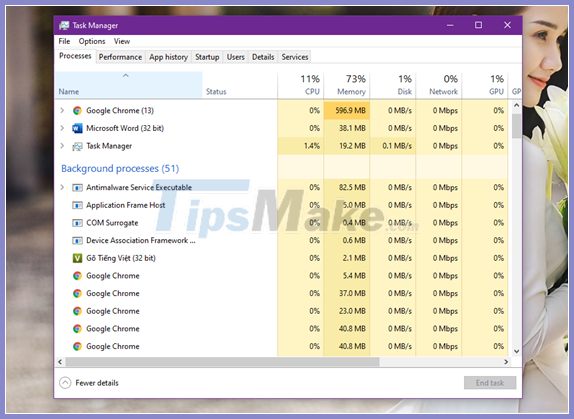
The solution now for you is to immediately access Task Manager, check if there is any software in the above state. If so, please restart the software to see why. Sometimes the computer gets hot due to a virus attack. Always install anti-virus software to protect your computer against malicious attacks from viruses.
6. Refer to the cooling system cooling system components
In general, there are 03 cooling systems for cooling computer components that you need to consult and apply if you want. And if you do not have experience, you should seek repair services to assist in assembling them.
Heat sink Heat sink: Heat sink is the basic and simplest solution for heat dissipation, suitable for many users from beginner to advanced. This traditional thermal solution uses a metal (usually aluminum) heat-absorbing surface, which is exposed to hot hardware such as CPU, RAM, graphics card or even some components. on the motherboard.

The advantage of Heat sink heat sink is cheap price because almost all manufacturers pre-installed on components. Besides, the Heat sink is easy to clean and maintain, and does not cause heavy damage to the hardware when it goes down. However, the disadvantage is that it is a bit noisy if using a large fan or operating with high capacity, the cooling effect is not great and depends on the ambient temperature, and at the same time it is easy to stick to a lot of dust.
Fan cooling: Fan cooling is an active cooling method and it requires power to operate. Typically, the computer case needs to be equipped with many cooling fans. The user can set up a system of fans that draw cool air from the outside into the chassis and fans that blow hot air from the inside out.

In computers, the CPU is a component that must operate regularly with high performance, so it is often required to add a cooling fan above the Heat sink (along with thermal paste) to enhance cooling. In addition, some new high-end graphics card models are also equipped with a cooling fan for cooling.
Water cooling: Water cooling is more complicated because more parts are required. Basically, the water cooling solution also uses a Heat sink to absorb heat from the CPU, but the Heat Sink of the water cooler is a hollow block made of copper and has 2 holes for water to flow in and out of which should be called a water bag. (Water block). The water block is still in contact with the surface of the hardware that needs to be heated through the thermal paste.

Coolant, also known as cooling solution, is stored in the Reservoir and then runs through the Pump into the water bag to absorb heat and continue to flow up the radiator. Radiator with fan attached. Water will run through the small pipes (Pipe) in the Radiator and the heatsink fins to suck heat out through the fan. The cooled solution will return from the Radiator back to the tank and continue the cycle above.
Hope the article will be useful to you.
 How to download all photos stored from Google Photos to your computer
How to download all photos stored from Google Photos to your computer Top 6 tips for using Gmail that are very useful?
Top 6 tips for using Gmail that are very useful? 2 ways to unlock iPhone are disabled on computer fast
2 ways to unlock iPhone are disabled on computer fast How to recover messages on iPhone
How to recover messages on iPhone Top 8 tips for buying and using a watch
Top 8 tips for buying and using a watch