About inSSIDer software
What is the WiFi scanner?
The WiFi scanner uses your computer's WiFi adapter to scan for wireless networks. It lists out all nearby networks, as well as some information about them.
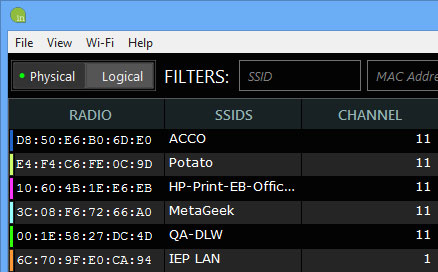 The WiFi scanner lists all nearby networks
The WiFi scanner lists all nearby networks The tool also visualizes which channel each wireless network is on.
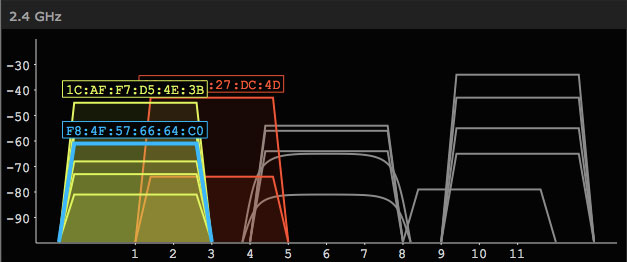 Visualize which channel each wireless network is on
Visualize which channel each wireless network is on Why is WiFi scanning important?
If you know what is happening in your wireless environment, you can use that data to troubleshoot or improve network performance.
Most people use inSSIDer to:
- Choose the best channel for the network
- Ensure network security
- Fix WiFi coverage issues
Put the router on the best channel
inSSIDer visualizes which channel the WiFi network is on. One of the most common uses of WiFi scanners is to make sure that your router or AP is using the best channel.
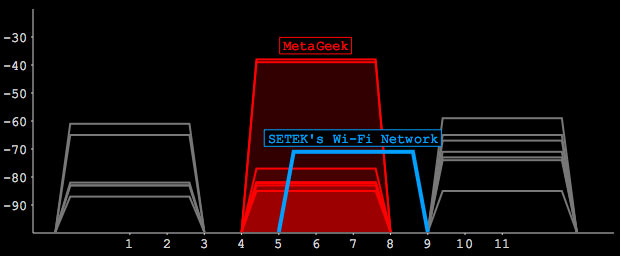 This access point (in blue) is on a bad channel, because it partially overlaps with so many other networks (in red).
This access point (in blue) is on a bad channel, because it partially overlaps with so many other networks (in red). inSSIDer has integrated tools to assess the environment and choose the best channel for you.
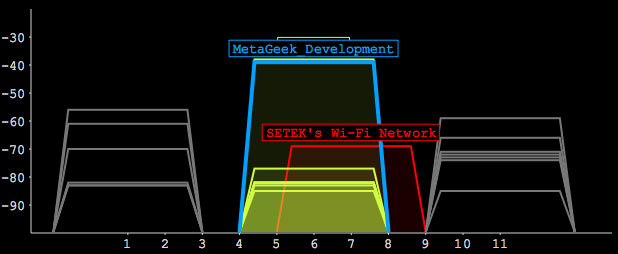 Sharing a channel is always better than partially overlapping. This network is on a much better channel, even if it shares with so many other networks on channel 6.
Sharing a channel is always better than partially overlapping. This network is on a much better channel, even if it shares with so many other networks on channel 6. Ensure network is secure
There are many different types of security you can use on your wireless network, and inSSIDer detects that for you. It lists the type of security in use, and also provides a "lock" icon to show whether the network is open, secure, or if there is a problem with the security form.
Check for 'dead' spots
The 'dead' point can be frustrating and is one of the most common WiFi problems, especially at home. Every WiFi online guide says, "Move the access point to a better location!" to fix wireless network coverage issues. This is a good tactic, but with inSSIDer, you can see if moving the router makes a difference.
1. Select Physical mode .
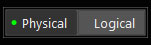 Select Physical mode
Select Physical mode 2. Find your router in the list, and click it.
3. View the signal strength according to a time chart and walk around the area you want the WiFi signal to reach.
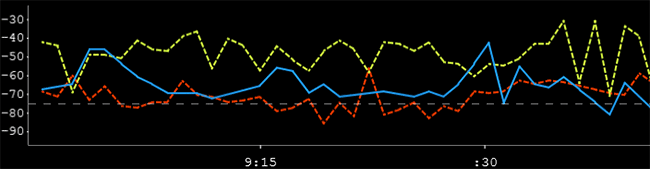 View signal strength in a timing chart
View signal strength in a timing chart Your network will be blue. The largest network sharing the same channel will be yellow, and the largest network over the partially overlapping channel will be red.
4. If the signal strength drops below about -70 dBm, it is a weak signal. If it goes below -80 dBm, you are having a 'dead' point.
 How fast is Wifi 6?
How fast is Wifi 6? How to hide WiFi network in Windows 10
How to hide WiFi network in Windows 10 Laptop error on WiFi and how to fix it successfully 100%
Laptop error on WiFi and how to fix it successfully 100% How to turn off WiFi network Viettel, FPT remotely
How to turn off WiFi network Viettel, FPT remotely Why can't I access tplinkwifi.net?
Why can't I access tplinkwifi.net? How to display Internet speed from the Taskbar on Windows
How to display Internet speed from the Taskbar on Windows