The basics of Cisco Switch Management - Part 1
TipsMake.com - Sometimes, you will have to configure a switch port or find the MAC address on each port. Maybe, this is not what you do on a daily basis and need a basic course on Cisco's Switch administration position. So, try to explore the basic steps of this position.
Log in
Before you can administer the Switch, you need to know some basic information:
• What switch IP address? What is DNS?
• Can you login and password?
• Ethernet port of switch
One way to configure the switch is to configure it on the web interface. Basic configuration is not difficult and you do not need much help. In the command-line interface CLI (command-line interface) you can perform any type of configuration. Therefore, I recommend that you use the IOS command line interface. In this article we will take the basic steps of managing switches with the Cisco IOS command-line interface.
Show switch configuration
Just like on a router, the IOS command is used to display the switch configuration with all Ethernet ports. To know the configuration of the switch, just type show running-config as follows:
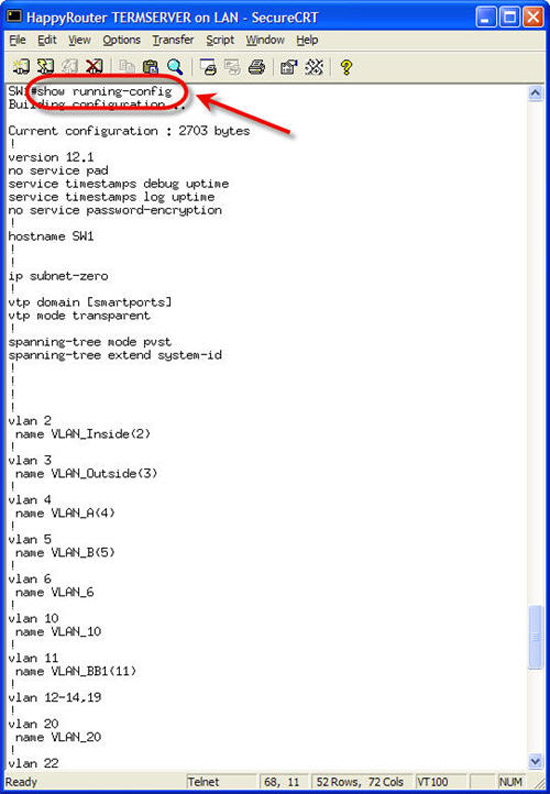
Show port status
Almost every time you switch to the switch, you must troubleshoot the switch port or change the switch port configuration. The quickest way to display the status of each switch port is to show show interfaces status :

This command is displayed: if the port is connected to the device, the VLAN is IN, displayed with the speed and model of the port. This is the fastest and best way to know the status of each switch port.
Change the speed and duplex of the interface
Interface Fa0 / 21 with the speed set to auto. However, this speed needs to be set to 10Mb / sec. To change the speed of the ports, go to interface configuration mode and use the speed command :
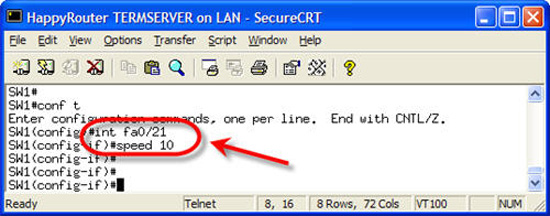
On this switch, the speed of 10/100 Ethernet ports is set to auto, 10 and 100. On the Gigabit Ethernet port you can only adjust the switch with the port speed being able or not able to detect the speed yourself. Once the speed is configured to 10Mb, you can check the interface Fa0 / 21 again like:

As you can see, the speed has been set to 10. To change the speed of both directions of the port, you perform the same step, but use the duplex command. Duplex can be set to auto , full or half .
Turn off and turn on interfaces
To enable or disable interfaces, you use the no shutdown / shutdown command in interface configuration mode. Here is an example:

Note that when the port is shut down, the communication message appears telling you that the management status has been changed to down , the line protocol is also converted to down . When the port is turned on, the line protocol will switch to up .
Now you can display the interface status to see its status.
 6 problems with routers and solutions to overcome
6 problems with routers and solutions to overcome The basics of Cisco Switch Management - Part 2
The basics of Cisco Switch Management - Part 2 Share your Internet connection through the ad hoc network in Windows 7
Share your Internet connection through the ad hoc network in Windows 7 Create a private VPN Server with DD-WRT
Create a private VPN Server with DD-WRT Share Windows in Mac OS X
Share Windows in Mac OS X Troubleshoot Mac network problems
Troubleshoot Mac network problems