5 ways to use Instagram on your PC, Laptop
Instagram is a very popular social network for sharing photos on mobile devices, but if you do not have the ability to own a smartphone, the following ways may allow you to use this social network. right on your computer.
- Install Instagrille software
- Bluestacks emulation software
- Use the Instagram Website
- Use WebSta
- Use Webbygram
1. Install Instagrille software
You download and install Instagrille software here:
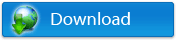
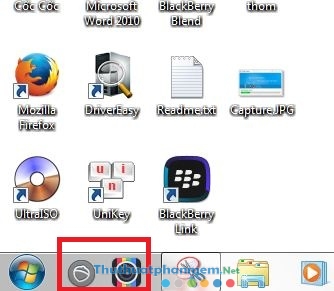
To install this software, it will ask you to install Pokki. Once completed, the software will display in the taskbar.
After running the software, a dialog box appears asking you to login. Click Login with Instagram .
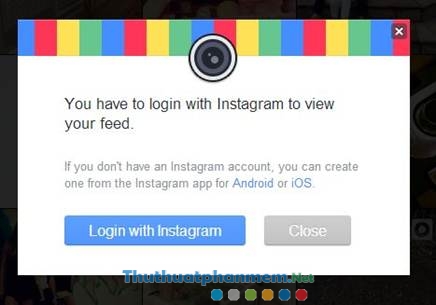
And log in to your Instagram account.
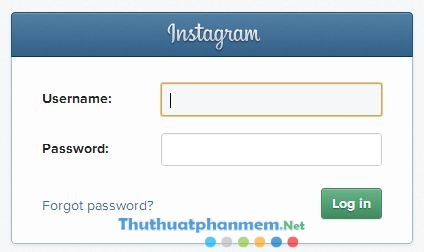
That's it, now you can use Instagram like on smartphones.
2. Bluestacks emulation software
This is a software that helps you emulate Android on Windows computers .
Download and install Bluestacks here: Download Bluestacks
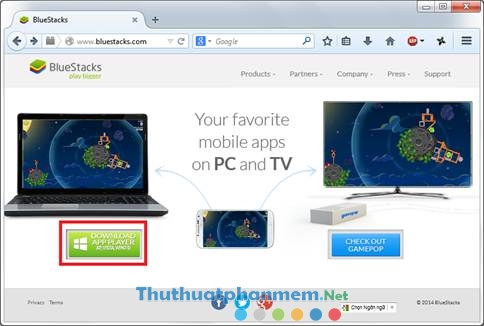
After installation, download the instap's .apk file here:
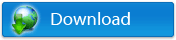
Double click on it, it will be automatically installed on Bluestacks
Once installed, the instagram icon will appear in the software.
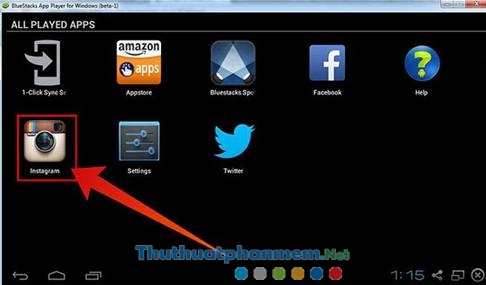
Run instagram and log in to use.
Different from the above, because the software is emulating an application on a smartphone, so if you do not have an Instagram account, you can completely register right there.
3. Use the Instagram Website
In addition to using the above methods, you can also access this social network using the website developed by instagram itself.
You access: http://instagram.com/ and click Login to login.
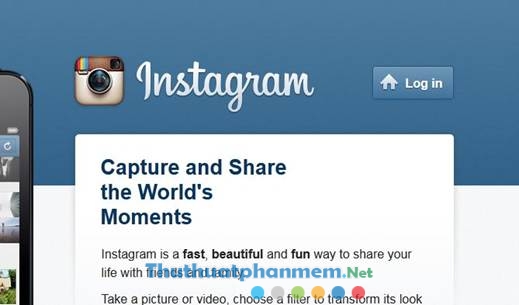
Although the site is published by instagram itself, but you cannot register a new account through this site, you must have an existing account registered on mobile devices.
This site also does not allow you to upload photos, you can only like, comment or share photos of friends. Hopefully in the near future, the company will add these functions in the next updates.
4. Use WebSta
First, you access Websta here: http://websta.me/
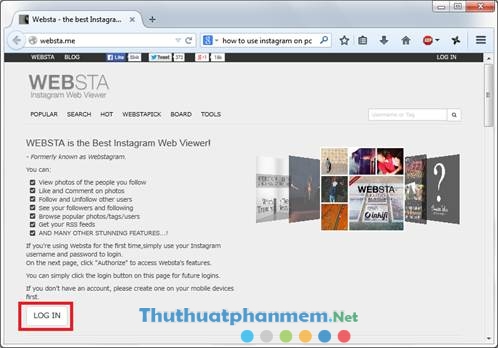
Click on LOGIN to log in to your Instagram account.
If you are already logged in, the application will ask for your permission.
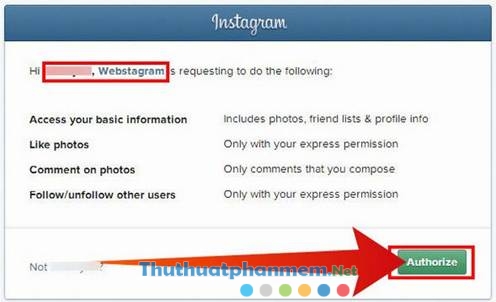
That's it, now you can use Instagram on your computer.
5. Use Webbygram
First visit: http://www.webbygram.com/here/
Click Sign in here.
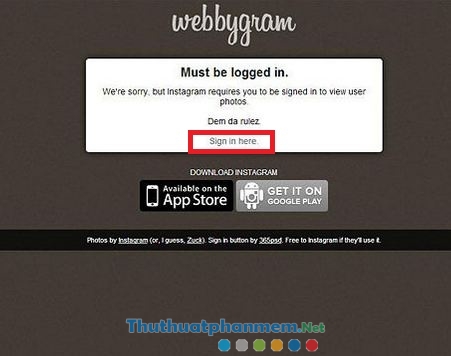
Then log in to your instagram account.
And now you can use it.
Note: With the 3 -4 and 5-ways above, you can not upload and apply filters to images, but it can also do some things like viewing and commenting photos of friends. In addition, it does not provide registration via a computer, you need to have an Instagram account before trying the above!
 Software, Fake IP tools for computers
Software, Fake IP tools for computers How to register, create a HotMail account, Outlook Express 2019
How to register, create a HotMail account, Outlook Express 2019 How to read text files in Powershell quickly and easily
How to read text files in Powershell quickly and easily How to create files and folders easily with Powershell
How to create files and folders easily with Powershell Instructions for cutting videos on Viber
Instructions for cutting videos on Viber How to delete a Zoom account
How to delete a Zoom account