Top Google Hangouts tips and tricks that everyone should know
Classic Google Hangouts continues to be a popular option for online meetings. While business customers who depend on Google services may have switched to Hangouts Meet and Hangouts Chat, the classic version of Hangouts continues to serve home workers, students, and anyone who doesn't post. sign up for G Suite.
All you need to start having a text chat or a video call session on Hangouts is a Google email account. Whether you've ever had an instant messaging (IM) session on Hangouts or conducted meetings using the previous service, the following article has some tips to help you get the most out of your Hangouts experience. yourself when you work, study and collaborate remotely.
Master Google Hangouts with these helpful tips
- How to use Google Hangouts on any device
- How to share screens in Google Hangouts
- How to add attendees to the meeting
- Ways to get the best call quality on bandwidth
- How to use emoticons to enhance the conversation
- Appeared with the best face in the call
How to use Google Hangouts on any device
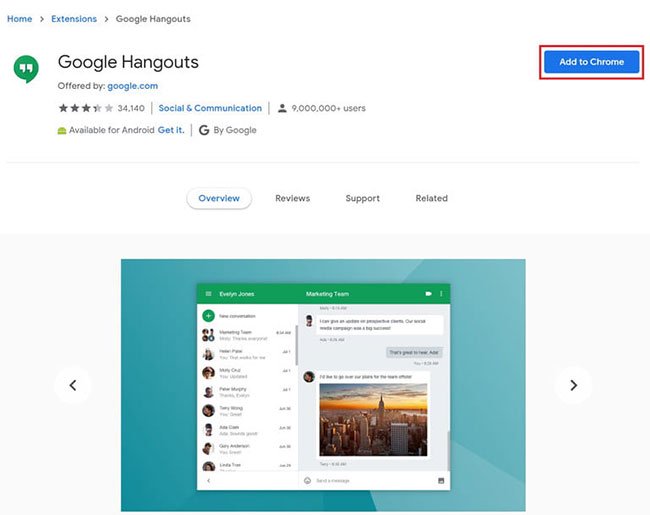 Use Google Hangouts on any device
Use Google Hangouts on any device One of the main advantages of Google Hangouts is that it is available on many different platforms, making it easy to work remotely. Whether you're sitting in front of a laptop or using a phone, Google has an application that meets your needs.
- Desktop and laptop computers : Google Hangouts can be accessed as an extension for Chrome, making it easy for PC and Mac users to access the service. If you don't use Google's browser, you can also type hangouts.google.com on Apple Safari, Microsoft Edge, Mozilla Firefox or Opera to access the service.
- Smartphones and tablets : Hangouts is an original app for iOS and Android users, making it easy to stay in touch. Be sure to download the necessary apps or extensions on all devices, so you can have quick access to Hangouts when needed. Hangouts is also integrated into Gmail, so when you sign in to Gmail in a web browser, you'll see a frame within the web interface that shows you the Hangouts chat threads.
Tip : Hangouts will continue to run in the background when installed as an extension for Chrome. Closing the Chrome window will not stop Hangouts. This part of Google's design allows extensions to notify you when you have new chat messages or receive requests to join an online conference.
If you use Hangouts in the browser, remember to sign in every time you start your PC or Mac and keep the browser window running in the background, so you don't miss any important conversation.
How to share screens in Google Hangouts
Google Hangouts provides users with screen sharing options. For details on how to do this, please refer to the article: How to share screens in Google Hangouts.
How to add attendees to the meeting
In addition to screen sharing, you can also add participants to an online meeting on Google Hangouts. If you are interested in this feature, refer to the article: How to add attendees to a meeting on Google Hangouts to learn how.
Ways to get the best call quality on bandwidth
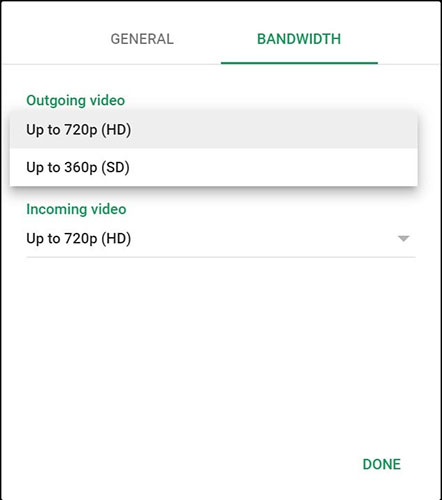 You can choose the bandwidth that suits your Internet connection
You can choose the bandwidth that suits your Internet connection Hangouts may not come with your favorite filters or wallpapers, but you can still get the best look and listen when making an important video call. Remember that video usage consumes more bandwidth than text chat, so if you have a slow Internet connection, you'll want to lower some settings to save valuable bandwidth.
Step 1 : Hover the mouse over the call window until call control functions start to appear at the top.
Step 2 : Click the gear icon or Settings option .
Step 3 : A pop-up window will appear. At the top, click the Bandwidth tab .
Step 4 : Depending on your camera and Internet settings, you'll want to choose a lower resolution for both outbound video - your own video feed that Hangouts is recording - and incoming video - or video feed. of other participants in a call.
Choosing a higher bandwidth, such as choosing HD quality instead of standard definition (SD) quality, will give a clearer picture, but if you have a slow connection, you may experience drop frames, videos. noise or even cracked sound.
While choosing a lower video resolution may make your feed appear more pixels, it helps maintain a smoother sound. This way, if you have a poor or slow connection, meeting participants can still hear you, even if your video feed is a bit noisy.
How to use emoticons to enhance the conversation
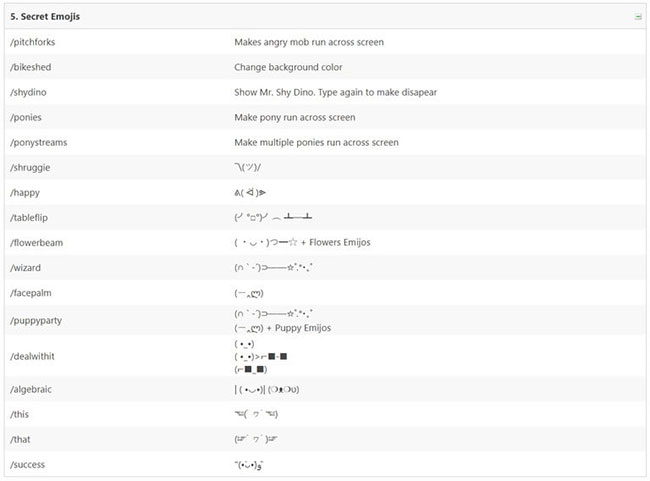 There are several secret emoticons to use in Hangouts
There are several secret emoticons to use in Hangouts There are some secret emoticons to use in Hangouts, which will add a bit of fun to your chats. For example, typing / bikeshed will change the background color of the chat window and you can continue to enter that command to change the available colors anytime during the conversation. Here are some additional commands you can use.
- Type / happy to show a happy face.
- Type / shruggie to show shrug emoticons.
- If you're angry, type / tableflip to show your wrath.
- If in doubt, type / facepalm in the conversation.
- To celebrate your team's victory, type / success to show your support and encouragement.
If you need more emoticons for Hangouts, be sure to visit Shortcut World:
https://shortcutworld.com/Hangouts/web/Google-Hangouts_Shortcuts Appeared with the best face in the call
You should follow the best advice for conducting online conferencing. These include little things, like making sure your room looks neat - especially the space behind you - because that's what the caller will see on the video. Other basic things include mute the microphone, if you are not actively talking to minimize unnecessary noise to other participants, and turn off the camera if you want a little privacy or feel uncomfortable. roof when appearing on the video.
However, if you choose to use the camera, make sure you look your best by considering using light. This means you should sit across from a window to get the best natural light. Also, pay attention to camera angles.
Cameras mounted on laptops and monitors gain a more natural view. The FaceID camera mounted on the iPad Pro, while useful in providing good quality videos, can make you look distracting and look to the side, rather than paying attention to the call.
Even worse, the bottom-mounted cameras on some of the old Dell XPS 13 and Huawei MateBook X Pro laptops go straight to the nose. If you own a laptop with a cam attached to the bottom, instead of buying a separate external camera, you can lift it up using a stand or place it on top of a stack of books. This will bring the camera to a higher position, flush with your face.
You should read it
- How to share screens in Google Hangouts
- How to set up an online meeting in Google Hangouts Meet
- Gmail integrates the Hangouts video chat feature of Google+
- Google Hangouts Chat for the group officially released worldwide
- Google allows G Suite users to use the premium Hangouts Meet feature for free
- Google encountered a service interruption
 Download SIMULACRA, horror game, scary detective for free
Download SIMULACRA, horror game, scary detective for free How to see 3D animals on Google
How to see 3D animals on Google Download World War Z blockbuster and 2 other games are free on Epic Games Store
Download World War Z blockbuster and 2 other games are free on Epic Games Store How to delete old online accounts with AccountKiller
How to delete old online accounts with AccountKiller How to extract music for lyrics using Acapella Extractor
How to extract music for lyrics using Acapella Extractor How to add / remove movies and shows from Watchlist on Disney Plus
How to add / remove movies and shows from Watchlist on Disney Plus