5 ways to handle Not responding errors on excel
It is a fairly common and frustrating error and can be forced to close without completion. To overcome this situation, let's find out in the following article
1. How to handle hang errors on the first excel - Check external links (external links)
Open a brand new excel file, then go to Excel optionsTrust Center SettingsExternal Content and set as shown below.
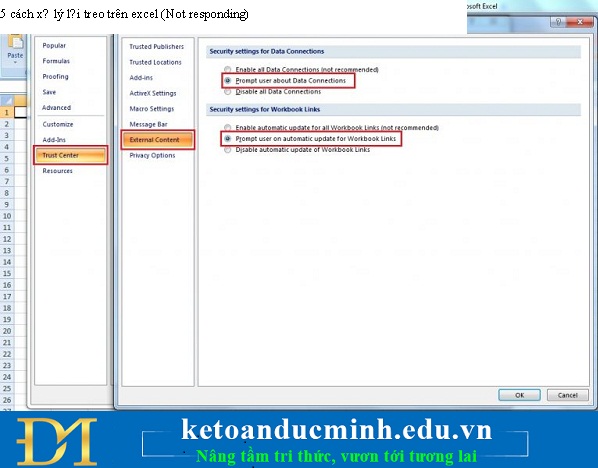
Next you open the excel file to open (the file is suspended) and check for any broken external links and select Break link as shown below:
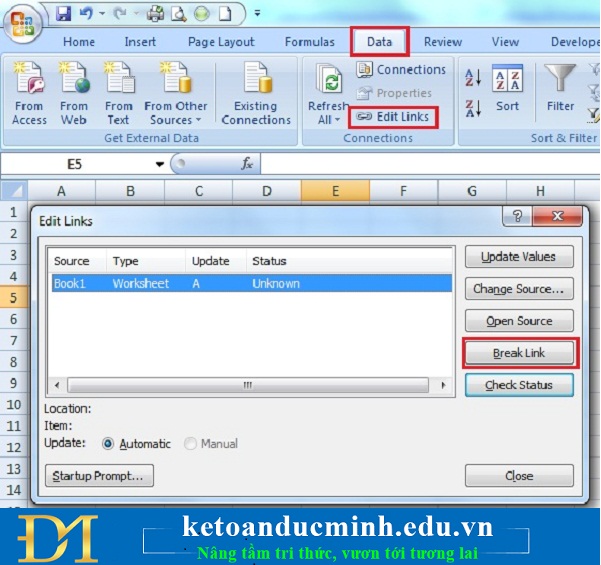
2. How to handle errors hanging on the second excel - Run Excel in Safe Mode
If the first doesn't help you, then try this second method, maybe there is an Add-in error that makes your Excel interrupted. First go to the Microsoft Run window -> type / safe after the path to run your Excel -> OK . And you'll see the word Safe Mode right behind Microsoft Excel in the title bar.

Then you go to File -> Option -> on the Add-Ins tab and proceed to remove each Add-in (preferably from the latest Add-in to the older).

3. How to handle hanging errors on the third excel - Change the default printer
When you open an Excel file, Excel tries to contact the default printer, and if this connection is broken, Excel will be at risk of being damaged.Therefore, in the event of an Is Not Responding error, the first and simplest way to handle it is to change the default printer. Go to Control Panel -> Devices and Printers -> select Microsoft XPS Document Writer to be the default printer.

4. How to handle errors hanging on the fourth excel - Repair (Repair) Office
Another way is to fix Office again by going to Control panel -> Programs and Features -> selecting Microsoft Office -> Click Change.
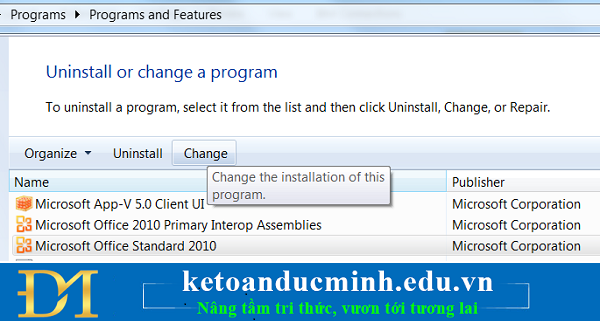
You will then be given the option to proceed with Repair, and when the process is finished, check to see if your problem has been fixed.
5. How to handle fifth hanging error on Excel - Delete and reinstall Office or upgrade to the latest office version
Sometimes this approach is also quite good, just simply delete and reinstall it, right?
Sometimes, the error occurs because of a conflict between Office version and Window .You can choose to install the latest version of Excel to resolve this error.
If all of the above methods do not work, then it is possible that your excel file has been damaged due to a virus or hard drive, you can refer to file recovery programs from external software such as Stellar Phoenix Excel Repair. .
You should read it
- How to fix Not responding error on Windows
- 9 reasons why your computer is not responding and how to fix it
- Some ways to fix DNS Server Not Responding on Windows 7/8/10
- How to fix The DNS Server isn't Responding error on Windows
- How to fix Display driver stopped responding and has recovered
- Restart Windows Explorer when the Not Responding error
 Reveal the secret for importing and converting date formats in Excel
Reveal the secret for importing and converting date formats in Excel Instructions for typing quickly
Instructions for typing quickly Instructions on how to create automatic table of contents in word 2007
Instructions on how to create automatic table of contents in word 2007 Instructions on how to print 2 sides in excel word
Instructions on how to print 2 sides in excel word How to insert pictures into an Excel comment box
How to insert pictures into an Excel comment box How to insert a fixed image into a cell in excel
How to insert a fixed image into a cell in excel