5 tips to make your Windows 10 computer more powerful
Windows 10 on a computer is an open operating system, and third-party threats with it are permanent. Try these 5 things to make Windows 10's 'immune system' strong and protect you from outside intrusions.
1. Activate System Restore
Wire is like a data backup on mobile devices that you often use in case you need to restore settings when you lose them during work. Turn on System Restore to prevent you from downloading malware or deleting system files with something for us to back up your data.
Step 1: Open Control Panel by selecting the search bar above.
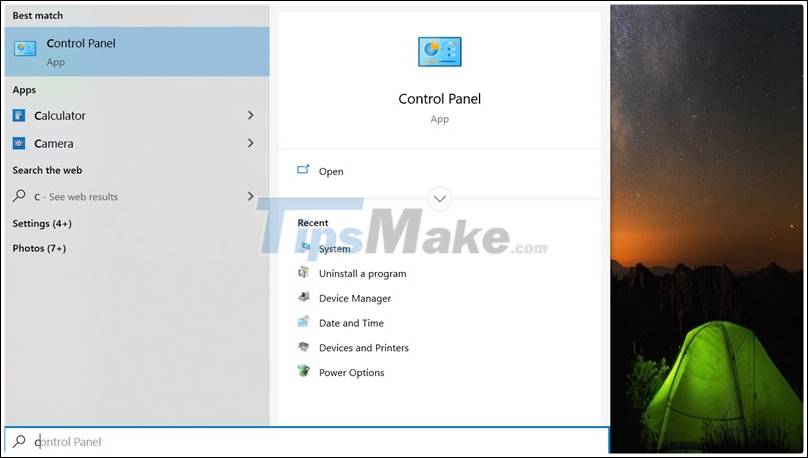
Step 2: Select System and Security.
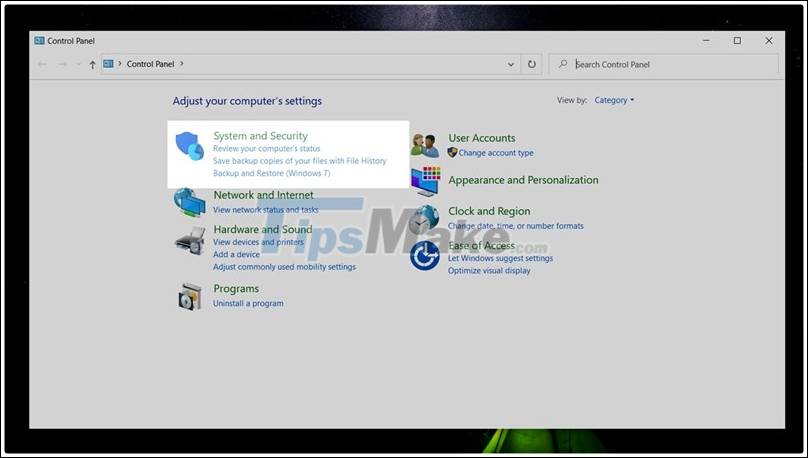
Next, you choose to go to System.
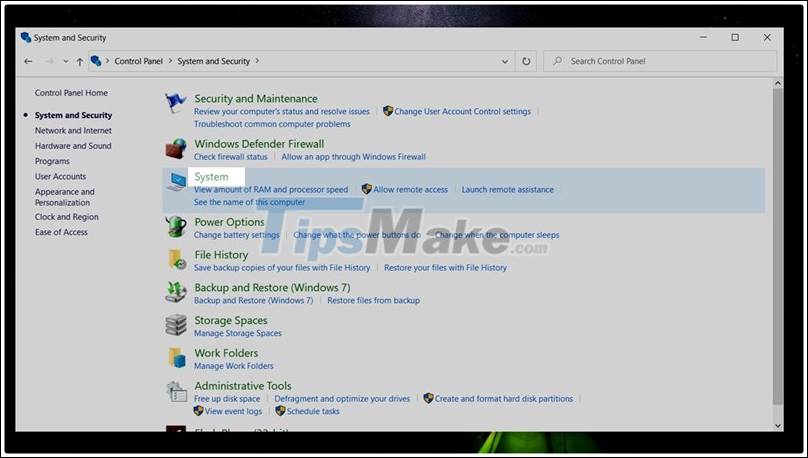
Step 3: Open System Protection and start running System Restore.
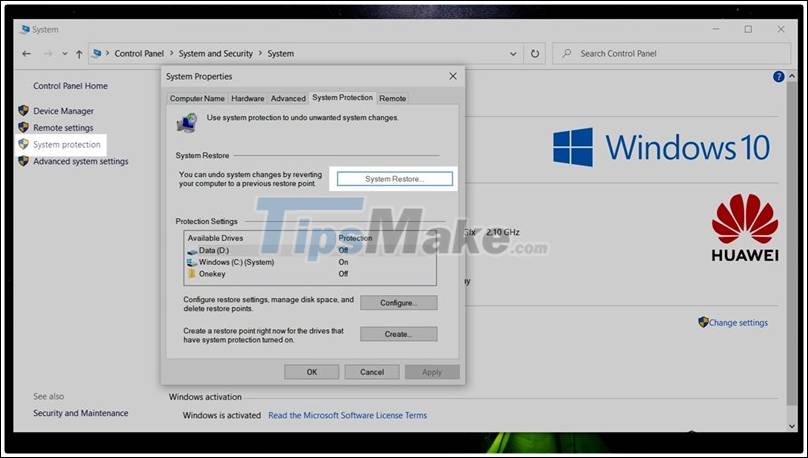
Step 4: Run System Restore, select Next and choose the restore point > Select Yes> Finish.
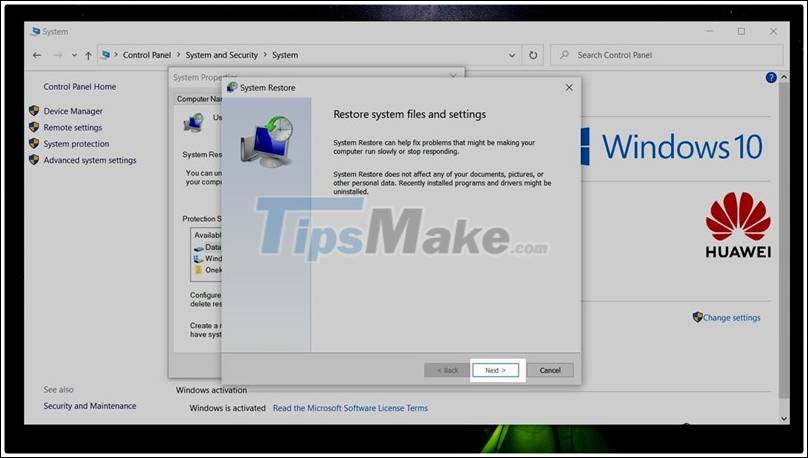
2. Turn on the Windows Update feature
With future updates, Windows improves its errors and brings you to the most complete things. So, please update Windows regularly to make your computer ttreen better.
Step 1: Open the Windows installation window by pressing Windows + i.
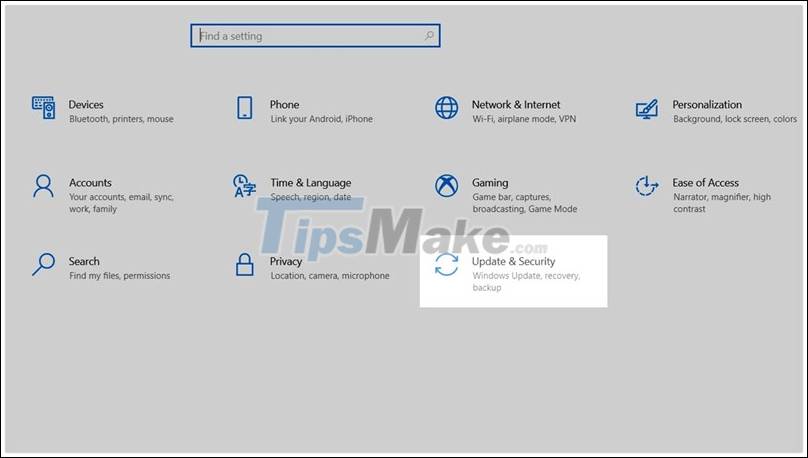
Step 2: Select Update and Security and make sure Automatic Update is enabled.
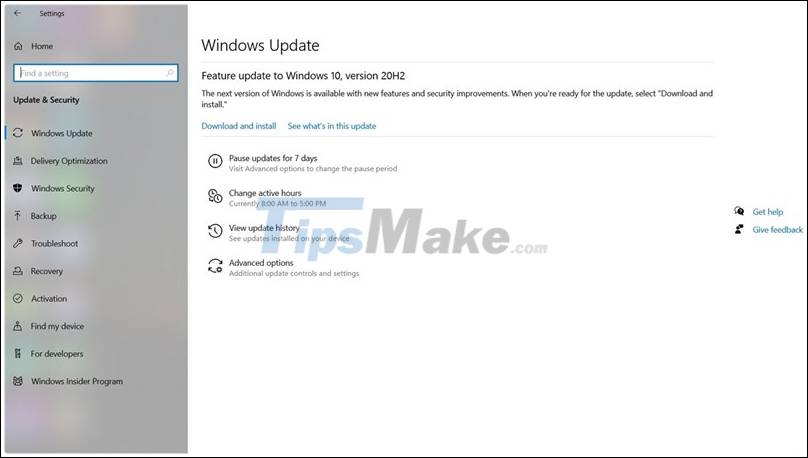
3. Optimal use of anti-virus software
For each person's basic needs, the default Windows antivirus software, Windows Defender, has provided you with great power. However, the installation of Crack software has accidentally turned off this feature, so you need to re-enable it right after using it to ensure the software you install is still safe.
For those of you who are higher with more complex software or access more Web sites, you should buy yourself a more professional anti-virus software suite.
Step 1: Use the Windows + R key combination to run the Run command . Type gpedit.msc in the Run command box and press Enter.
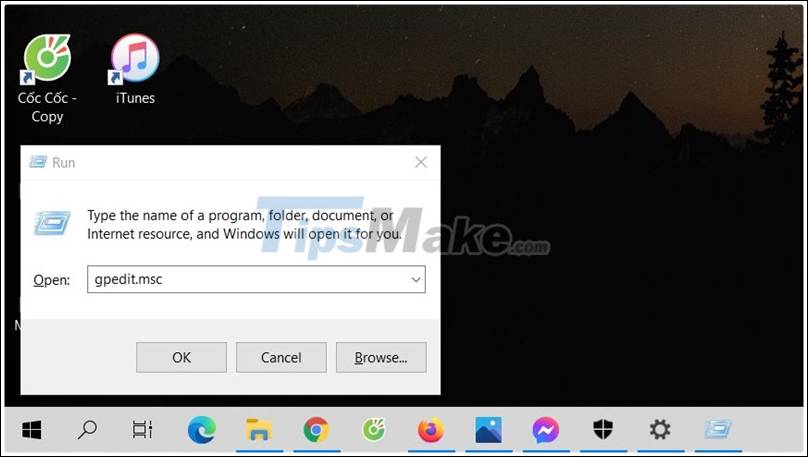
Step 2: In the window Local Group Policy Editor you select in the following order. Computer Configuration> Administrative Templates> Windows Components => Windows Defender.
Note: On Windows 10 1803 or later, the Windows Defender option is replaced with Windows Defender Antivirus.
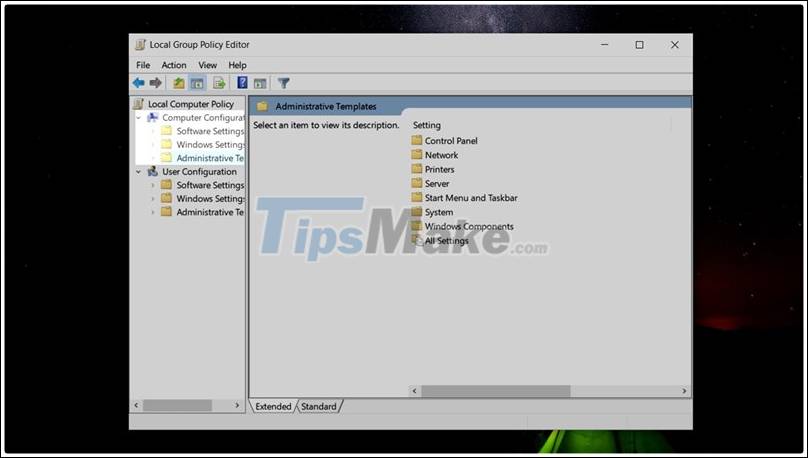
Step 3: Then in the frame to the right you find and double-click on Turn off Windows Defender.
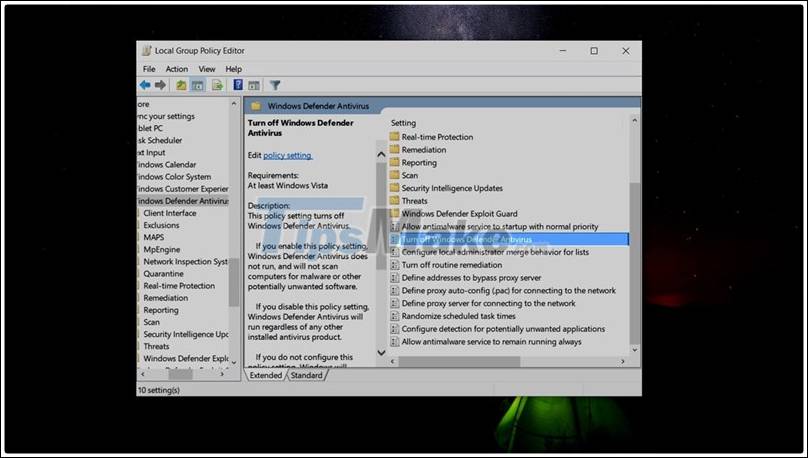
Step 4: Select Disabled> Select Apply> Select Ok.
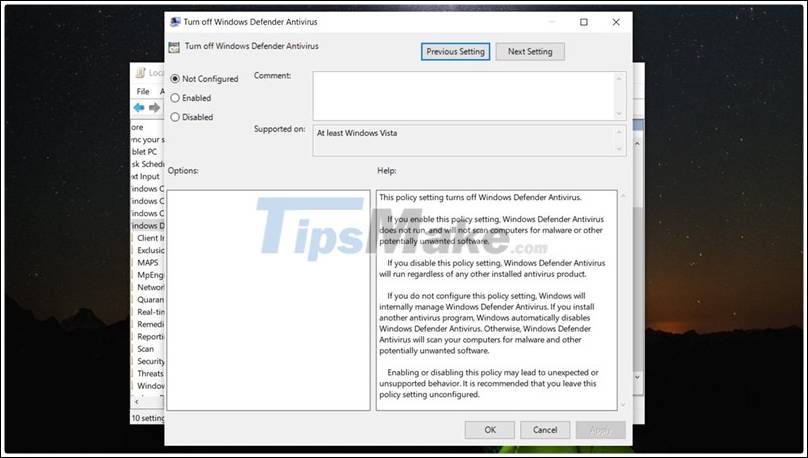
4. Remove any free software you don't use
Often when buying a new genuine product, the company will install a lot of free software to introduce to users. Sometimes they are trash and make your computer worse or create serious vulnerabilities that lead to unnecessary virus infections.
Step 1: To permanently delete these junk software you need to access the Control Panel . Type Control Panel into Windows 10's search bar.
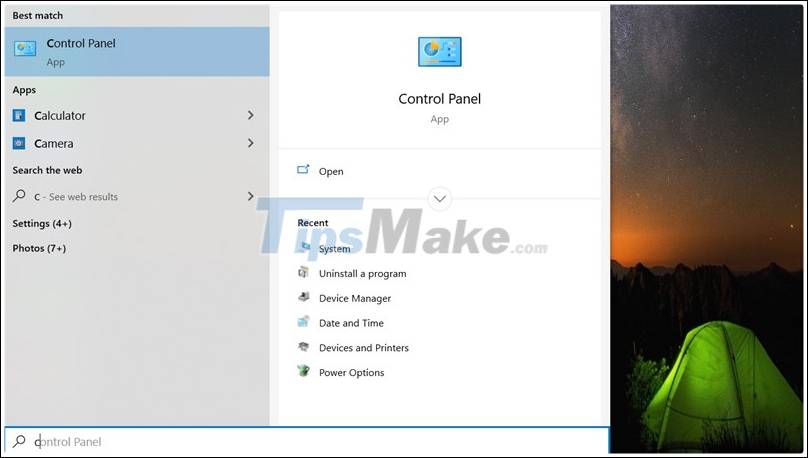
Step 2: Select Uninstall a Program as shown in the picture to remove these junk software.
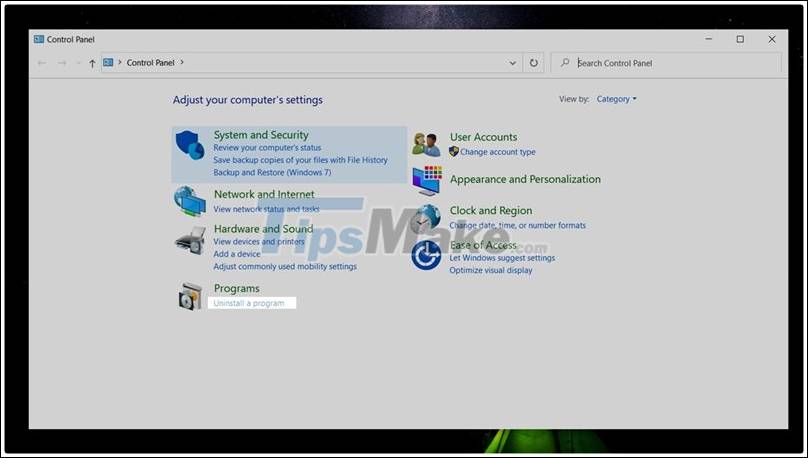
Step 3: Find the software you want Double-click and select Next .
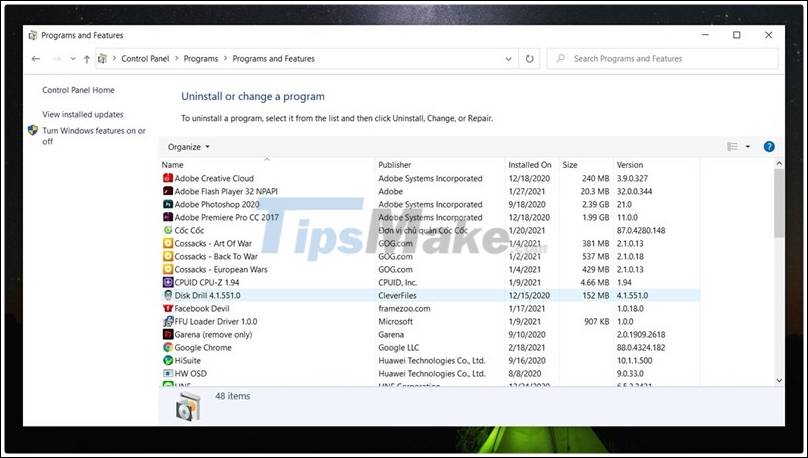
5. Turn on the firewall feature for your network.
All the Wi-Fi networks that your Windows computer accesses are vulnerable. Build a firewall for your computer to prevent unauthorized intrusions from outside applications.
Step 1: Search for the words Firewall on the toolbar and select the first line that appears .
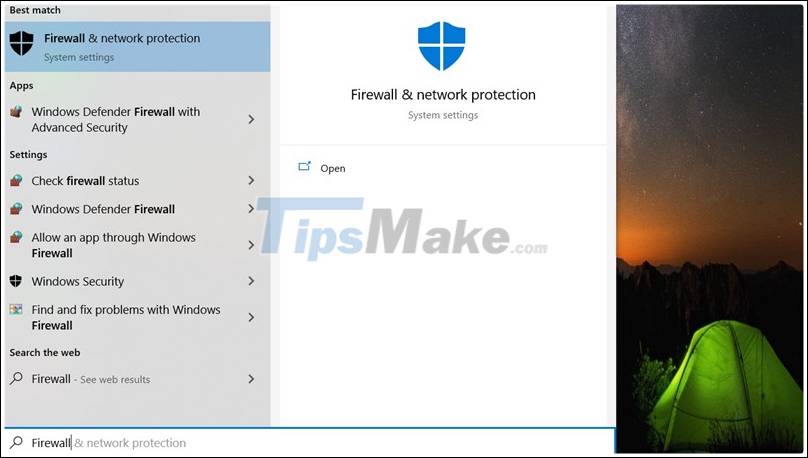
Step 2: Make sure that the items in the photo are turned on and you're safe.
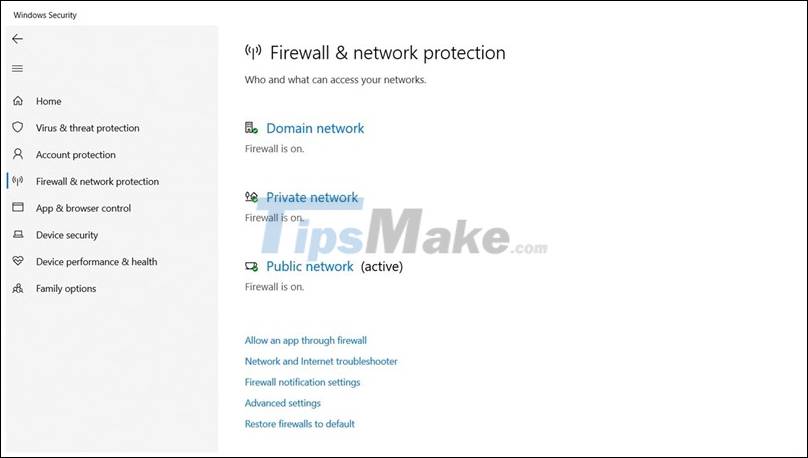
Hope the above article is useful for you. Thank you very much for viewing the article. Good luck.
 How to speed up your computer, improve Windows performance
How to speed up your computer, improve Windows performance What is Temporary File? How to delete temporary files on windows computers
What is Temporary File? How to delete temporary files on windows computers How to automatically clean junk on Windows 10 computers
How to automatically clean junk on Windows 10 computers How to free up computer RAM memory, optimize RAM on Win 7/8/10
How to free up computer RAM memory, optimize RAM on Win 7/8/10 How to delete junk files on the computer, clean the computer most effectively
How to delete junk files on the computer, clean the computer most effectively