How to Save Videos on Telegram on PC or Mac
Steps
-
 Open the Telegram desktop app on your computer. The Telegram icon looks like a white paper plane on a blue background. You can find it in your Applications folder on a Mac, or on your Start menu on Windows.
Open the Telegram desktop app on your computer. The Telegram icon looks like a white paper plane on a blue background. You can find it in your Applications folder on a Mac, or on your Start menu on Windows.- You can download and install the desktop app from Telegram's apps page.
-
 Click a chat on the left panel. Find the chat with the video you want to save in your chats list, and click it. This will open the conversation on the right-hand side.
Click a chat on the left panel. Find the chat with the video you want to save in your chats list, and click it. This will open the conversation on the right-hand side. -
 Right-click the video you want to save. Find the video file in the chat conversation, and right-click to see your options. It will open a drop-down menu.
Right-click the video you want to save. Find the video file in the chat conversation, and right-click to see your options. It will open a drop-down menu. -
 Click Save File As on the menu. This option will allow you to download the video file, and save it on your computer. Clicking it will open a new pop-up window, and let you select a destination folder to save your video.
Click Save File As on the menu. This option will allow you to download the video file, and save it on your computer. Clicking it will open a new pop-up window, and let you select a destination folder to save your video. -
 Select a folder on your computer. This is where you will find your saved video after your download is finished.
Select a folder on your computer. This is where you will find your saved video after your download is finished. -
 Click Save in the pop-up. This will download the video file, and save it to the selected folder on your computer.
Click Save in the pop-up. This will download the video file, and save it to the selected folder on your computer.
4 ★ | 88 Vote
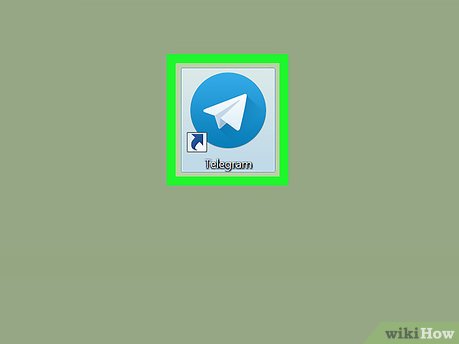
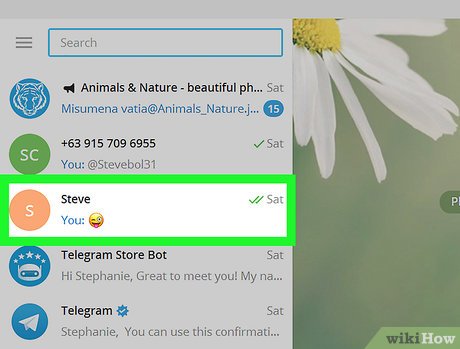
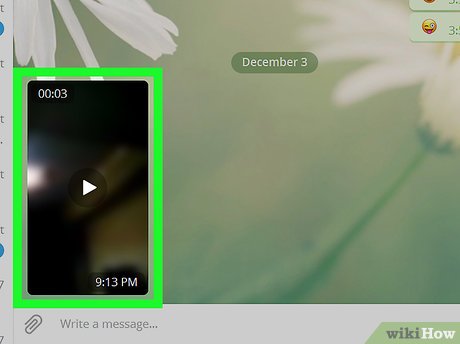

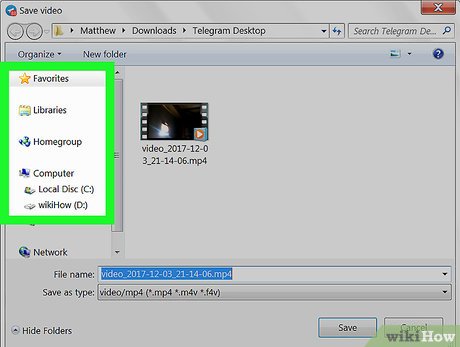

 How to Clear a Flash Drive on PC or Mac
How to Clear a Flash Drive on PC or Mac How to Create a Desktop Shortcut
How to Create a Desktop Shortcut How to Sync iPhone with Ford SYNC
How to Sync iPhone with Ford SYNC How to Reimage a Computer
How to Reimage a Computer How to Format an SSD Drive
How to Format an SSD Drive How to Use a Vending Machine
How to Use a Vending Machine