4 advanced Android customizations don't need root
Root will give your phone a series of tweaks but sometimes it can prevent some applications from working and there is a risk of security leaks. Besides, root is not a prerequisite to customize your phone. There are some popular and powerful customizations made on devices without root. Let's see what those customizations are!
Note: Remember to back up your data before starting.
1. Customize Google Now card on unsupported devices
Google Now card feed is only available via the home screen on Android 6.0 and above devices. It means that nearly 30% of users are still using Lollipop and missed one of Android's smartest features.
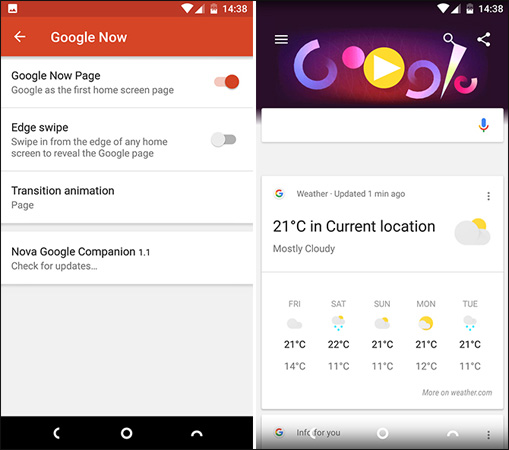
However, this feature has been directly integrated into Nova Launcher. Just one swipe to the left of the screen is that you have quick access to weather forecasts, traffic reports and all other personalized information that Google provides.
To start, install and set up Nova Launcher from Play Store. Then, download and install the additional Nova Google Companion application. You will need to set up your phone to allow installation of applications from unknown sources.
Go to Nova Settings and swipe down until you see the Google Now option. Activate Google Now Page settings.
The Google Now card can access the left panel of the main screen. Alternatively, you can enable Edge Swipe to access the cards by swiping from the left edge to the inside of the screen in any application.
2. Change the screen resolution
The size and high resolution of smartphones are rarely used to display more content on the screen. It is used to make text and images smoother.
You can reduce the screen's pixel density to make things smaller and fit more on the screen.
- First, install DPI Checker from the Play Store store. Run it to see what is the phone's DPI.
- Download and set up the ADB tool from the Android developer website. Go to the Settings> Developer options and enable USB Debugging . Connect your phone to the computer via USB.
- In the Command Prompt or Termimal window, type adb shell wm density [DPI] . Restart the computer to see the change.
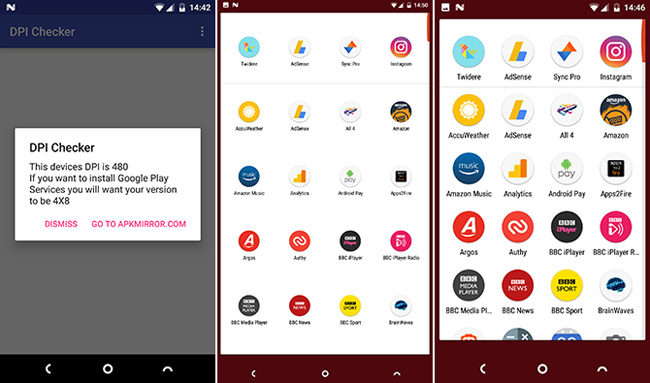
Choose an interface with a smaller app to fit the screen or larger if you want to make text and images larger. Repeat the command to revert, set DPI at the default level as in step 1.
3. Run custom ROM
Rooting and running custom ROMs are often seen as two parts of the same process, although technically that's not the case.
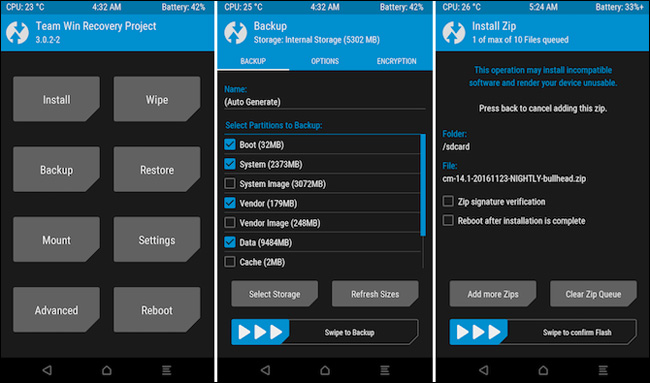
You only need to run the ROM manually using a custom recovery without root. Similarly, you can download and install OTA system updates through ADB.
Steps to run custom ROM
- Download the custom ROM to your phone's internal memory.
- Restart in the custom recovery section. Go to Backup to create a Nandroid backup.
- Go to Wipe to delete your phone data. This is an option but is recommended. It will delete your applications and data except the contents of internal memory (including backups).
- Go to Install. Navigate to where you saved the downloaded ROM. Select it, then swipe the bar at the bottom to start.
Restart your phone after finishing. You will need to reinstall the application and reset all your accounts.
4. Run a custom kernel
Similarly, another misconception is that to support a custom kernel, your phone needs to be rooted. In fact it is not.
The kernel on most devices is designed to achieve a balance between performance, stability and battery life. A custom kernel allows you to prioritize one or more of these options.
Install custom kernel implemented like custom ROM. If you are rooted, you can use an application, otherwise you can install it through your custom recovery.
Conclude
From advanced tweaks like installing ROMs to everyday tasks like data backup, rooting your phone is no longer necessary.
What are the rootless options you used to do? Please share with us!
You should read it
- Is root Android phone still a must-do?
- Instructions on how to customize the notification center on Android Oreo - No need to root
- Replace the appearance for SMS on Android
- How to customize battery saving mode on Android Oreo
- Customize video size suitable for Android phones with VLC
- How to install and customize ringtones on Android phones
 Install Android on your computer, run Android in parallel with Windows with Virtualbox
Install Android on your computer, run Android in parallel with Windows with Virtualbox How to download applications on Google Play Store?
How to download applications on Google Play Store? How to enable Night Mode on Samsung Galaxy S8
How to enable Night Mode on Samsung Galaxy S8 Guide to lock and unlock Android screen with virtual assistant Google Assistant
Guide to lock and unlock Android screen with virtual assistant Google Assistant Top 5 apps that help you block spam calls on Android
Top 5 apps that help you block spam calls on Android How to send extremely secure email encryption on Android
How to send extremely secure email encryption on Android