How to enable and use Advanced Protection in Android 16
With each Android update, Google adds new features and optimizations to the platform. While Android 16 doesn't introduce any major changes, it does incorporate some important new security features that you should consider right away.
What is Advanced Protection in Android 16?

With Android 15, Google added a number of new security features to its operating system, including new Android anti-theft tools and on-device spam detection for Pixel phones—but these features were buried deep in the settings and therefore hard for most people to find. Android 16's Advanced Protection mode brings all of those features (plus a few more) to the forefront.
When this mode is enabled, your Android device goes into high security mode: USB access is blocked when the device is locked, phishing detection is enhanced, app installation from unknown sources is prevented, legacy networks like 2G are disabled, and even your web browsing becomes safer with HTTPS applied across the entire device.
This setting protects you from targeted attacks, malicious apps, online threats, and data risks, with every layer working silently in the background. While this may seem like an exaggeration—Google says the feature is built for high-risk users like journalists, politicians, and activists—regular people can still benefit from these privacy settings.
How to enable and use Advanced Protection on Android
Enabling Advanced Protection on Android 16 is simple and takes only a minute:
- Make sure your device has been updated to Android 16. You can check your phone's software version by going to Settings > About phone > Android version .
- In the Settings app, go to Security & privacy .
- Scroll down and tap Advanced Protection .
- Turn the switch to activate the mode.
- Restart the device when prompted to enable all protections.
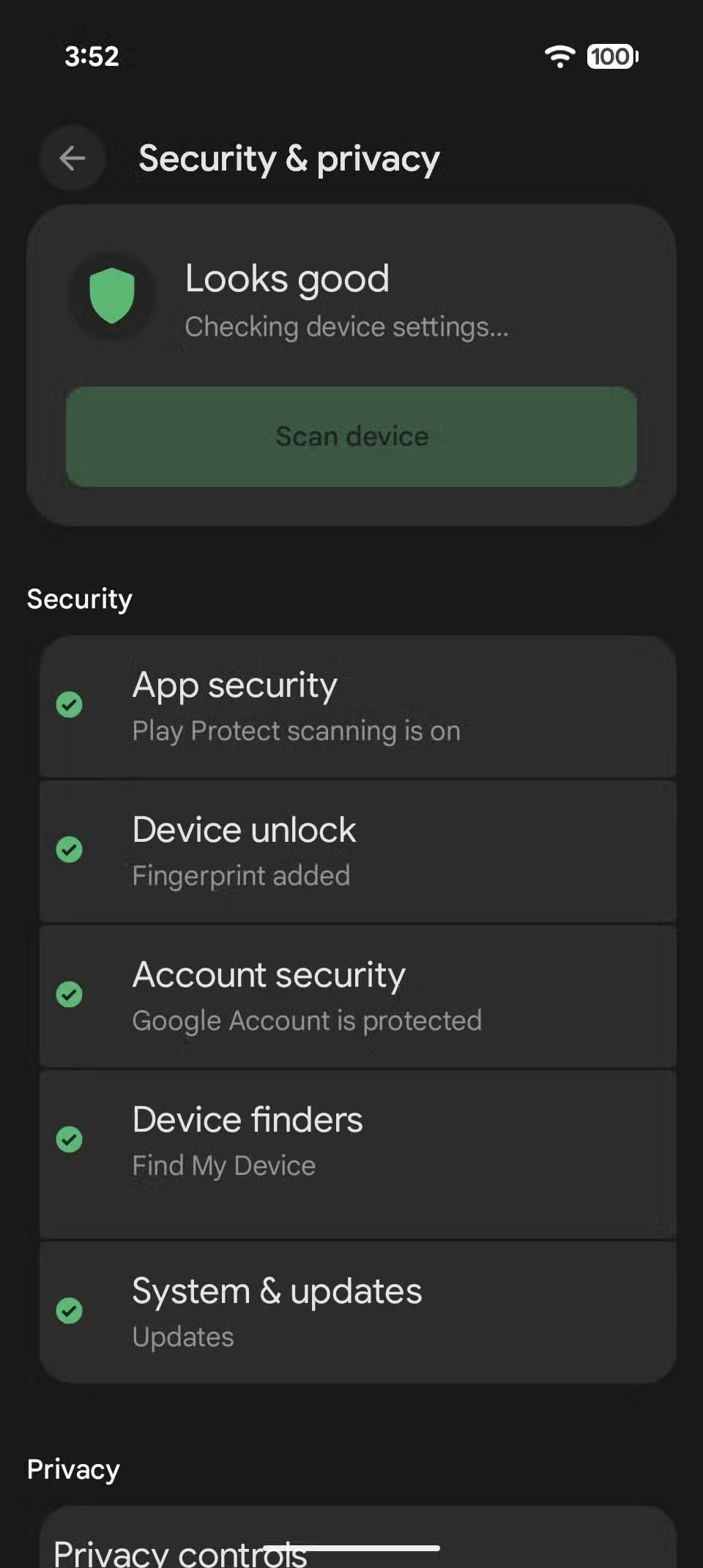
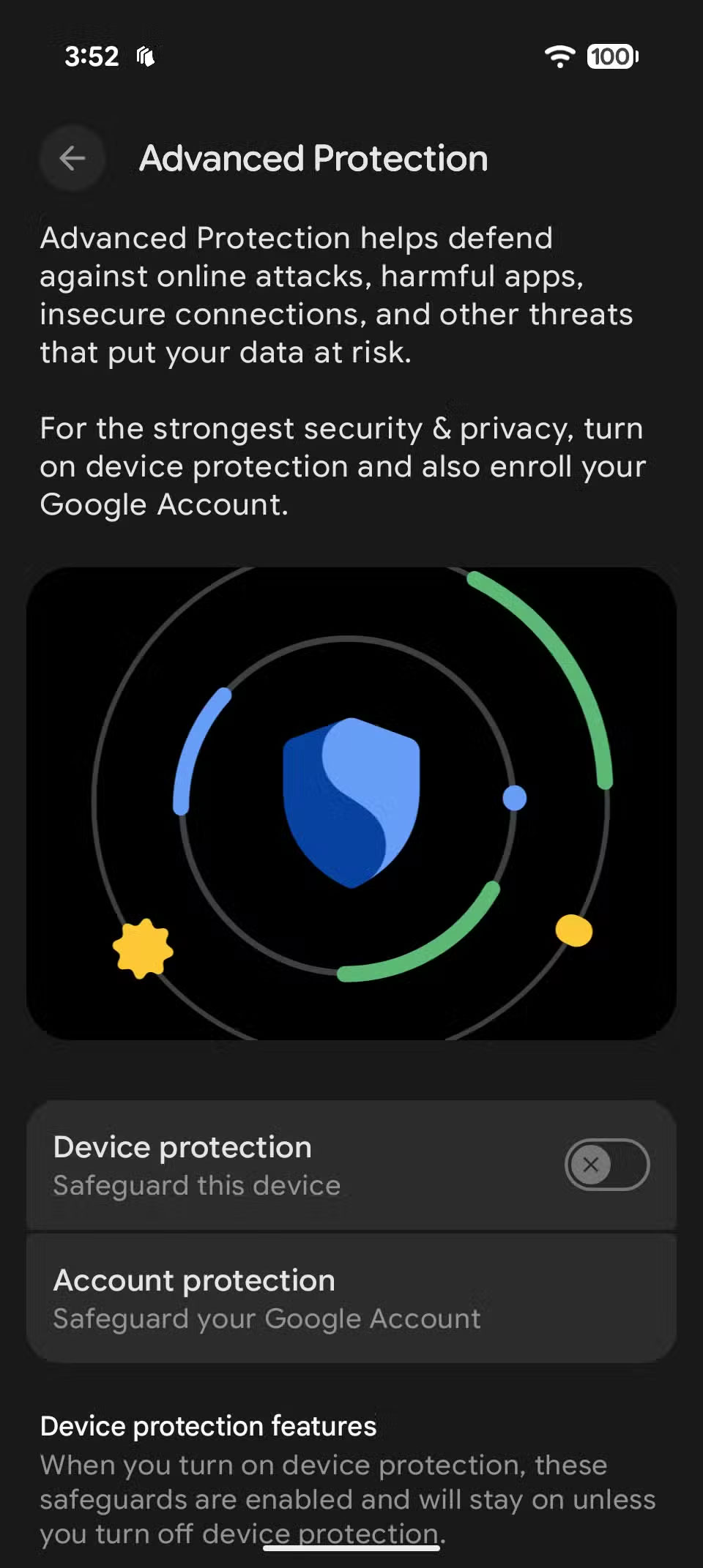
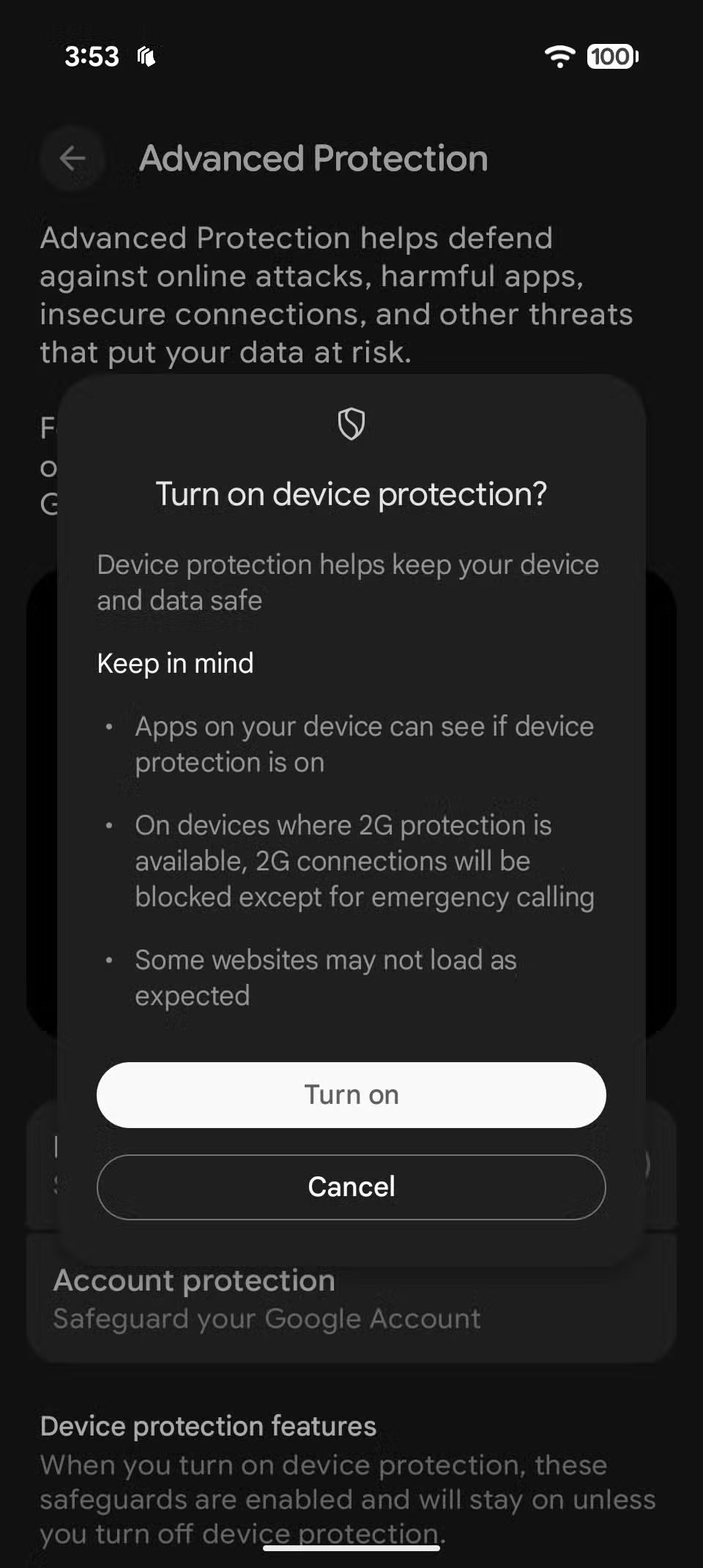
Once enabled, your Android device will go into full security and privacy mode. In addition to enabling Google's anti-theft features and on-device protection against spam and fraud, this mode also disables sideloading of apps on the device. This mode will enable Google Play Protect if it's disabled, as one of the main threats to spreading malware on Android is through sideloaded APKs - this setting will completely prevent that.
This mode also won't allow a factory reset unless the device has been unlocked first or 72 hours have passed, making a stolen phone much less valuable to a thief. USB connections to a computer or external hard drive will be blocked unless the phone is unlocked.
The best part about Advanced Protection Mode, however, is that it runs silently in the background without slowing down your phone or sending you constant alerts. It simply locks down some of the best protections Android already has—plus some new ones—and ensures they stay on, no matter what.
Other important security features to enable now
If you don't want to enable Advanced Protection Mode but still want to take advantage of some of its features, you should know about some of the new security tools that Android 16 adds to your device.
Fraud Detection
Scams and scams are getting smarter. Thankfully, detection in the Messages and Phone apps is stronger than ever in Android 16, with new on-device AI models that flag suspicious texts and robocalls before they even appear on your screen. The system can even automatically filter these messages and calls, reducing the risk of accidentally tapping into something malicious.
Google Play Protect
Android's built-in Play Protect has also gotten a big upgrade. It can now scan apps in real time during installation (including downloaded apps) and can flag apps that misuse sensitive permissions. All of this happens locally, so your data isn't sent to the cloud to be checked for malware.

Android 16 prevents sensitive information from showing on the lock screen
Another big upgrade in Android 16 is how it handles one-time passwords (OTPs). These are part of almost every login or payment flow these days, but instead of showing them right on the lock screen, the system now uses contextual intelligence to decide when it's safe to show them.
If your phone has been locked for a while or is offline, sensitive messages like OTPs and banking alerts will be automatically hidden. Therefore, you will need to unlock your device to view them.
Set up a more secure mobile network
Mobile network settings have also been improved. Android 16 now includes warnings about fake cell towers (often called Stingrays or IMSI catchers) that can block calls or text messages. You can also manually disable 2G on your phone to reduce your exposure to outdated, insecure network protocols. It's hidden in the Safety Center , but it's an option worth turning on.
While Android 16 may not have the major features we were expecting, it does bring a significant upgrade in terms of privacy and security. But that's not all. Google is also working on a UI refresh for Android 16 with Material 3 Expressive, which is expected to launch alongside the next Android 16 update, along with the launch of the Pixel 10 series in late August.
You should read it
- Google Chrome adds the ability to scan for viruses using cloud computing technology
- Huawei software hides a dangerous vulnerability that puts its MateBook at risk of being hacked
- FBI alerts and instructs Android users about Malware
- Download Advanced Panda Dome, antivirus software for $ 21.12, free
- Microsoft brings Windows Defender Antivirus to macOS
- Added new improvements to Factory Reset Protection and updated Find My on Android
 11 Tips Worth Sharing When Taking Photos with Your Phone
11 Tips Worth Sharing When Taking Photos with Your Phone 10 devices that can be plugged into the smartphone charging port
10 devices that can be plugged into the smartphone charging port How to easily read smartphone specifications
How to easily read smartphone specifications 7 Ways Smartphones Are Getting Worse
7 Ways Smartphones Are Getting Worse How to use Apple Invites to create events
How to use Apple Invites to create events Take 5 minutes now to check out these emergency Android features!
Take 5 minutes now to check out these emergency Android features!