Instructions on how to unroot Android devices
Rooting your phone to unlock real potential on Android devices is one of the most interesting things, but not everyone should do this because it is not a simple thing to root a device. Not to mention the root device may be harmful to your phone or tablet.
There are many people after having rooted their Android device and used it for a while, they want to return to the state as if they were not rooted. So how to root the Android device?
Refer:
- A comprehensive guide to root the Samsung Galaxy S7 or S7 Edge
- Summary of some root ways of Android devices
Unroot the device with the SuperSU tool

There are many people who use SuperSU to root their device, but in addition to the root device, SuperSU has the ability to unroot Android devices.
Download SuperSU to your device
To unroot the device with the SuperSU tool is extremely simple. Open the SuperSU application, then open the Settings tab, scroll down and select Full Unroot. Follow the instructions and wait for the application to work. After finishing, restarting the device will return to normal.
Unroot using other simple applications

There are a few other simple applications that can help you unroot your device, but those applications don't work really well for most smartphones today.
The most popular application is Universal Unroot. However, this application will not work well on Samsung phones. For LG devices, it can be unroot with this application, but then the device will return to root status thanks to LG's eFuse feature.
Download Universal Unroot to your device
Unroot using file management applications
The device root is like a complicated installation process when it installs dozens of files into the device. You just need to delete some specific files that Android phone or tablet will no longer be in root state.
To do this, you will need to own a file management application. ES File Explorer is one of the most effective file management applications .
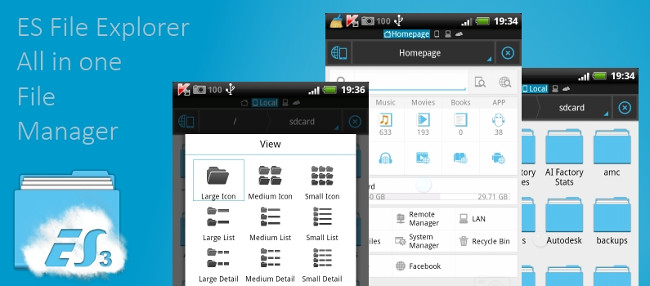
Download ES File Explorer to your computer
To unroot the device using ES File Explorer, we do the following:
- Access the device's main driver and find the file system . Click it, then select bin . Here, delete the busybox and su files.If you can't find these two items here, then follow the next step.
- Go back to the system file and select xbin . Here, delete the busybox and su files.
- Go back to the system file and select the app .
- Delete superuser file , apk .
- Restart the device.
Unroot using OTA update
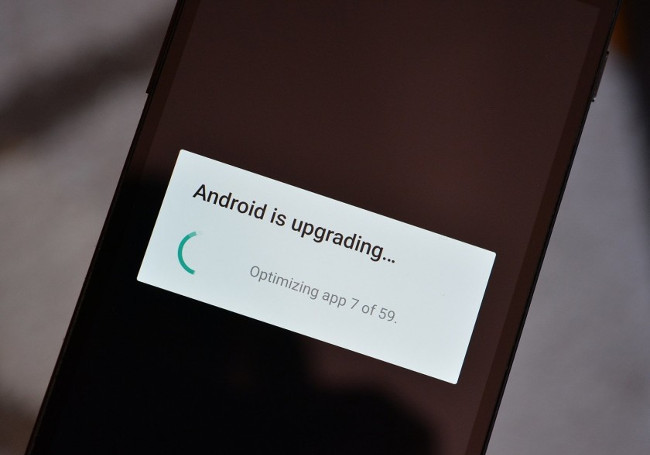
Using OTA update will break the root status of the device. However, you will have to wait until the application is completely updated.
Unroot by installing the Firmware software

Firmware is a type of software that can control the monitoring and manipulating data of the operating system. Installing device firmware will be the best way to unroot. The advantage is that this way can work well on every device. However, each type of phone has a software as well as different ways of installing Firmware. You will need to research your phone carefully before deciding to use the Firmware to unroot the device.
 How to check phone, SIM Viettel, current position supports 4G or not
How to check phone, SIM Viettel, current position supports 4G or not Instructions for using the Office Lens application to convert image files into written words on Android
Instructions for using the Office Lens application to convert image files into written words on Android Remove dead files of deleted applications to free up memory on Android
Remove dead files of deleted applications to free up memory on Android How to get a curved border display on Android phones like Samsung Galaxy S8
How to get a curved border display on Android phones like Samsung Galaxy S8 How to return to Google Now virtual assistant On Tap on Android
How to return to Google Now virtual assistant On Tap on Android Instructions on how to experience Bixby virtual assistant of Galaxy S8 on older Samsung Galaxy phones
Instructions on how to experience Bixby virtual assistant of Galaxy S8 on older Samsung Galaxy phones