10 animations illustrate the most outstanding features on Windows 10
Microsoft has released a new version of Windows called "Windows 10". Windows is described as "the most unified and comprehensive platform ever". To learn more about Windows 10 and the most prominent features on Windows 10, please refer to the following article of Network Administrator.
1. Start Menu

With Windows users can easily recognize that on Windows 10, Start Menu is preserved, in addition to Windows 10 there is another point that the Taskbar is designed more subtly.
2. Cortana Virtual Assistant
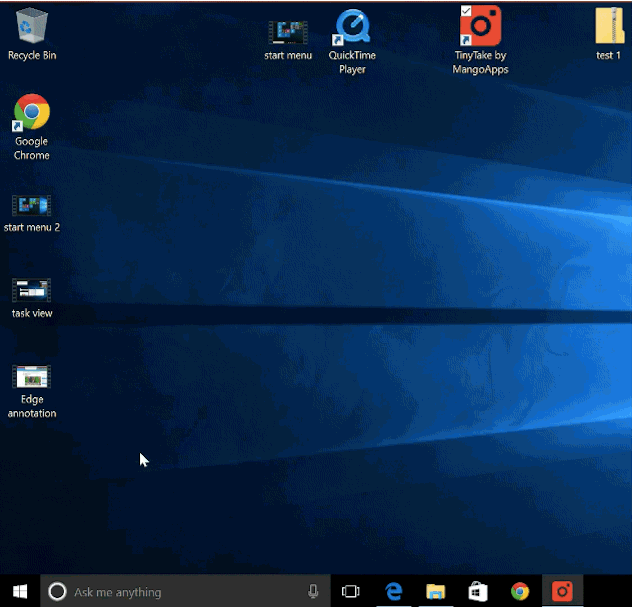
Virtual assistant Cortana is integrated into Windows 10 by Microsoft, displayed right on the Taskbar. Just say the device's microphone, ask a question or issue a command, Cortana will answer the question or follow your voice command. You can even use Cortana to enter information into the search box (located right of the Start button).
3. Continuum feature
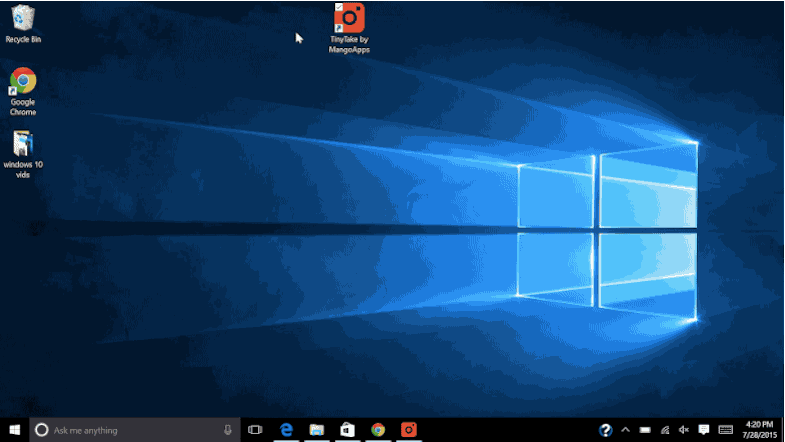
Continuum in Windows 10 is one of the new features. This feature helps Windows 10 automatically adjust to the type of device you are using and the corresponding screen size.
If you are using a hybrid device (2 in 1), when interacting with the mouse and keyboard you will experience Windows 10 in the standard PC environment; but if you remove the keyboard, the interface will change immediately with Tablet mode suitable for finger touch control on the tablet's touch screen.
4. Microsoft Edge
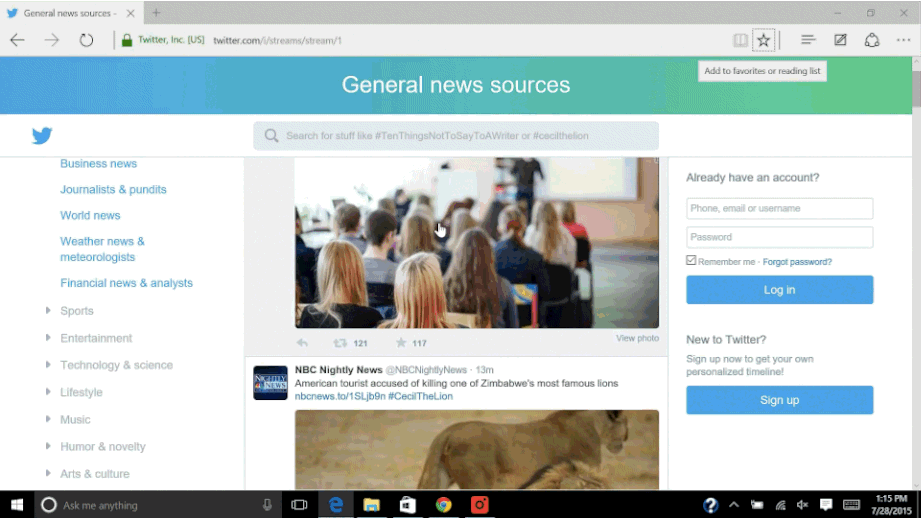
Microsoft's new shortened browser provides tools that allow you to interact with the site quickly.
When you click on the note icon (Web Note) in the upper right corner of the browser, there will appear tools that allow you to interact with the website. You can highlight the spot on the web page and record it as an image file, or copy an area to paste into another application.
5. Task View
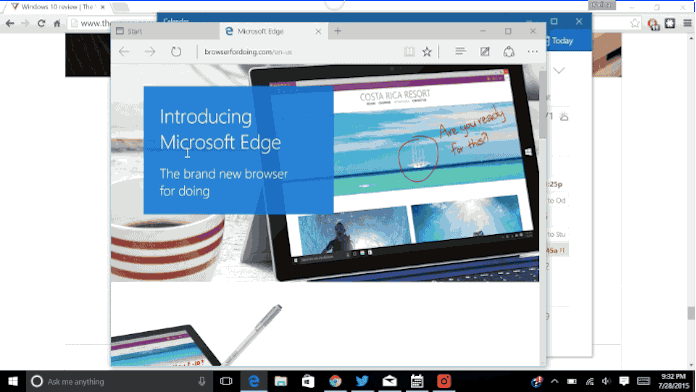
Task View on Windows 10 allows you to easily access and navigate open applications and programs and applications between virtual Desktops.
6. Action Center
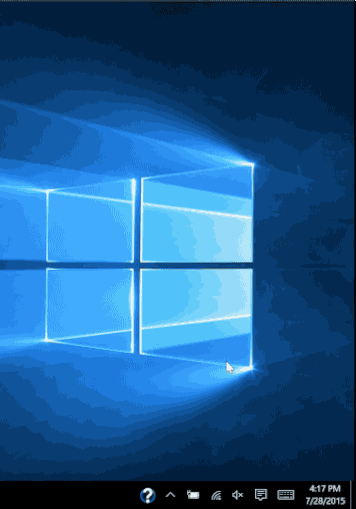
Action Center in Windows 10 provides an overview of recent alerts and notifications when you quickly access settings such as Wi-Fi, Bluetooth, airplane mode .
7. Snap Assist

Snap Assit helps you to open multiple windows or switch applications quickly and easily. Snap Assist in Windows 10 is built on the snap function that first appeared with Windows 8. Simply open and drag a screen window into the corner of the screen, Windows 10 automatically sorts remaining application.
8. Xbox App
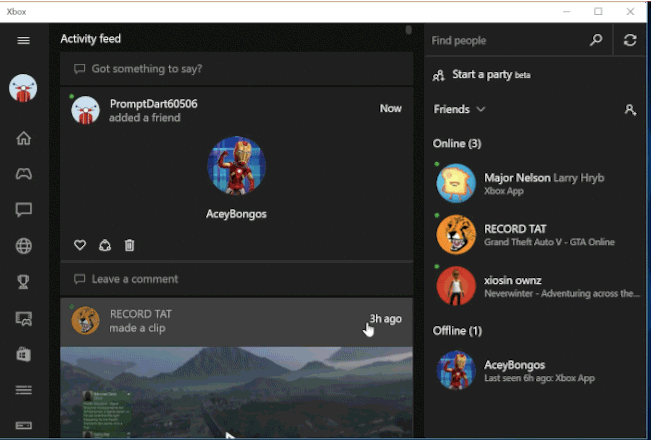
Xbox is not a new application, but Microsoft has elevated this application to a new level. You can play games while chatting, take screenshots and share with friends on Xbox Live.
9. New Settings menu

With the new setup menu, you can easily access most basic settings without having to access the Control Panel. Although Control Panel still exists in Windows 10. The new installation menu on Windows 10 is a significant improvement from the installation menu on Windows 8.
10. Mail application
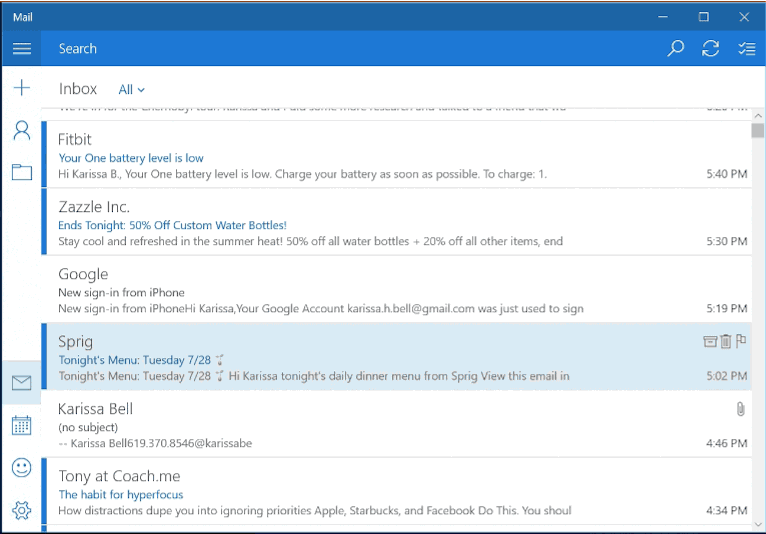
The Mail application is also one of Microsoft's existing Universal app applications on Windows 10. The Mail application interface is designed like a grid, nurturing conversations with each other and also supporting storage, delete mail. In addition to other applications such as Calendar (Calendar), Maps (map), the Photo application is also significantly improved.
You can refer to more:
-
4 ways to make Windows 10 boot faster
-
How to open the virtual keyboard in Windows 10
-
Parallel installation of Windows 10 with Windows 7 or 8
I wish you a happy new day!
You should read it
- The best setup guide for Cortana on Windows 10 (Part 1)
- 18 tips and tricks to make the most of Cortana
- Is Google Assistant or Cortana a better virtual assistant?
- First look at Cortana on Windows 10
- How to use Cortana to turn off or restart Windows 10?
- How to use Cortana as a lookup dictionary on Windows 10
 Instructions to disable (turn off) Bing on Windows 10 Start Menu
Instructions to disable (turn off) Bing on Windows 10 Start Menu Guide to watching live events on September 9 on different operating systems
Guide to watching live events on September 9 on different operating systems How to prevent Microsoft from automatically downloading Windows 10 updates?
How to prevent Microsoft from automatically downloading Windows 10 updates? Hidden features on Windows 10
Hidden features on Windows 10 Tips to speed up your computer
Tips to speed up your computer