2 Simple Ways to Update Video Card Driver
Updating the graphics card driver is a necessary and regular task for the computer. This task will be done when your graphics card is having problems when using it or you want to upgrade the graphics card to work better. So what are the ways to update the driver? Let's find out useful information below.
1. Use the device's automatic Driver Update feature
The simplest and easiest way to update the graphics card driver is to use the automatic update feature. Nowadays, updating drivers is not as difficult as before. You can easily update VGA using the Update Driver card feature. This feature is usually available on Windows 10 operating system.

When you want to update your video card driver, just follow these steps:
Step 1: Type the command devmgmt.msc in the Run window using the Win + R key combination. At this time, the Device Manager window will appear on the screen or press the Windows + X key combination and then select Device Manager .

Step 2: When the Device Manager window appears, you will select Display Adapter .
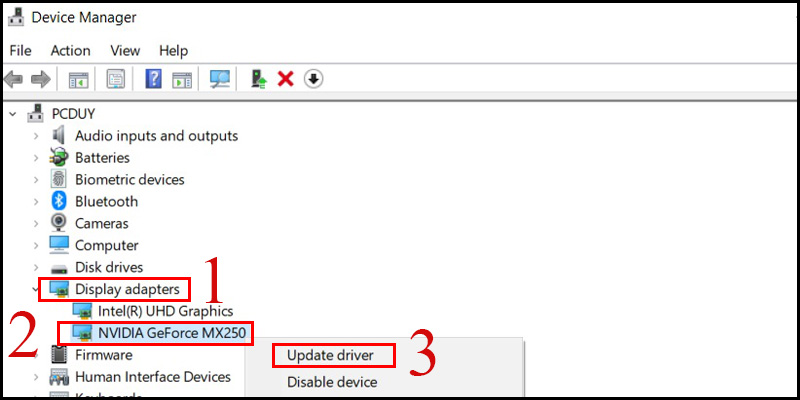
Step 3: Now, below Display Adapter will appear VGA items of laptop, PC. Right click and select Update driver software .
Step 4: Select ' Search automatically for updated driver software '. This is the command that allows the operating system to automatically search and update the latest VGA driver for your laptop or PC.
You just need to wait for the computer to automatically update the graphics card driver. Depending on the computer configuration, the update time will be faster or slower, but usually lasts about a few dozen minutes.
2. Manual update and download directly from the supplier's website
So what should you do if your computer does not automatically update the graphics card driver ? At this point, you should download the driver from the web and update it manually. The advantage of this method is that you can update to the latest versions. The specific steps to update the graphics card driver are as follows:
Step 1: Check what brand your VGA is?
First, you need to check the VGA brand you are using by opening the Run window => Enter the command dxdiag to open the DirectX Diagnostic Tool window => Go to the Display section to check the VGA brand you are using.
Step 2: Go to the NVIDIA homepage. A window will appear on the screen and you will have to enter the following information:
- Product Type: The type of video card in use includes GeForce, ION, Quadro, NVS, nForce, Tesla and Legacy.
- Product Series: Graphics card lines such as GeForce 600 Series, nForce 9 Series,. These are popular graphics card lines.
- Product: Name of the graphics card of the computer you are using.
- Operating System: Operating system of laptop or PC.
- Language: Language.
After filling in all the information, you can update the video card driver easily.
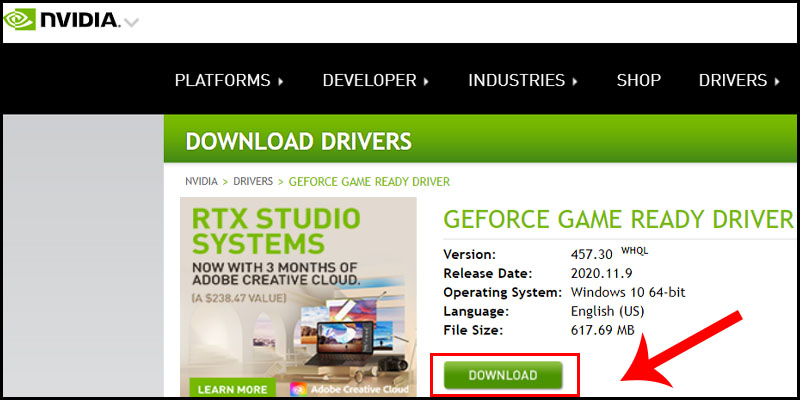
Step 3: Update video card driver
The final step is to update the graphics card driver after filling in all the required information. Go to the search box to find the appropriate driver and download the driver to your computer. Restart your computer and wait for the update to complete successfully.
However, for each different video card, the update process also has the following differences:
Update VGA driver for Intel integrated card: Go to Intel website homepage. Click on download now button => install laptop => perform driver scan. Full update instructions will be sent to you and you just need to follow.
Update AMD Video Card Driver: For AMD video cards, visit AMD's support page and choose the following update options:
1, Automatically Detect and install Your Driver: Automatically search and update video card driver.
2, Manually Select Your Driver: Manually search by entering the card information on the machine and update.
3, Latest AMD Drivers and Software: Update the latest card driver for your computer.
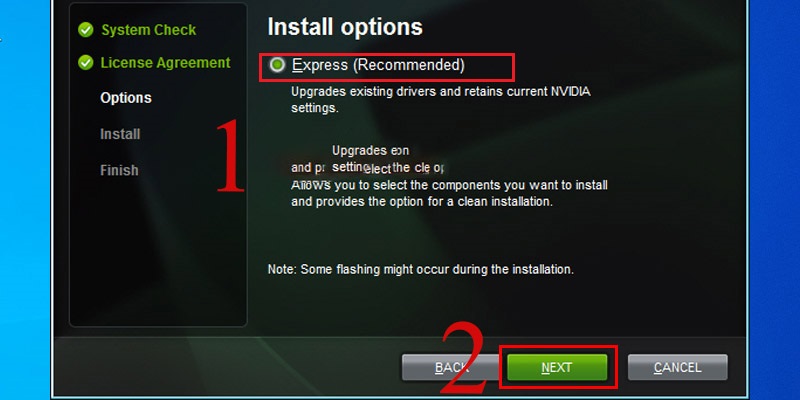
With the above 3 options, you can easily update the graphics card driver . The update time will depend on the type of computer you are using. In addition, before updating the new card driver when an updated version appears, you should consult with previous users. If that version does not have any errors, you should update. There are some cases where the update has minor errors that the manufacturer does not detect.
Above, you have known the ways to update the latest graphics card driver of Hoang Ha Computer . You should update the new card driver versions to improve the user experience and follow the update to avoid errors that lead to not being able to use the computer.
You should read it
- How to update the driver for NVIDIA video card
- Nvidia released a major driver update with many notable improvements
- Is updating graphics drivers important for security?
- How to update graphics drivers in Windows 10 and 11
- How to Update Video Card Drivers on Windows 7
- 3 ways to update the NVDIA video card driver on the computer
 eGPU And 5 Things Laptop Users Need To Know Before Buying
eGPU And 5 Things Laptop Users Need To Know Before Buying Should I Replace My Laptop Video Card?
Should I Replace My Laptop Video Card? 6 Ways to Check Computer Video Card in Less Than 5 Minutes
6 Ways to Check Computer Video Card in Less Than 5 Minutes 6 Ways to Fix Laptop Not Recognizing Mouse
6 Ways to Fix Laptop Not Recognizing Mouse 10 Ways to Charge Your Laptop Properly to Increase Battery Life
10 Ways to Charge Your Laptop Properly to Increase Battery Life 7 Ways to Turn Off Background Applications in Windows 10 on PC and Laptop
7 Ways to Turn Off Background Applications in Windows 10 on PC and Laptop