3 ways to update the NVDIA video card driver on the computer
When buying a new computer, the graphics card becomes an important criterion in determining the purchase decision. In particular, one of the famous brands of video cards is not to mention NVIDIA - a leading multinational technology corporation specializing in the production of graphics processors, GPUs and chipsets for computers, laptops , and devices. mobile . So how to update NVIDIA video card driver ? Along Mobile World , find out!
1. Update automatically by Update Driver
Step 1 : First we press the key combination Windows + X and then select Device Manager .
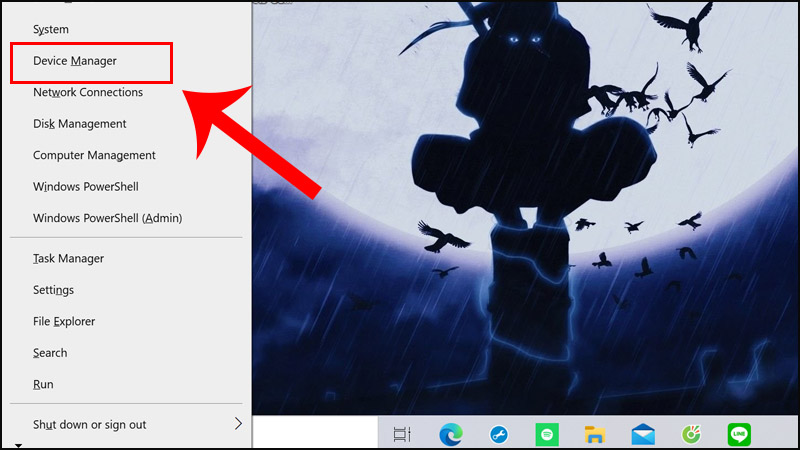
Step 2 : Select Display adapter > Right click on NVIDIA GeForce MX250 > Select Update Driver .
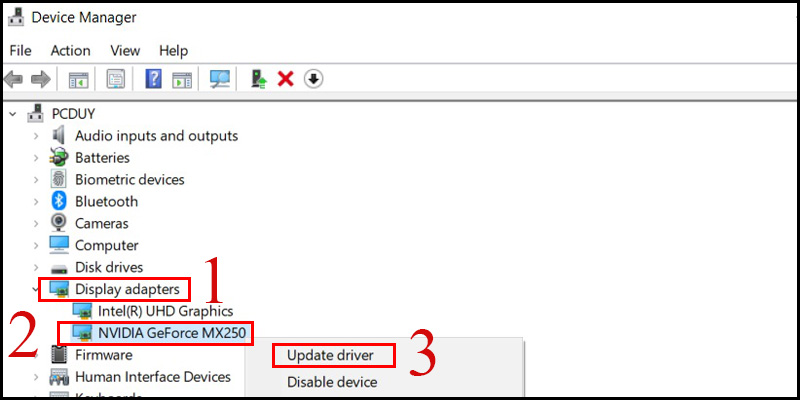
Step 3 : Then click Search Automatically for updated driver software . Wait for the system to automatically download and update a new version for the NVIDIA video card driver.
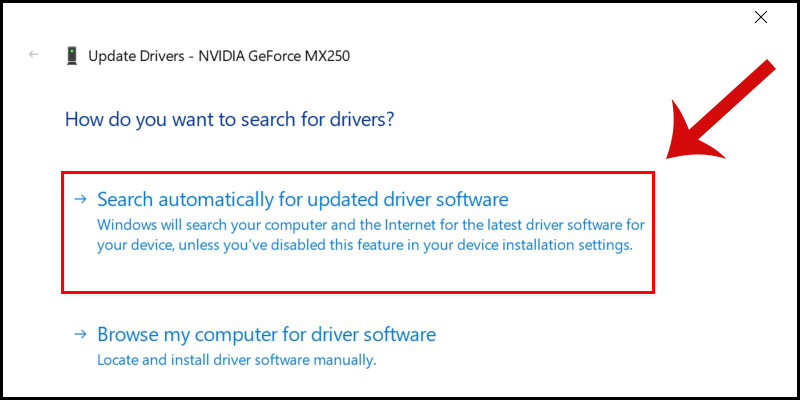
2. Download from the manufacturer's website
Step 1 : Enter the keyword System Information in the Windows search bar > Select System information .

Step 2 : In the System Information window , click Components > Select Next Display . On the right will appear detailed information about the graphics card such as Name, Adapter, Type, .
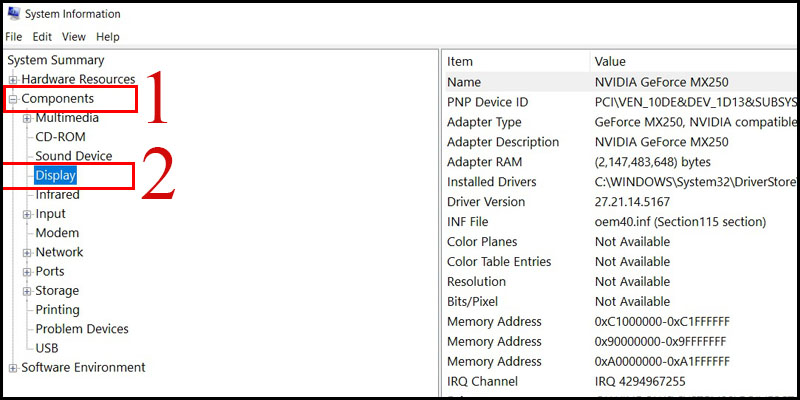
Step 3: Next, go to NVIDIA's website address HERE and fill in the necessary parameters> Click Search to search.
+ Product Type: Video card type, including GeForce, ION, Quadro, NVS, nForce, Tesla and Legacy.
+ Product Series: Line of specific video cards. Such as GeForce 600 Series, nForce 9 Series, .
+ Product: The specific name of the video card. For example, GeForce GTX 690, Quadro K5000M, .
+ Operating System: Operating system in use.
+ Language: Language.

Step 4 : Appears the latest driver, we press the Download button to download.
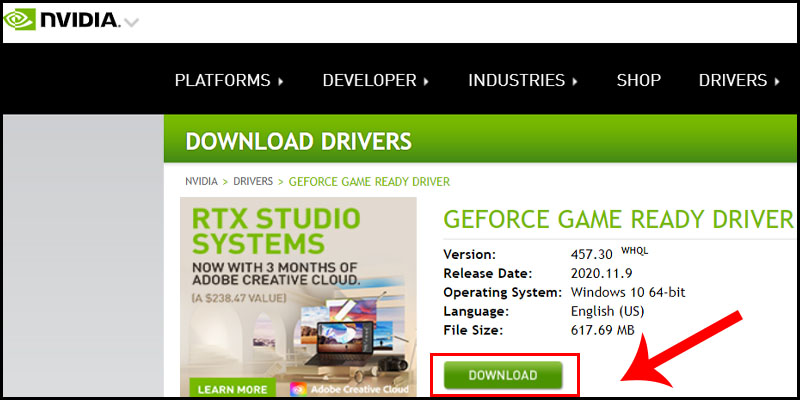
Step 5 : Click Star Download to download.
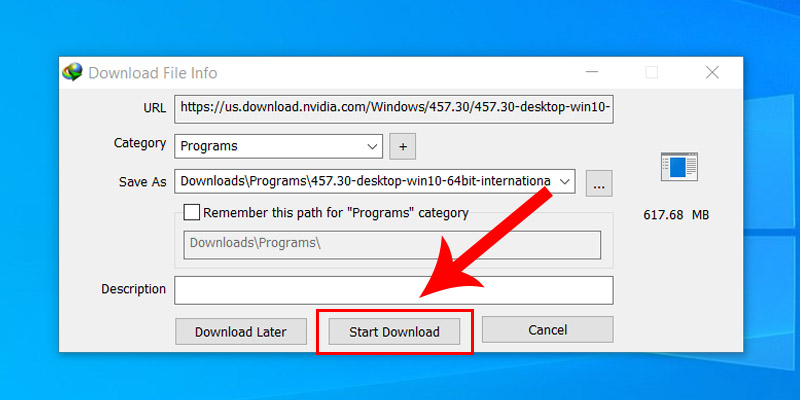
Step 6 : Select Open folder .
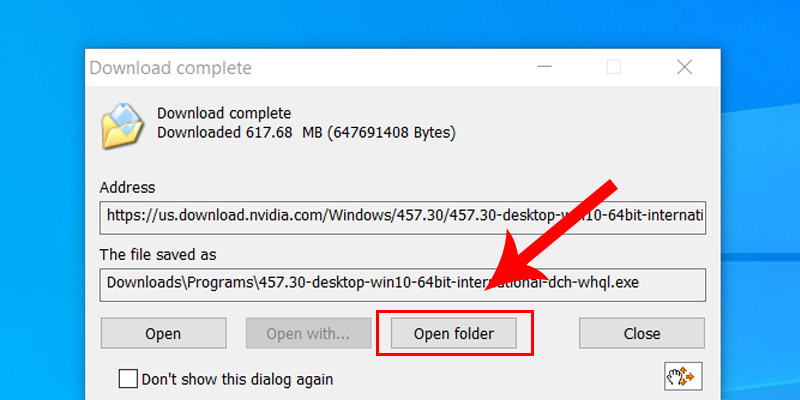
Step 7 : Select the downloaded file> Right click and choose Extract here .
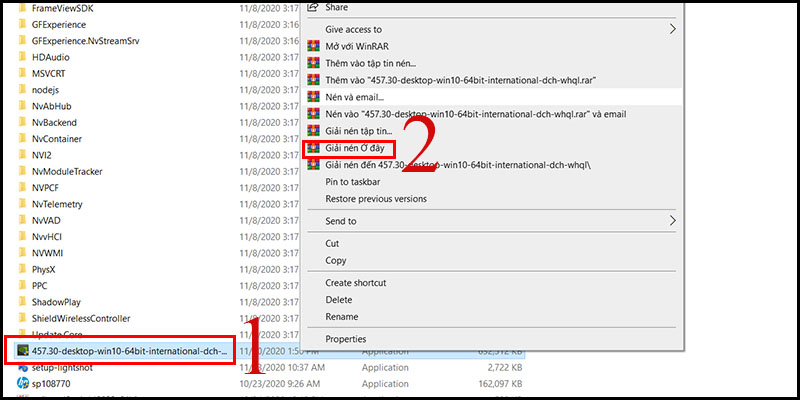
Step 8 : Select setup to install.
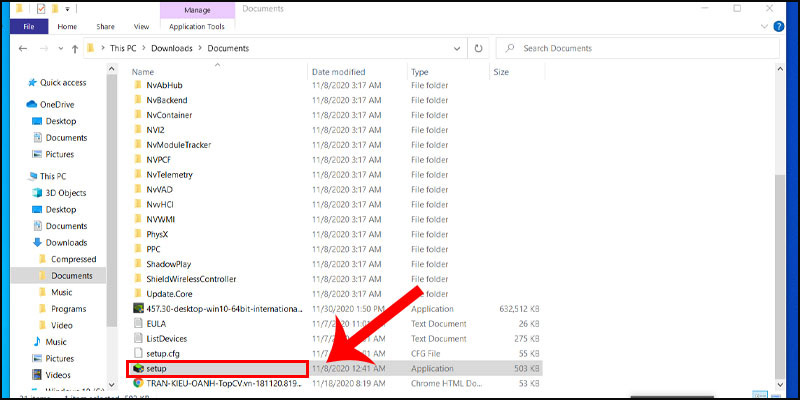
Step 9 : The installation interface appears, press AGREE AND CONTINUE to agree to the terms of installation.
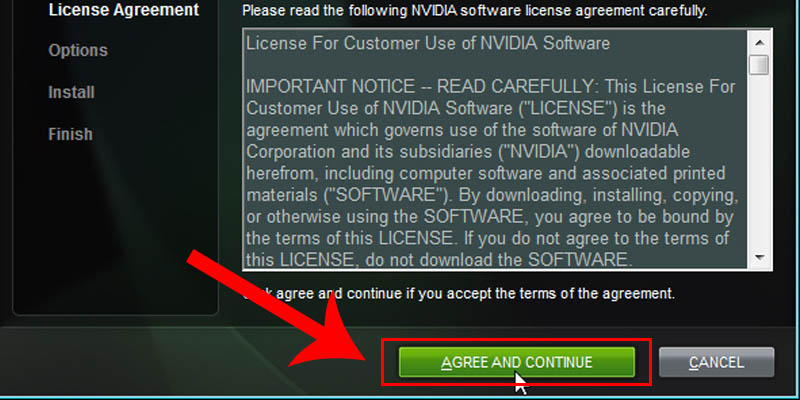
Step 10 : You should tick Custom to be able to remove the options, set up no need to use or support equipment> Click Next to continue.
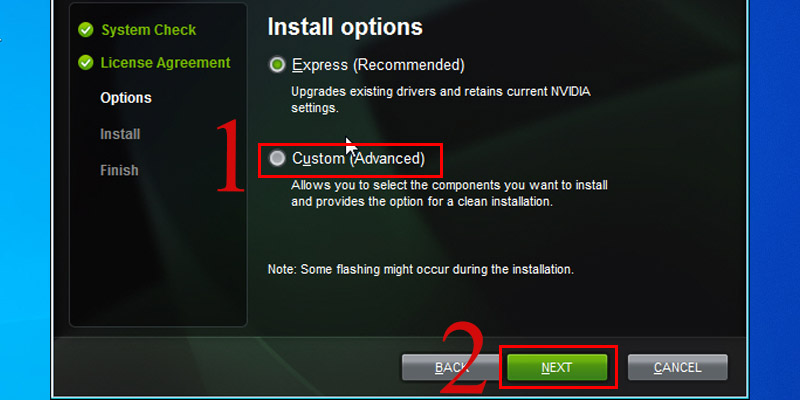
Step 11 : Click Next to continue the installation.
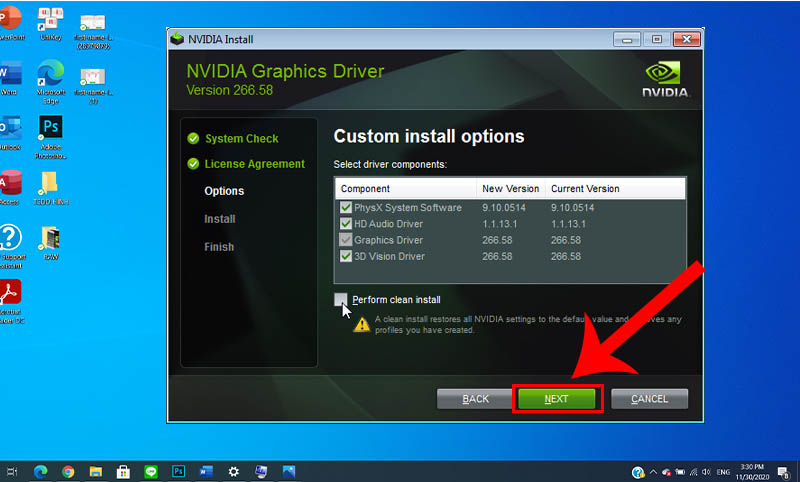
Step 12 : Click Restart Now to restart the computer.
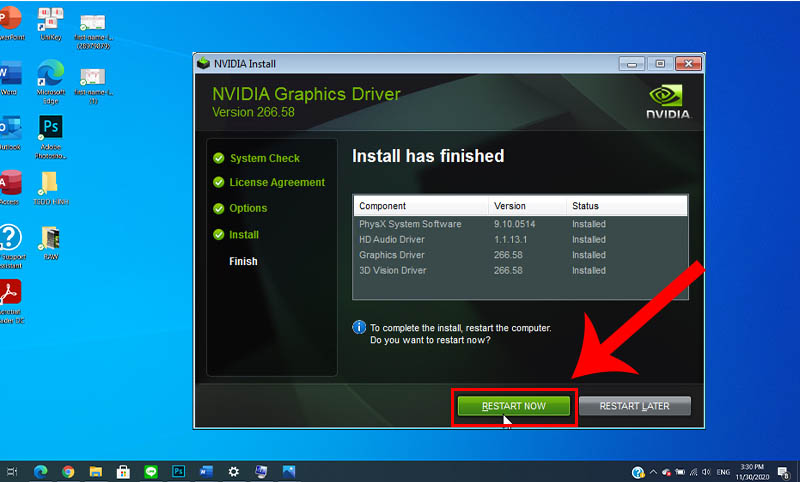
3. Update via NVIDIA system
Another way to update the NVDIA video card driver is to go to NVIDIA's homepage here , the latest card drivers will be updated above and you just need to download and follow the instructions to be successful.
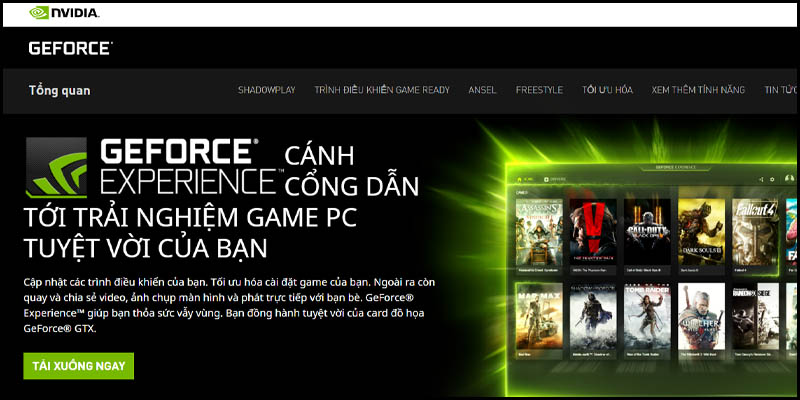
This article will provide useful information about upgrading NVIDIA drivers. Hope you will choose a suitable one for yourself. Good luck!
You should read it
- Disable the NVIDIA component to speed up the computer
- How to update drivers for AMD video cards on Windows 10
- 2 simple ways to update VGA driver for computer monitor, laptop
- Nvidia releases new driver packages for Kepler GPU lines and many unsupported Windows versions
- The best driver update software for computers
- How to adjust FPS in Nvidia GeForce Driver
 2 ways to connect wireless mouse to Windows or Mac laptop
2 ways to connect wireless mouse to Windows or Mac laptop Instructions to install driver for Lenovo Laptop by downloading from the homepage
Instructions to install driver for Lenovo Laptop by downloading from the homepage How to install driver for Dell laptop, download directly from Dell homepage
How to install driver for Dell laptop, download directly from Dell homepage What's new on Intel's 10th generation CPUs?
What's new on Intel's 10th generation CPUs? When to upgrade RAM for computers and laptops?
When to upgrade RAM for computers and laptops? Tips to fix the errors from the backup battery charger
Tips to fix the errors from the backup battery charger