How to install AV1 codec in Windows 10
The new AV1 codec is not enabled by default. Here's how you can install the AV1 codec in Windows 10 to enable AV1 Video Codec support.
Steps to install AV1 codec in Windows 10
Here are the steps you should follow to install AV1 codec in Windows 10.
1. Go to the official AV1 codec archive page and click Get.
2. If prompted, click the Microsoft Store Open button .
3. In the Microsoft Store application, click the Get button .
 Click the Get button
Click the Get button 4. As soon as you click this button, the Store will download the AV1 codec and automatically install it.
5. Close the Store application.
6. Restart Windows.
It's done! You have successfully installed the AV1 codec in Windows 10. To verify that the codec is working properly, download the encrypted video of the AV1 codec and try playing it using the Movies & TV application . If the application plays videos, you have successfully installed the AV1 codec. Remember that some third-party media players, like VLC, have built-in support for the AV1 codec.
Uninstall AV1 Codec from Windows 10
If the AV1 codec is causing problems or performance issues, you can uninstall it quite easily.
Follow these steps to uninstall AV1 codec in Windows 10.
1. Open the Settings application (press Win+ I).
2. Go to the Apps page .
3. Click the Apps & features tab on the left.
4. On the right panel, click AV1 Video Extension .
5. Click Uninstall.
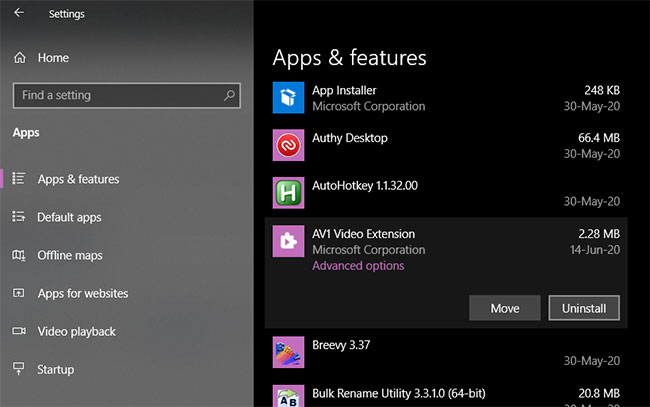 Click Uninstall
Click Uninstall 6. Click Uninstall in the menu that appears.
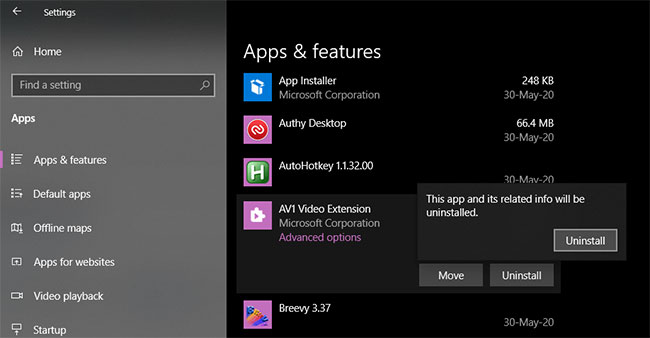 Click Uninstall in the menu that appears
Click Uninstall in the menu that appears 7. Close the Settings application .
8. Restart Windows.
As soon as you click the Uninstall button , the AV1 codec will be uninstalled from the system. If you want to reinstall, follow the steps in the first section.
You should read it
- 3 best free Codec Media packages for Windows 7
- The benchmark of Facebook shows AV1 Video Codec very fast
- Install additional Codec to see all Video formats with Windows Media Player
- How to install free HEVC codecs on Windows 10 (for H.265 video)
- Microsoft launched AV1 codec for Windows 10
- Microsoft supports the AAC Bluetooth audio codec on Windows 10
 How to create a battery usage chart on Windows 10
How to create a battery usage chart on Windows 10 How to turn on the front audio port of the computer on Windows 10
How to turn on the front audio port of the computer on Windows 10 Instructions on how to update Windows 10 free and simple
Instructions on how to update Windows 10 free and simple How to delete Account, User in Win 10
How to delete Account, User in Win 10 How to set up Spatial Sound with Dolby Atmos on Windows 10
How to set up Spatial Sound with Dolby Atmos on Windows 10 Change speaking or typing into Cortana when you press Win + C in Windows 10
Change speaking or typing into Cortana when you press Win + C in Windows 10