How to open Internet Explorer on Windows 11, create shortcut to open IE on Win 11
Internet Explorer has just been discontinued on most consumer versions of Windows as of June 15, 2022. Users even marked the "death" of Internet Explorer with tombstones noting that it was a good tool for downloading other browsers.
Thought Internet Explorer was completely removed from Windows 11? Not yet!
Although Windows 11 does not come with Internet Explorer pre-installed, the browser can still run on Microsoft's latest Windows operating system. The way to run Internet Explorer on Windows 11 was discovered by Twitter user @XenoPanter and widely promoted by The Verge editor Tom Warren.
How to run Internet Explorer on Windows 11
If you want to run Internet Explorer on Windows 11 for some purpose then here are the steps you need to follow:
- Click the Start button or press the Win key on your keyboard to open the Start Menu.
- Type Internet Options then open the Internet Options settings that appear in the search results.

- Click the Programs tab.

- Click the Manage add-ons button.

- Click the Learn more about toolbars and extensions text in the lower left corner of the window.

And here it is, Internet Explorer is back on Windows 11. Once Internet Explorer is open, you can click the website address you want to visit in the search bar.
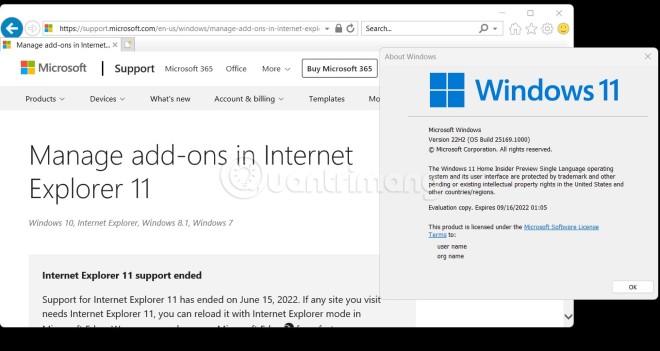
How to create Internet Explorer shortcut on Windows 11
To quickly open Internet Explorer on Windows 11, you can create a custom shortcut. The steps to create a shortcut are as follows:
- Right-click on the desktop then select New > Shortcut .
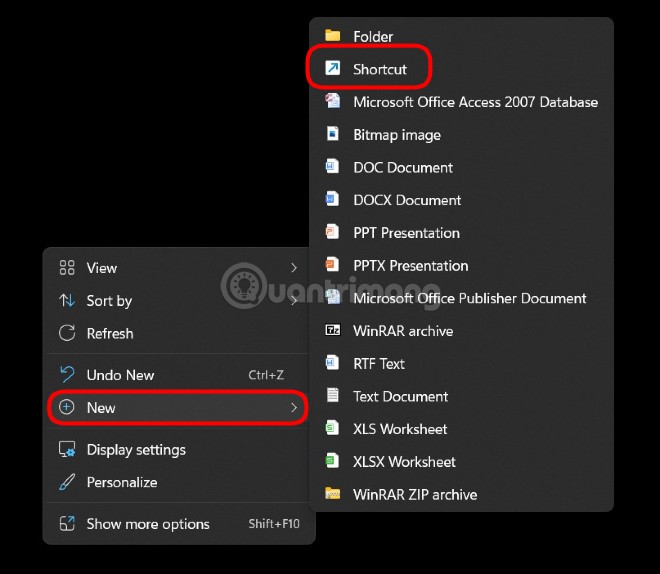
- Fill in: "C:Program Files (x86)Internet Exploreriexplore.exe" TipsMake -embedding in the blank box then click Next.
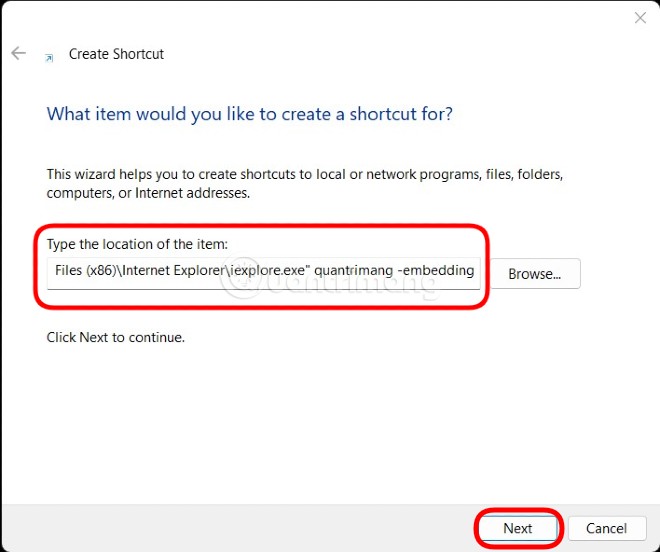
- Name the shortcut Internet Explorer or whatever you want.
- Click Finish to complete.
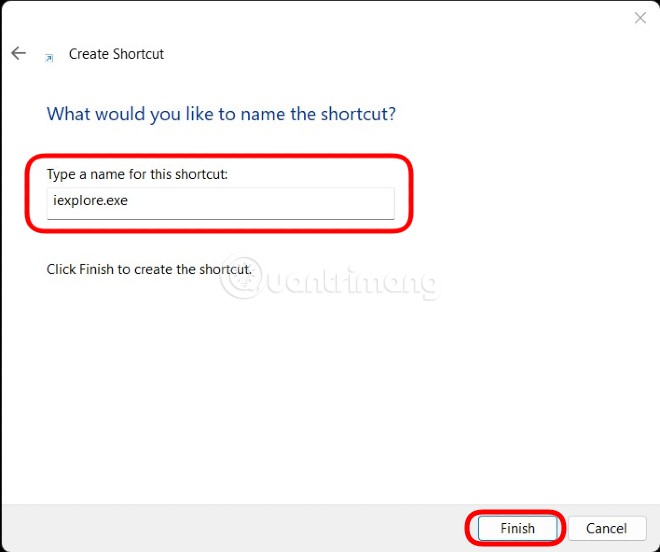
- When you run the shortcut, you will be taken to Internet Explorer displaying the Bing search page for the term preceding -embedding.
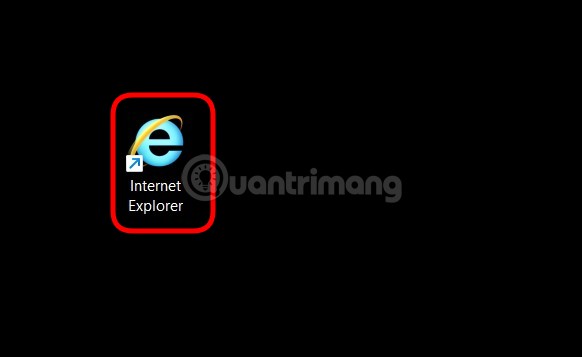
Note : You can replace the word TipsMake before -embedding with any phrase you like. This method helps you open Internet Explorer on Windows 11 faster. After opening, you can enter the website address you want to access in the address bar to use it normally.
At the time of writing this article (August 4, 2022), this method of opening Internet Explorer works on all versions of Windows 11, including Insider test versions. TipsMake.com has successfully tested this method on Windows 11 Dev Version 22H2 Build 25169.1000. Of course, this method can also be successfully performed on Windows 10.
This is clearly an unintended behavior and is likely a legacy piece of code that Microsoft reused but forgot to tweak in the default browser. Now that it has been made public, the Redmond-based company is likely to fix it soon.
In case Microsoft locks this method, use IE Mode on Microsoft Edge if you need to access websites that are only compatible with Internet Explorer.
You should read it
- How to Uninstall Internet Explorer 11 on Windows 7
- How to open an old website in Internet Explorer on Windows 10
- Instructions on how to remove Internet Explorer on Windows 10
- How to use IE Mode to replace the recently discontinued Internet Explorer
- How to Completely Uninstall Internet Explorer
- How to Fix Internet Explorer Windows Not Responding
 Eiffel Tower: Interesting facts and secrets you may not know
Eiffel Tower: Interesting facts and secrets you may not know How to Use Type to Siri to Eliminate Public Embarrassment
How to Use Type to Siri to Eliminate Public Embarrassment Range Rover brings upcoming electric SUV to the Middle East for 'fitness test'
Range Rover brings upcoming electric SUV to the Middle East for 'fitness test' Learn About Accent Oracle: AI That Can Predict Accents With Extreme Accuracy
Learn About Accent Oracle: AI That Can Predict Accents With Extreme Accuracy How to Track Registrations Using Google Sheets
How to Track Registrations Using Google Sheets Where is Santa Claus? Where is Santa Claus?
Where is Santa Claus? Where is Santa Claus?